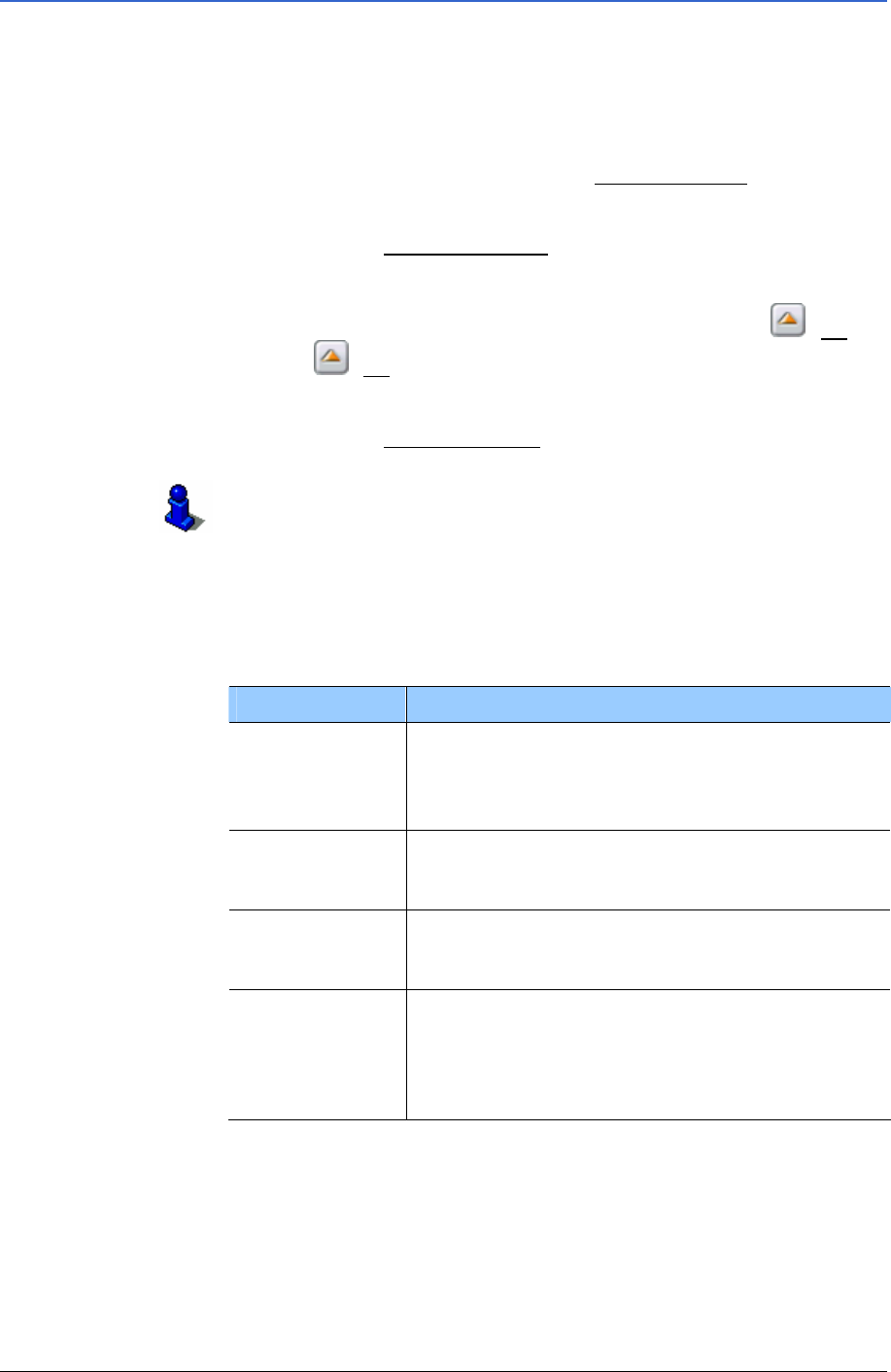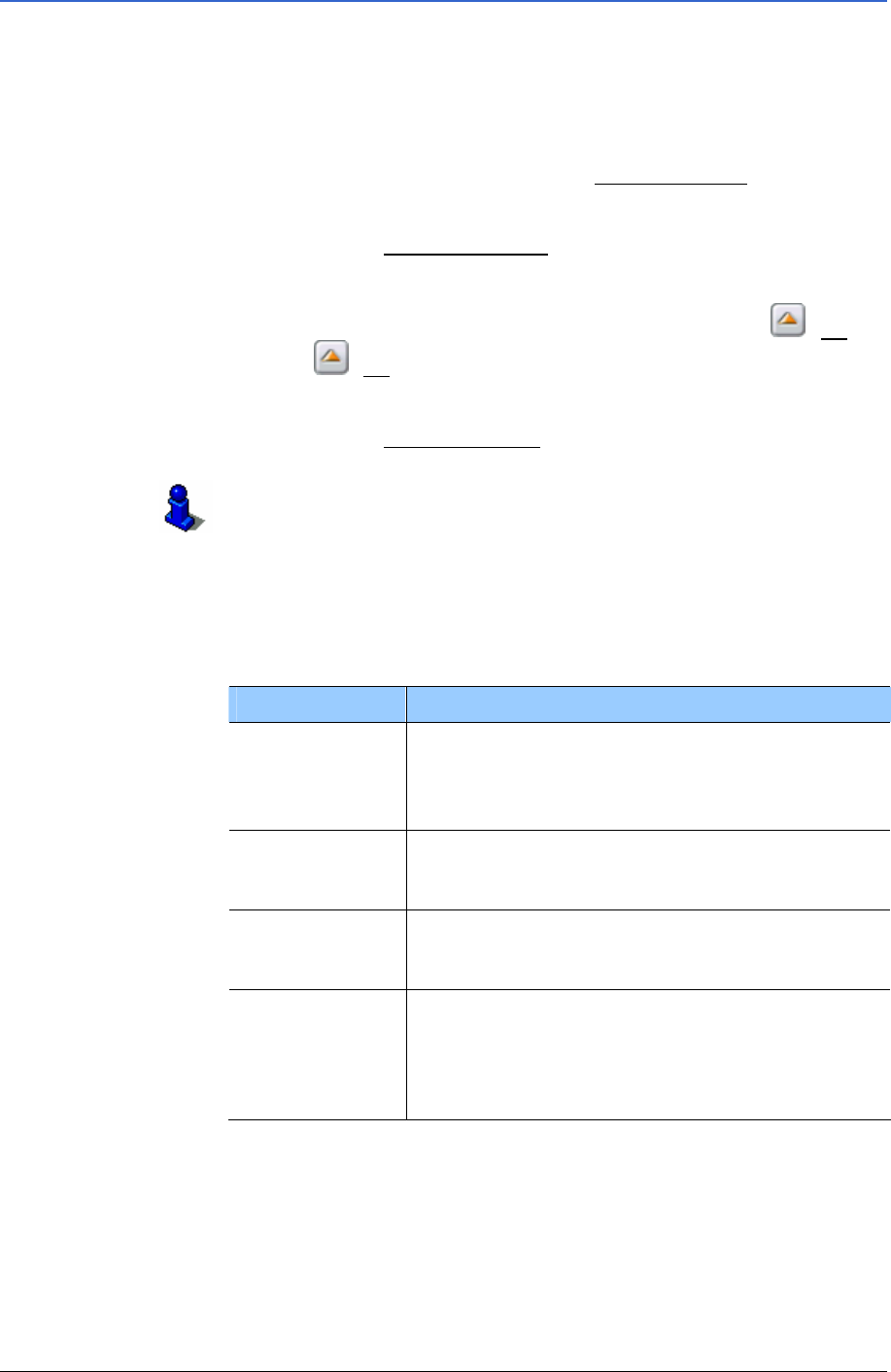
User Manual MobileNavigator 6
Navigation - 33 -
4.4.1 Last destinations
MobileNavigator 6 saves the last 100 destinations to which you
have started navigation in the
LAST DESTINATIONS list. You can
select these destinations quickly as navigation destinations and
without repeating the already entered data.
1. In the M
AIN WINDOW tap on the My destinations button.
The
MY DESTINATIONS menu opens.
2. Tap on the
Last destinations menu item.
The
LAST DESTINATIONS list opens.
If the list is long, you can move within it using the
(Up)
and
(Up) buttons.
3. Tap on the destination to which you wish to navigate.
4. Tap on the
Start navigation button.
Refer to chapter "
Starting navigation" on page 37 for
information on how to start navigating. Please read on there.
Options of the Last destinations window
The options of the LAST DESTINATIONS window offer the following
functions:
Option Description
Save as
favourite
Saves the specified destination in the list
FAVOURITES.
Refer to chapter "
Saving destinations" on page
40 for more information.
Delete
destination
Deletes the specified destination in the list
LAST DESTINATIONS. A dialogue asks you to
confirm the deletion.
Delete all
Deletes all the destinations in the list
LAST
DESTINATIONS
. The list is then empty. A
dialogue asks you to confirm the deletion.
Add to route
Opens the route planning. The specified
address is inserted as the first route point of a
new route.
Refer to chapter "
How to start planning a
route" on page
44 for more information.