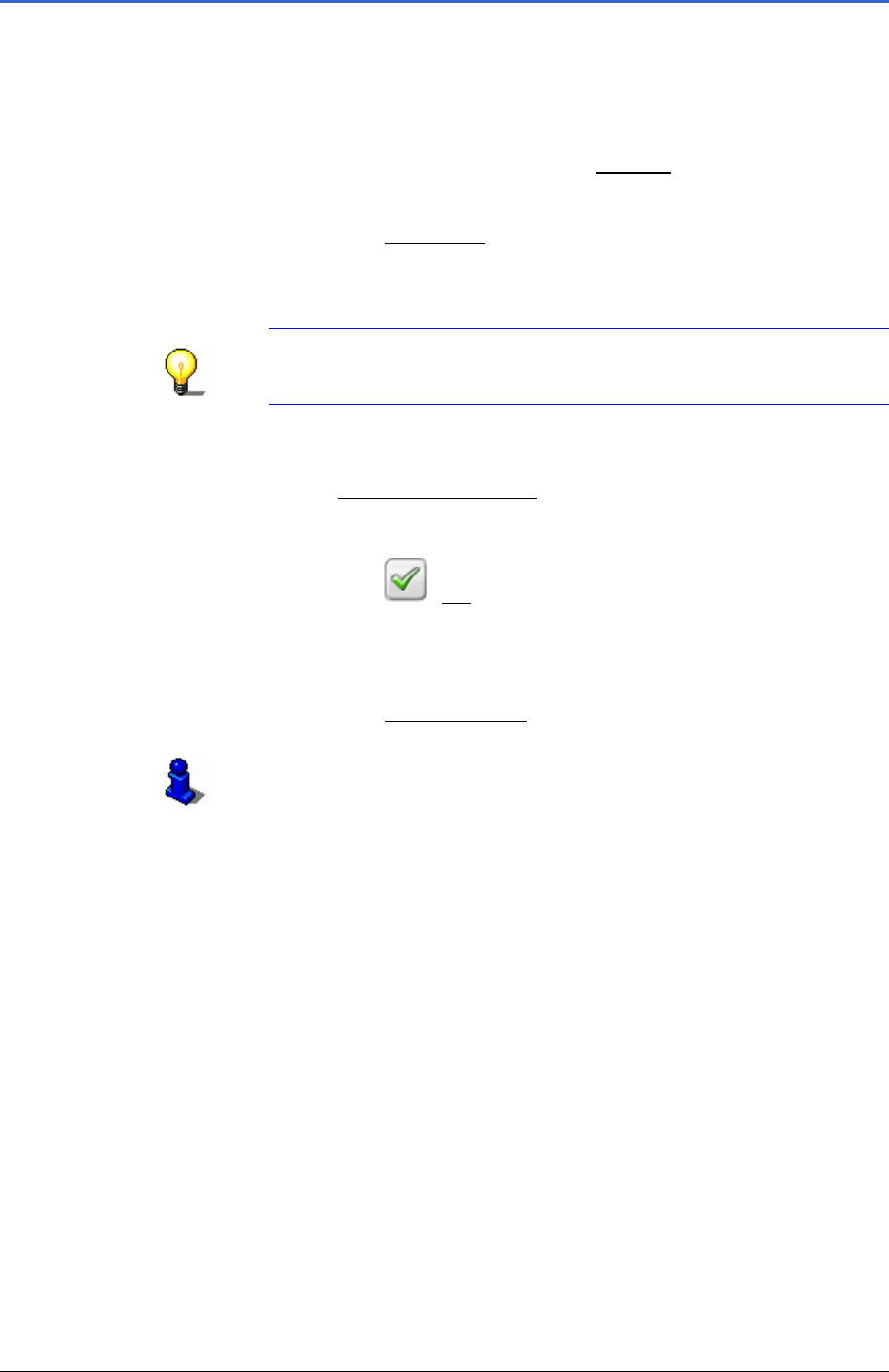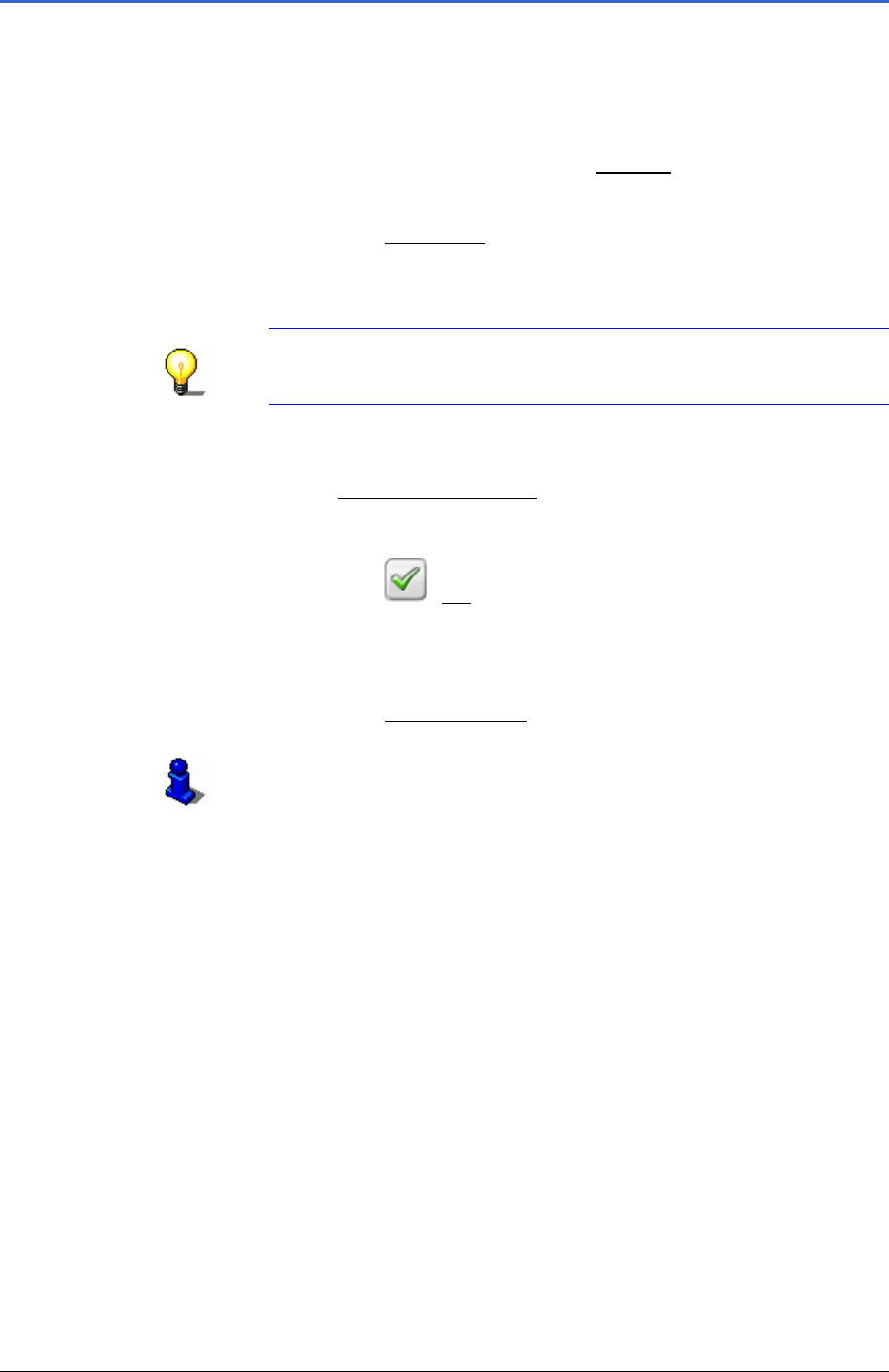
User Manual MobileNavigator 6
- 36 - Defining destinations on the map
4.7 Defining destinations on the map
You can define a destination for navigation directly on the map.
Alongside towns and streets you can also quickly select points of
interest.
1. In the M
AIN WINDOW tap on the Options button.
The options list opens.
2. Tap on the
Show Map button.
The map opens in
Destination search mode.
3. Tap on the point to which you wish to navigate.
Note: Refer to chapter "
Map in the Destination search
mode" on page 63 for information on changing the map
section so that you can easily see your destination.
The destination on which you have tapped appears under the
crosshair.
In the
Selected destination field in the lower third of the
screen you are shown geographical coordinates of the
destination and the respective address.
4. Tap on the
(OK) button.
The
DESTINATION ON MAP window opens. In the top left corner
you can see the detailed address data of the chosen
destination.
5. Tap on the
Take me there button.
Refer to chapter "
Starting navigation" on page 37 for
information on how to start navigating. Please read on there.