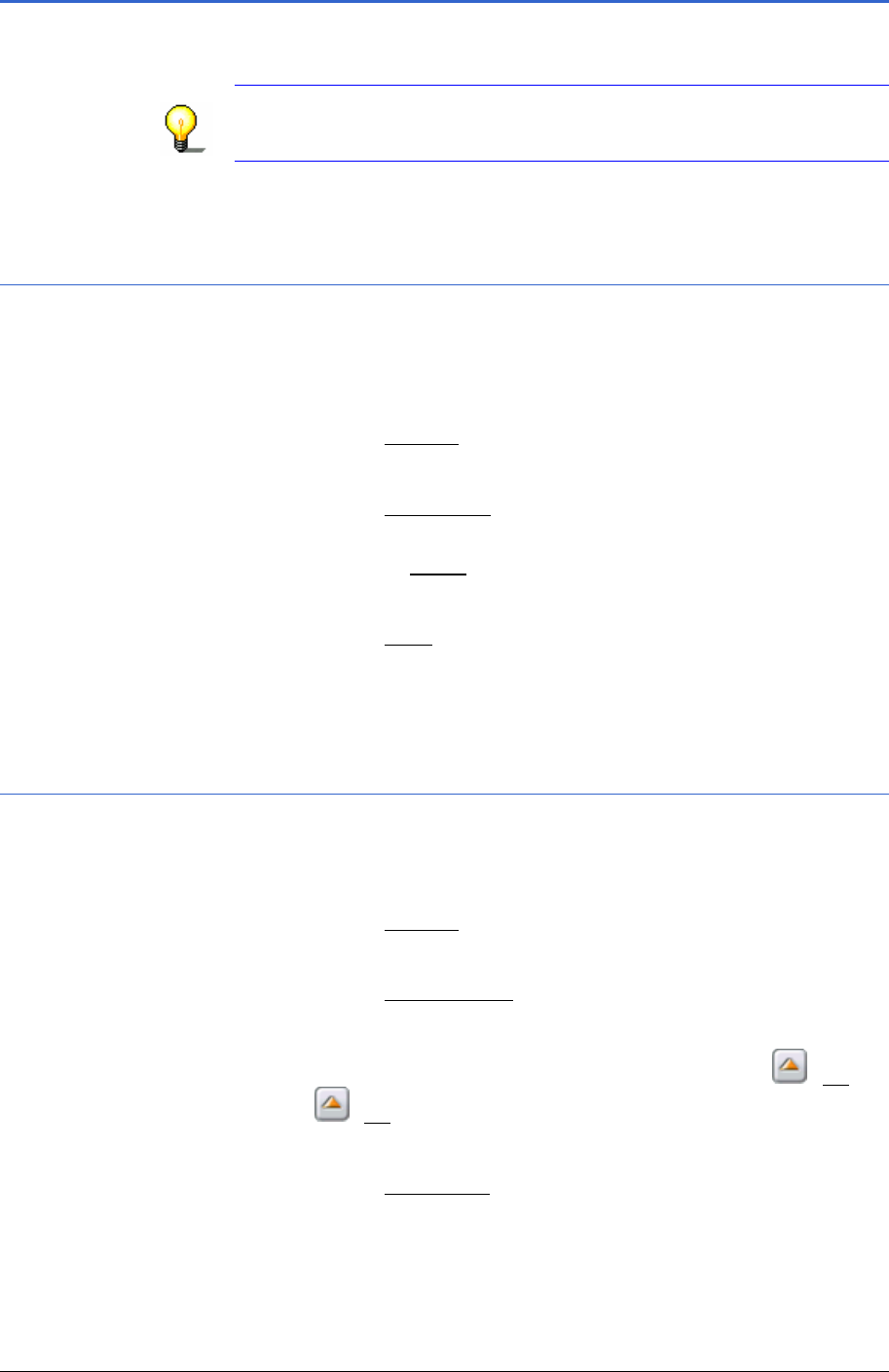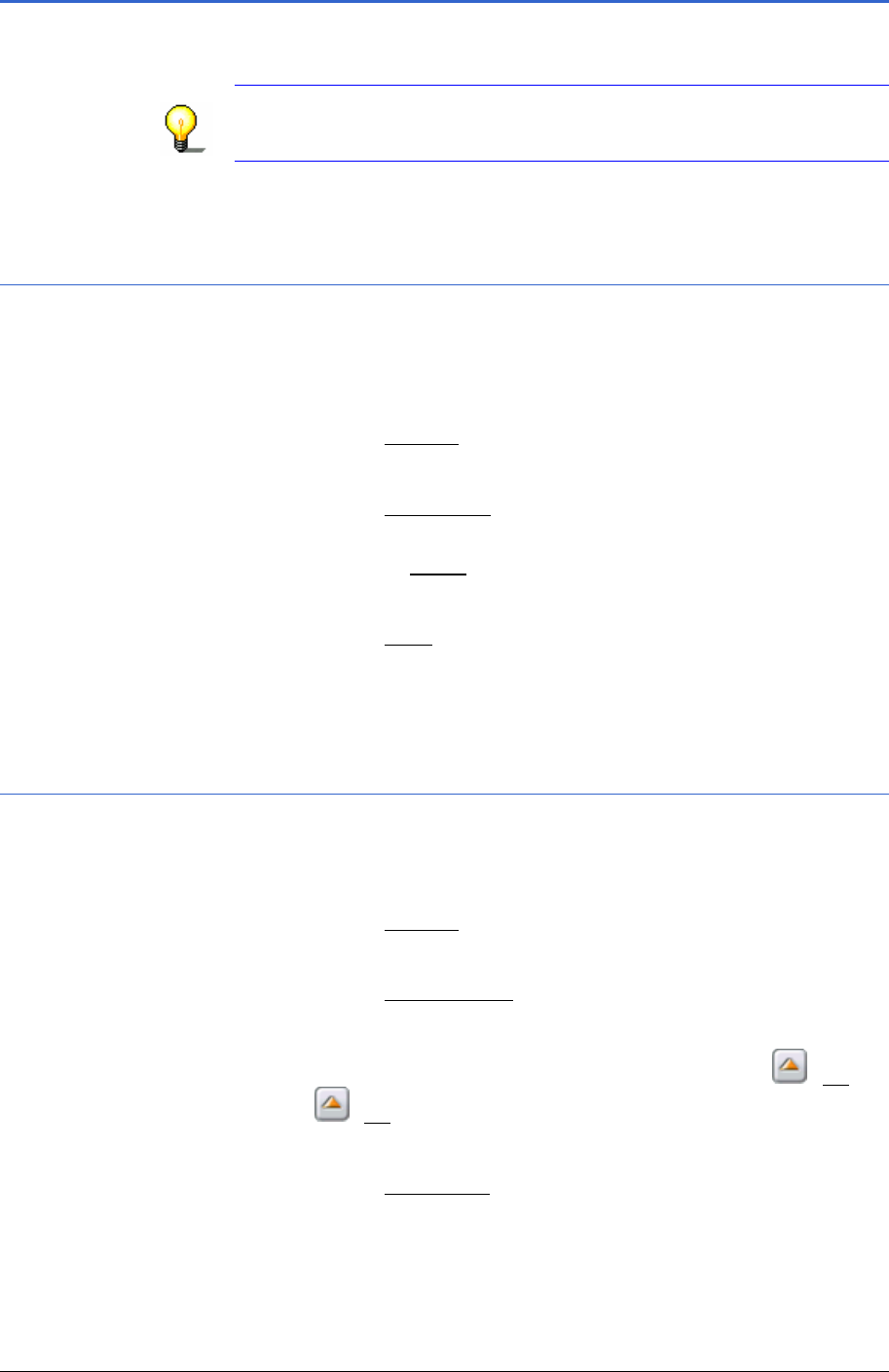
User Manual MobileNavigator 6
- 50 - Managing routes
6.2 Managing routes
You can save each planned route under a specific name.
Note: Only the starting point and the route points are saved, but
not the calculated route. If you load a saved route, you must
recalculate prior to navigating.
You can load, rename or delete saved routes.
6.2.1 Saving routes
The ROUTE PLANNING is open. You have specified the starting
point and at least one route point. (refer to chapter "
Route
planning", page
46)
1. Tap on the
Options button.
The options list opens.
2. Tap on the
Save route option.
The
SAVE ROUTE AS… dialogue window opens. The cursor
flashes in the
Name field.
3. Enter a name for the destination.
4. Tap on the
Save button.
The destination is now recorded in the
SAVED ROUTES list. The
dialogue window closes.
6.2.2 Loading routes
The ROUTE PLANNING is open. (refer to chapter "Route planning",
page
46)
1. Tap on the
Options button.
The options list opens.
2. Tap on the
Saved routes option.
The
SAVED ROUTES list opens.
If the list is long, you can move within it using the
(Up)
and
(Up) buttons.
3. Tap on the route that you wish to load.
4. Tap on the
Load route button.
The
ROUTE PLANNING window opens. The starting point and
the route points of the loaded route are entered.