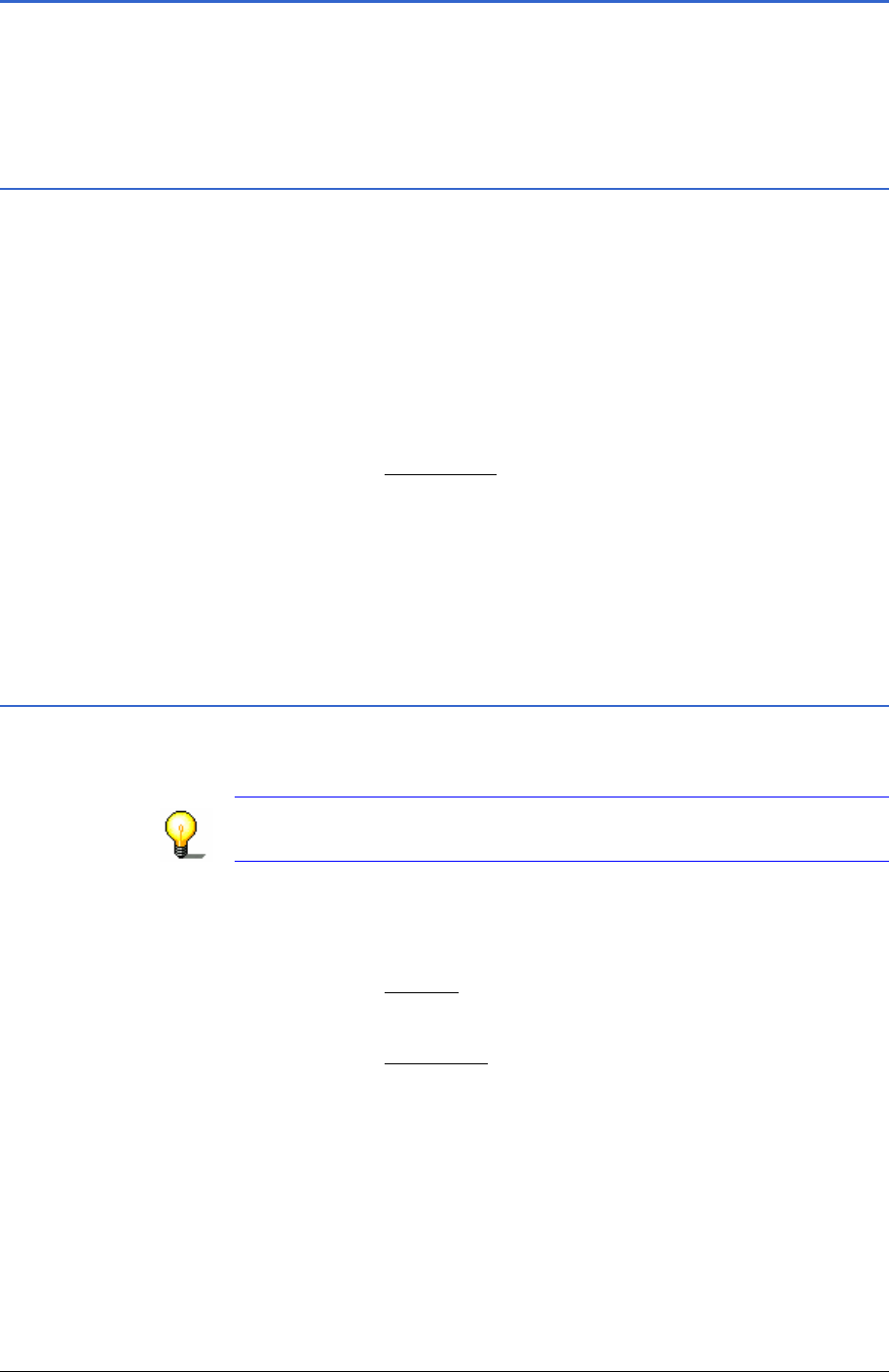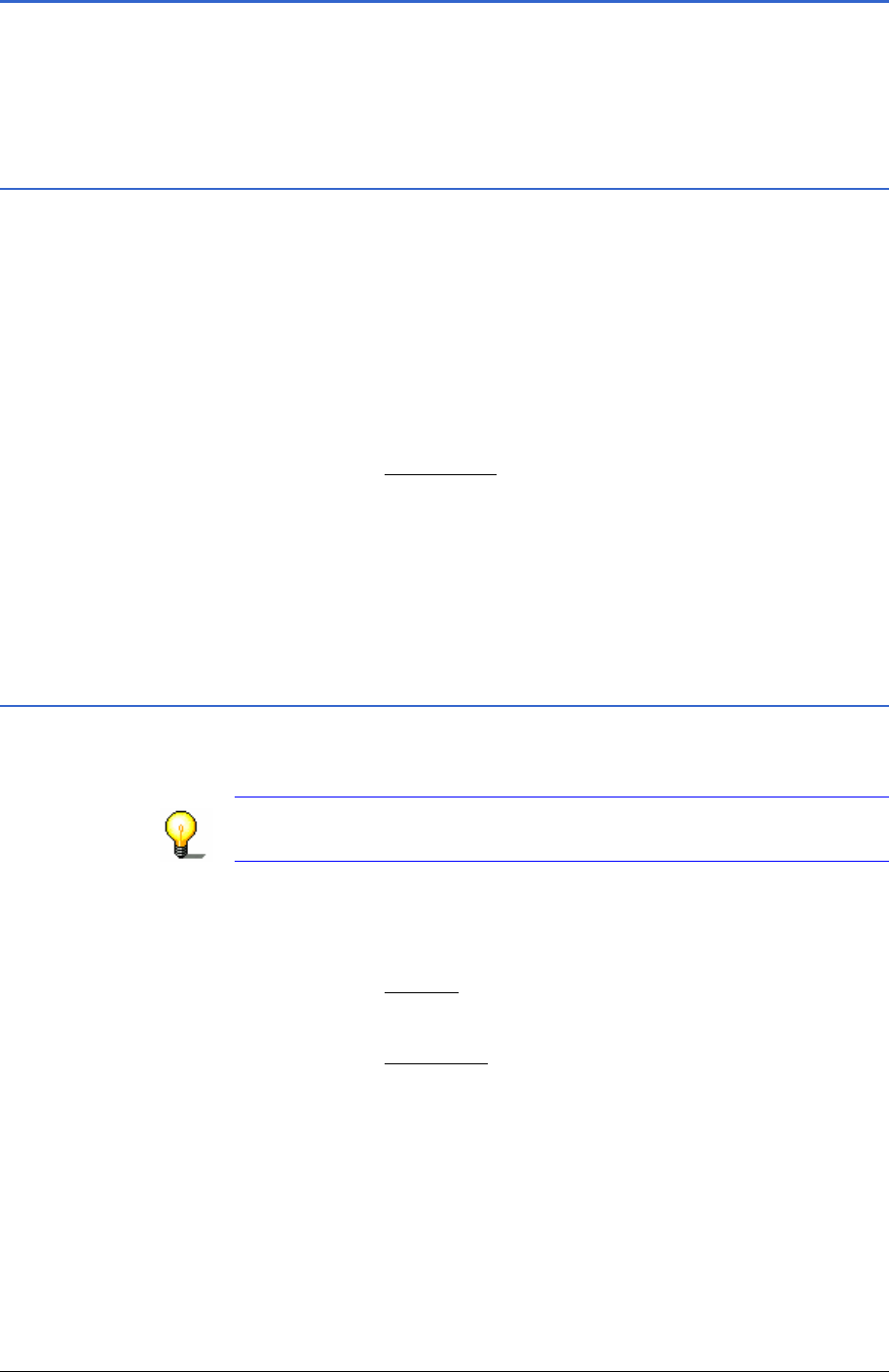
User Manual MobileNavigator 6
- 52 - Navigation
6.3 Navigation
The route must first be calculated. Then you can start or simulate
a navigation.
6.3.1 Calculating and showing routes
A planned route can also be calculated and shown on the map
without GPS reception – this way you can get an overview of the
route.
The
ROUTE PLANNING is open. You have specified the starting
point and at least one route point (refer to chapter "
Route
planning", page
46) or load a route (refer to chapter "Loading
routes", page
50).
1. Tap on the
Show route button.
The map opens in
Preview mode.
The starting point and the route points are marked by little
flags. The distance and probable duration of journey are
specified for each stage. This data is also specified for the
entire route.
6.3.2 Simulating routes
You can also just simulate a navigation.
Note: You don't have to have GPS reception for a simulation.
Only routes of maximum 100 km in length can be simulated.
You have calculated and viewed a route. (refer to chapter
"
Calculating and showing routes", page 52)
1. Tap on the
Options button.
The options list opens.
2. Tap on the
Simulation option.
The route is recalculated for the simulation. After the
calculation the simulation is launched.