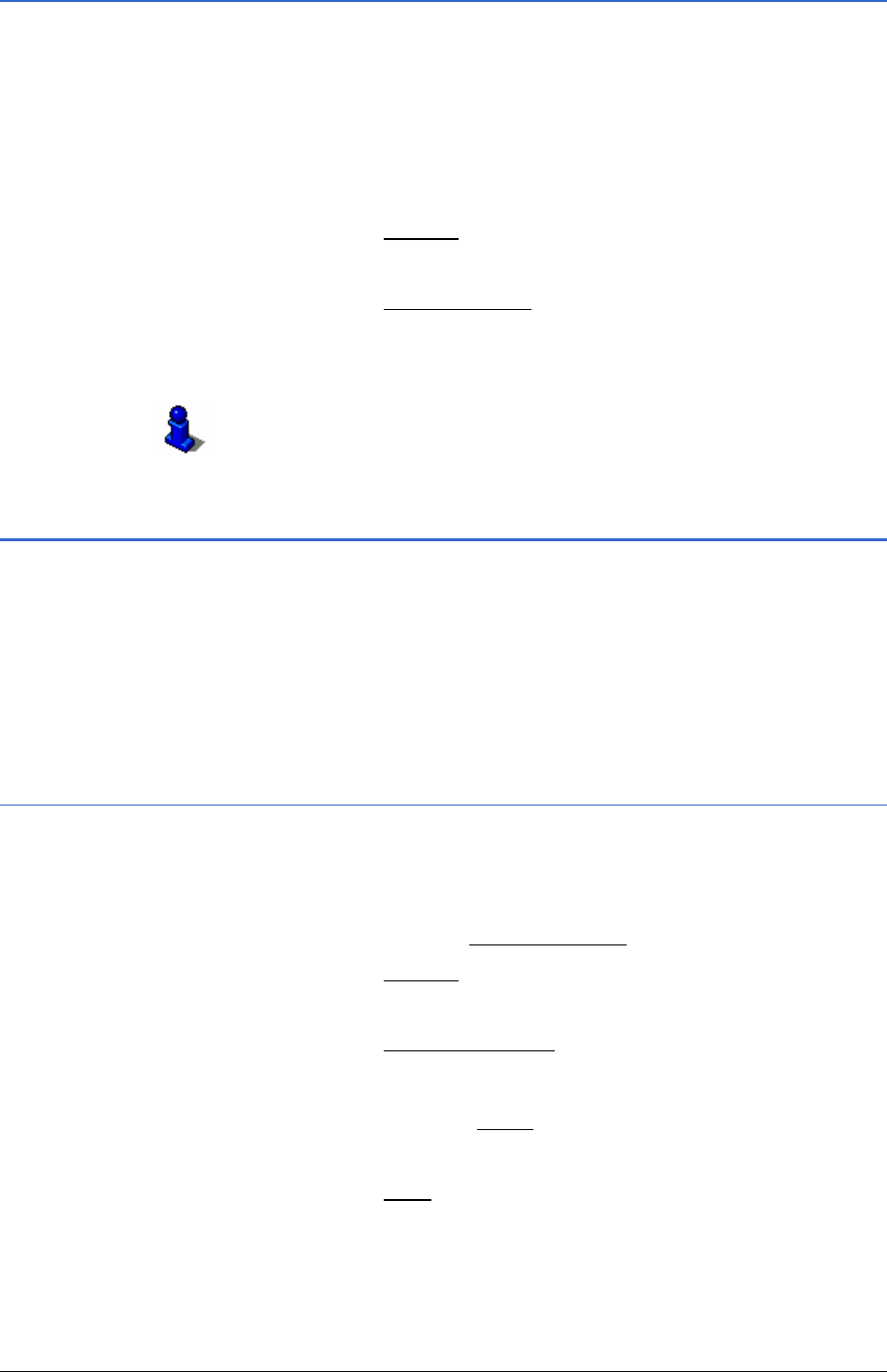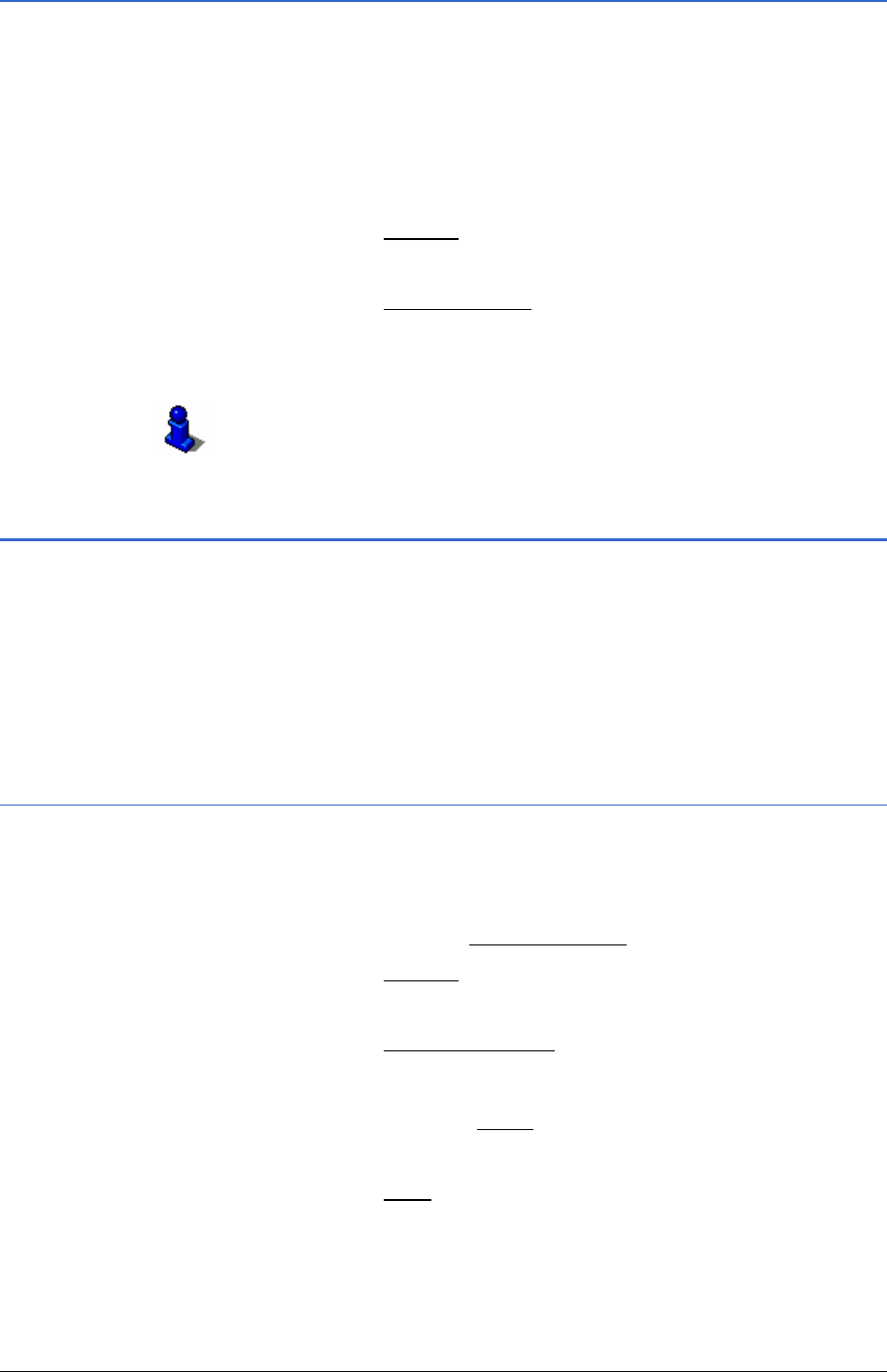
User Manual MobileNavigator 6
Managing Destinations - 43 -
5.1.6 How to start planning a route
If you have chosen a destination from the
FAVOURITES list, then
you can start planning a route with this. The chosen destination
is inserted as the first route point of a new route.
1. In the
FAVOURITES list, select the destination the name of
which you wish to change. (refer to chapter "
Favourites",
page
34)
2. Tap on the
Options button.
The options list opens.
3. Tap on the
Route planning option.
The
ROUTE PLANNING window opens. The specified destination
is inserted as the first route point of a new route.
Refer to chapter "
Routes with stages" on page 45 for information
about planning a route.
5.2 Last destinations
In the LAST DESTINATIONS list you will find the last 100
destinations saved that you saved with
MobileNavigator 6.
As to how to select a destination for navigation from the
LAST
DESTINATIONS
list, refer to chapter "Last destinations" on page
33.
5.2.1 Saving destinations as favourites
1. Select the destination (that you wish to save under favourites)
from the
LAST DESTINATIONSlist. (refer to chapter "Last
destinations" on page
33)
Do not tap on the
Start navigation button!
2. Tap on the
Options button.
The options list opens.
3. Tap on the
Save as favourite option.
The
SAVE DESTINATION AS… dialogue window opens. The
cursor flashes in the
Name field.
4. Enter a name for the destination.
5. Tap on the
Save button.
The destination is now saved in the
FAVOURITES list. The
dialogue window closes.