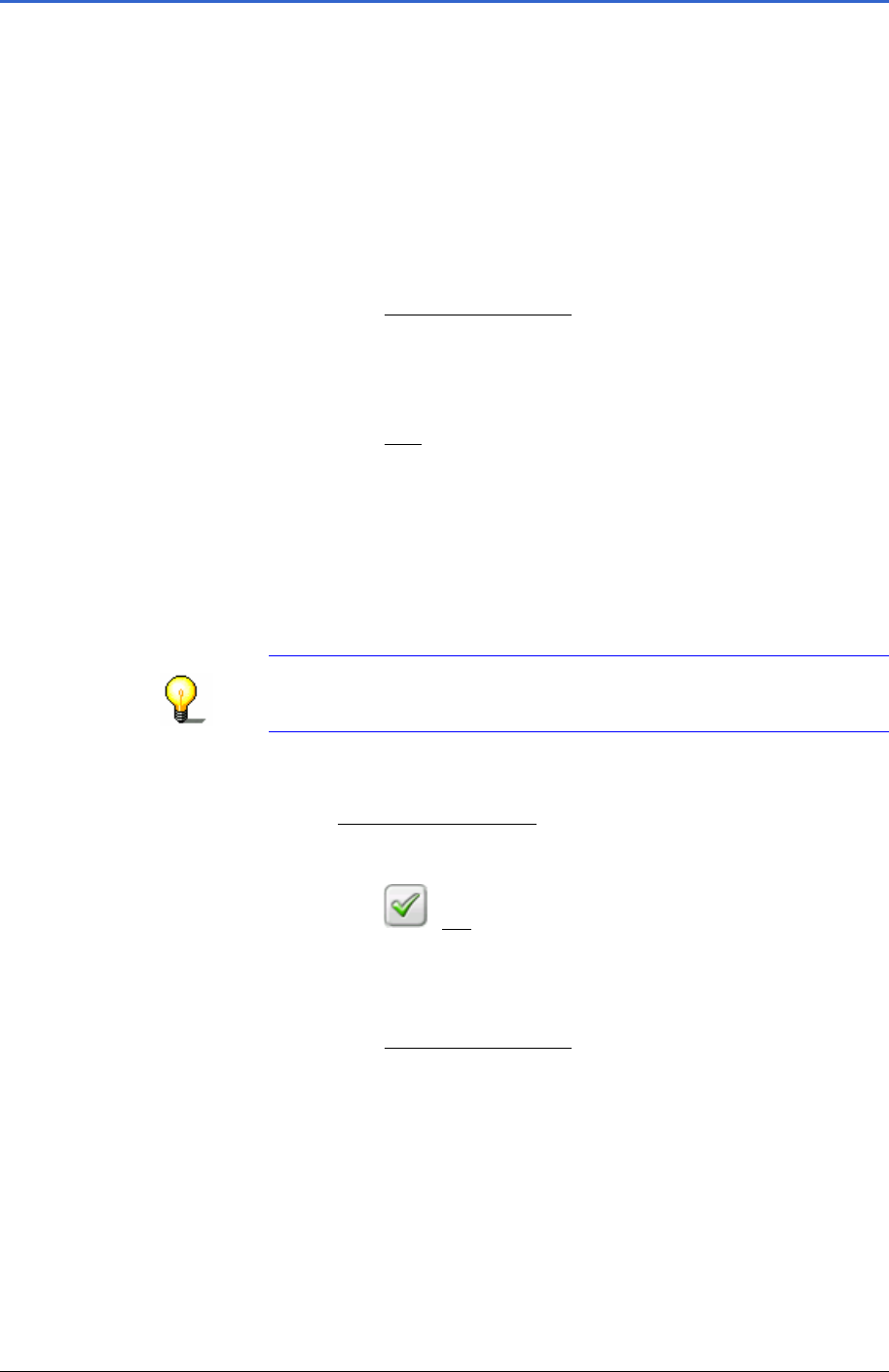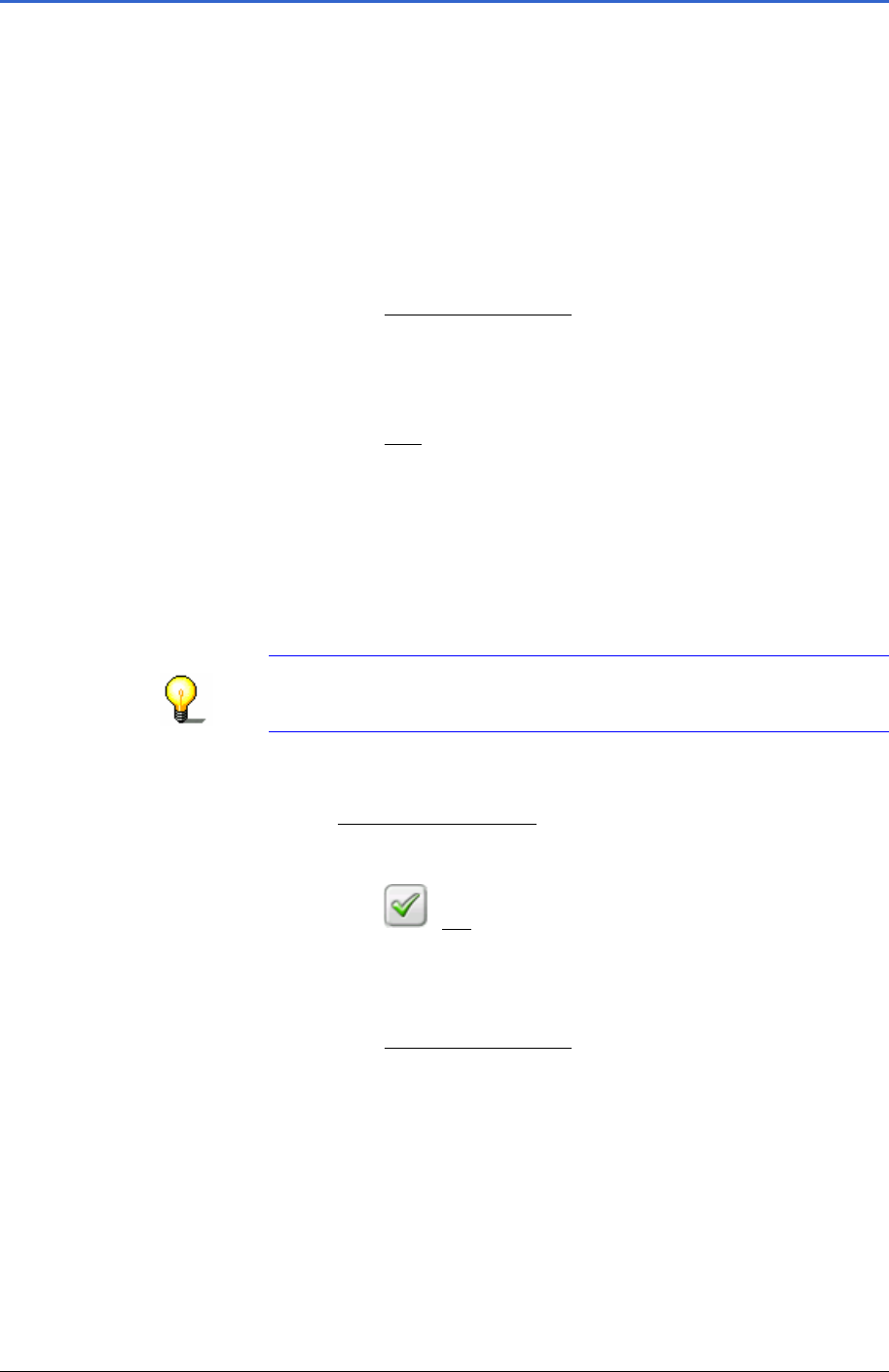
User Manual MobileNavigator 6
- 70 - Inserting an interim destination
8.3 Inserting an interim destination
During navigation you can insert a new interim destination at any
time. The route is then recalculated so that this interim
destination can be approached as the next destination. After
reaching the interim destination you can continue navigating to
the original destination.
If the map is opened in
Navigation mode, then proceed as
follows:
1. Tap briefly on any point on the map.
2. Tap on the
Interim destination button.
The
INTERIM DESTINATION menu opens.
3. Specify a destination as described in chapter "
Entering a new
destination" on page
25.
4. Tap on the
Add button.
The route is recalculated. The specified interim destination is
taken as the next route point.
If you are navigating and the map is opened in
Destination
search mode, then proceed as follows:
1. Tap on the point on the map that you wish to specify as an
interim destination.
Note: Refer to chapter "
Map in the Destination search
mode" on page 63 for information on changing the map
section so that you can easily see your destination.
The destination on which you have tapped appears under the
crosshair.
In the
Selected destination field in the lower third of the
screen you are shown geographical coordinates of the
destination and the respective address.
2. Tap on the
(OK) button.
The
DESTINATION ON MAP window opens. In the top left corner
you can see the detailed address data of the chosen
destination.
3. Tap on the
Interim destination button.
The route is recalculated. The specified interim destination is
taken as the next route point.