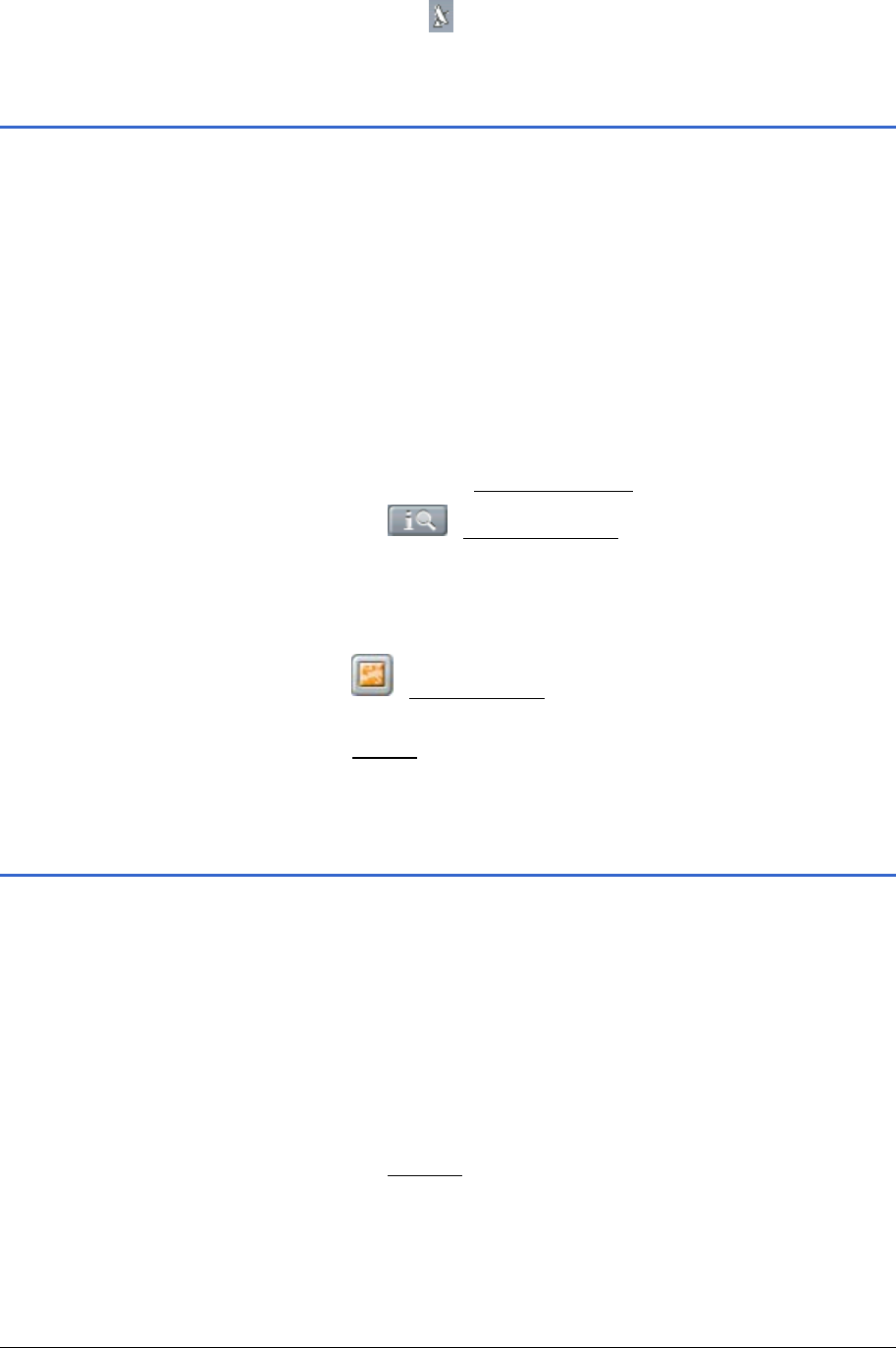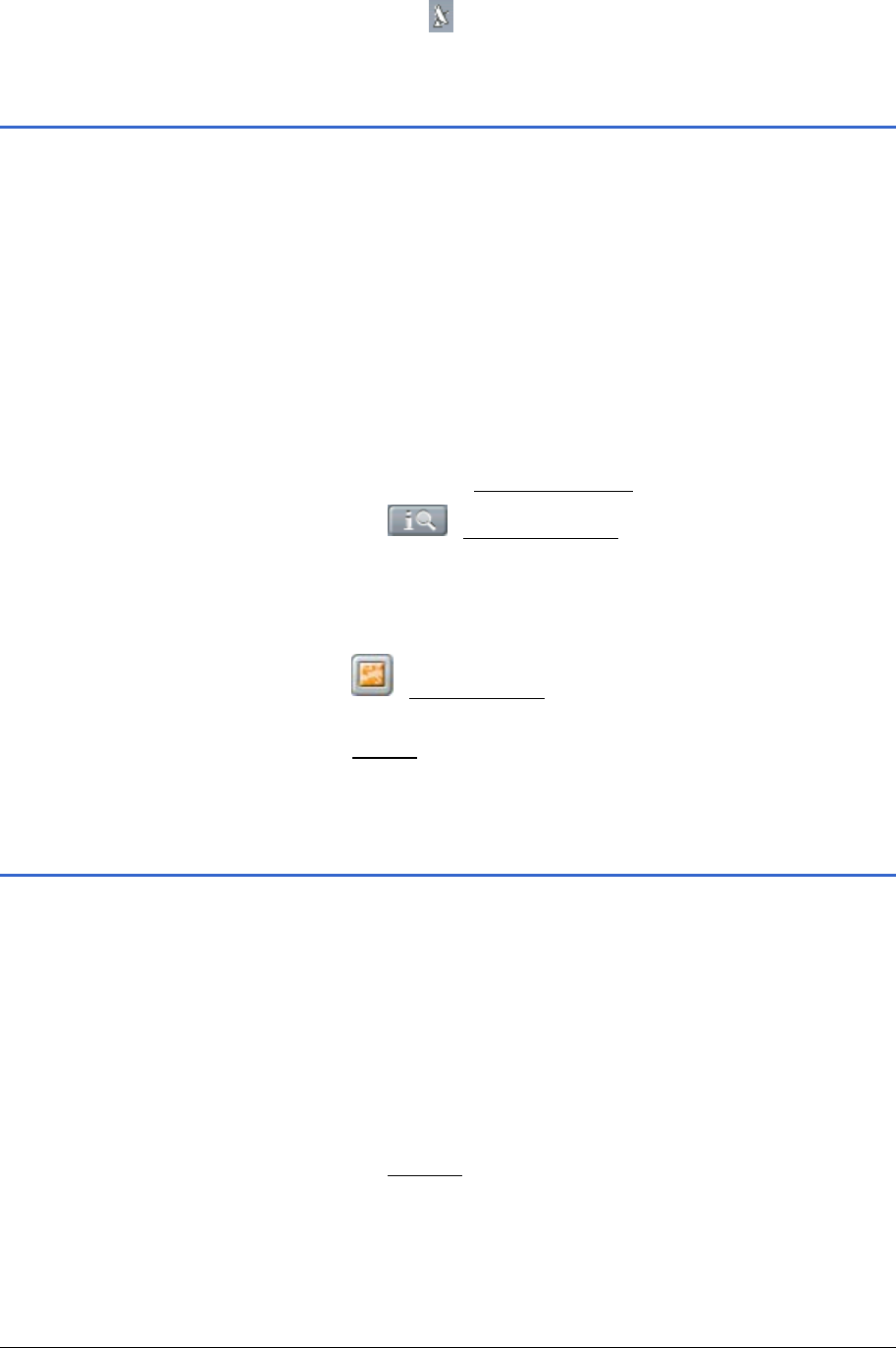
User Manual MobileNavigator 6
- 68 - Information about the destination
The majority of the functions described here can only be used
practically if there is sufficient GPS reception in order to establish
the current location. You can see if there's sufficient GPS
reception from the
(GPS ready) symbol.
8.1 Information about the destination
The navigation system's database has additional information
about many of the destinations you specify.
For example, many restaurants also have a telephone number
saved. You can then call them instantly e.g. to reserve a table.
1. Specify a destination as described in chapter "
Entering a new
destination" on page
25.
- OR -
Specify a destination as described in chapter "
Selecting a
saved destination" on page
32.
Do not tap on the
Start navigation button!
2. Tap on the
(Destination info) button.
The
DESTINATION INFO window opens. It includes all the
information (on the specified destination) that is available in
the navigation system's database.
Tap on the
(Show on map) button in order to view the
destination on the map.
Tap on the
Cancel button in order to close the DESTINATION INFO
window again.
8.2 GPS status
On the
GPS STATUS window you will find an overview of the data
that the navigation system has extracted or calculated from the
received GPS signal.
The M
AIN WINDOW is opened.
- OR –
The map is opened.
3. Tap on the
Options button.
The options list opens.