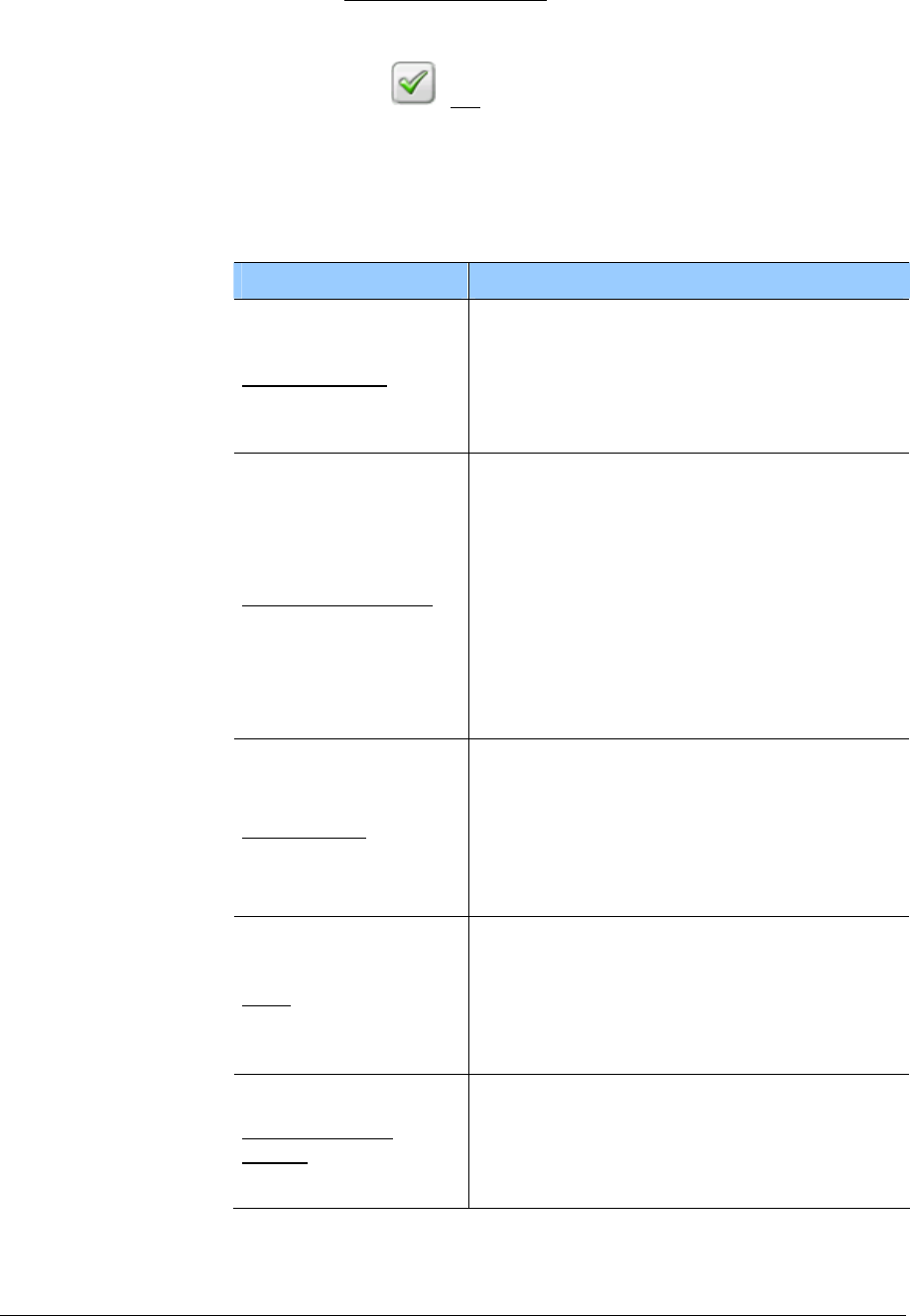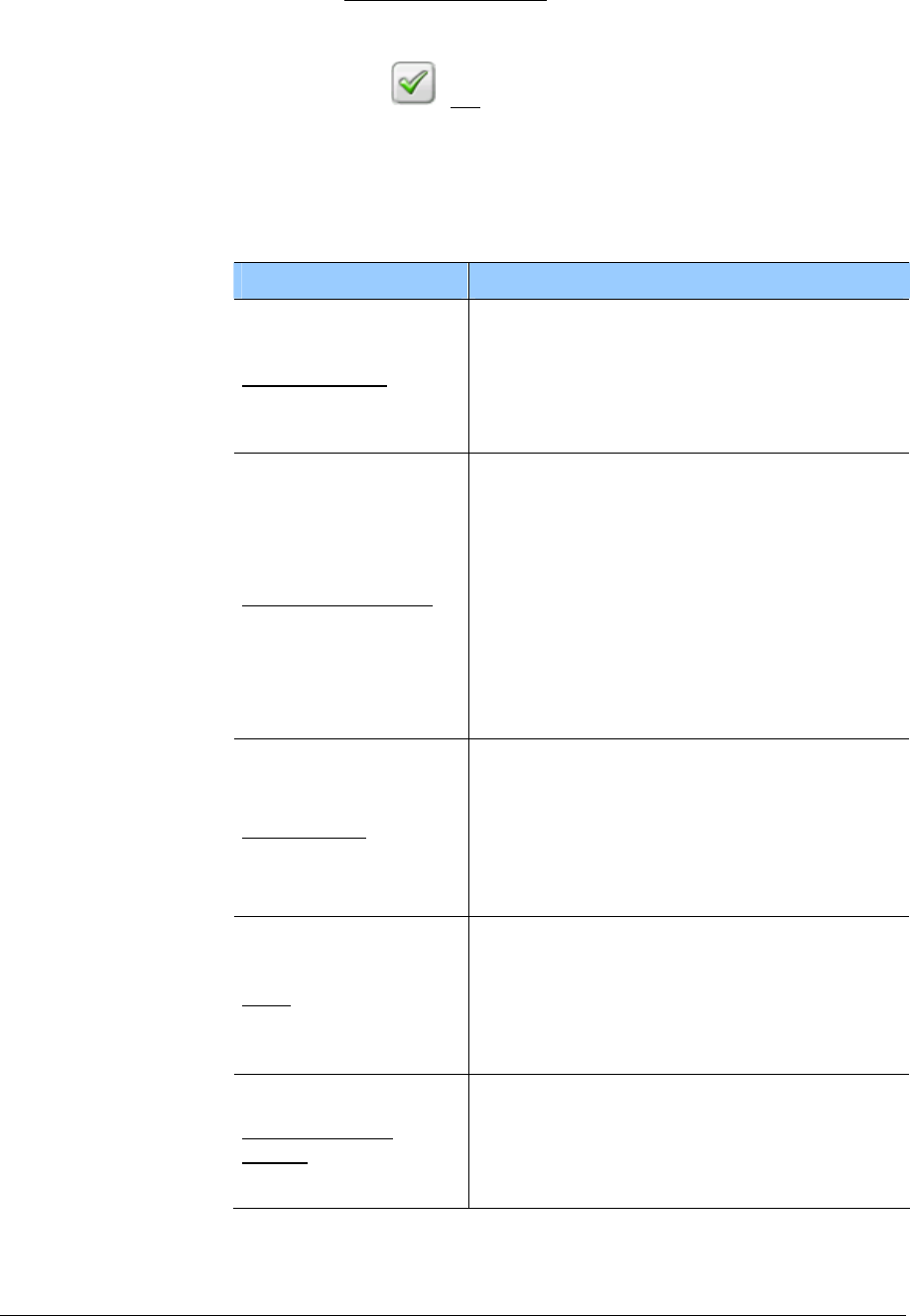
User Manual MobileNavigator 6
- 64 - Map in the 1133HDestination search mode
1. Tap on the point to which you wish to navigate.
The destination on which you have tapped appears under the
crosshair.
In the
Selected destination field in the lower third of the
screen you are shown geographical coordinates of the
destination and the respective address.
2. Tap on the
(OK) button.
The
DESTINATION ON MAP window opens. In the top left corner
you can see the detailed address data of the chosen
destination.
Buttons with various functions are shown.
Funktion Description
Take me there
Tap on this button to start navigating to
the selected point. If you are currently
navigating, this will be interrupted. You
can start navigating to your original
destination however via the
LAST
DESTINATIONS
list.
Interim destination
This function is only available if you are
currently navigating.
Tap on this button in order to set the
chosen point as an interim destination.
The navigation then first leads to this
interim destination. Then you can
continue your navigation to your original
destination.
Refer to chapter "
Inserting an interim
destination" on page
70 for more
information.
Add to route
Tap on this button in order to add the
chosen point as the last point in the route
planning. If no route planning has been
opened, then the chosen point will be the
first point in a new route planning. (refer
also to chapter "
Route planning",
page
46)
Save
Opens the
SAVE DESTINATION AS…
window. You can enter a name under
which the specified point is saved in the
FAVOURITES list.
Refer to chapter "
Saving destinations" on
page
40 for more information.
Neighbourhood
search
Opens the
POI NEARBY window. Here you
can search for destinations close to the
specified point.
Refer to chapter "
Point of interest
nearby" on page
27 for more information.