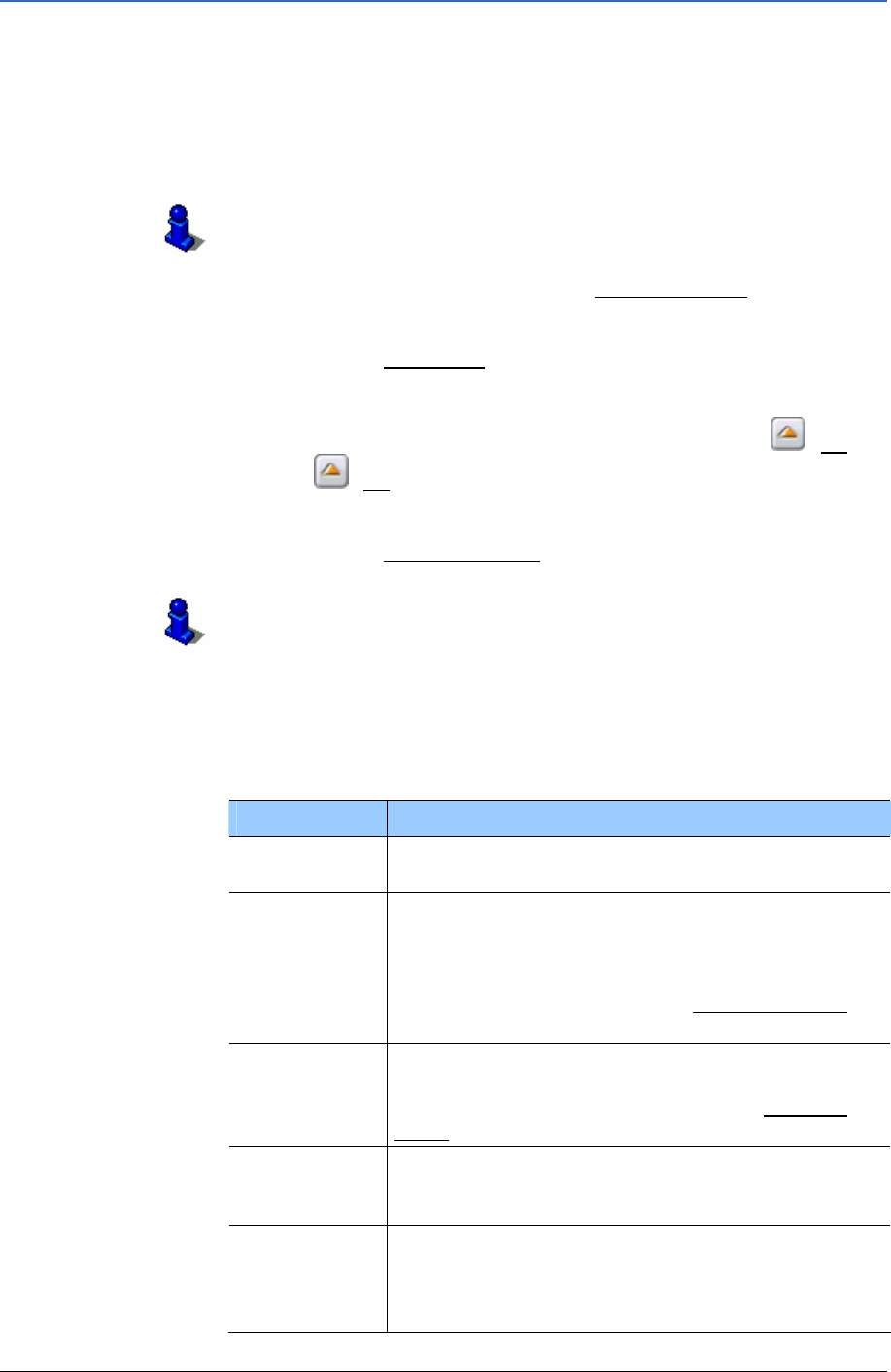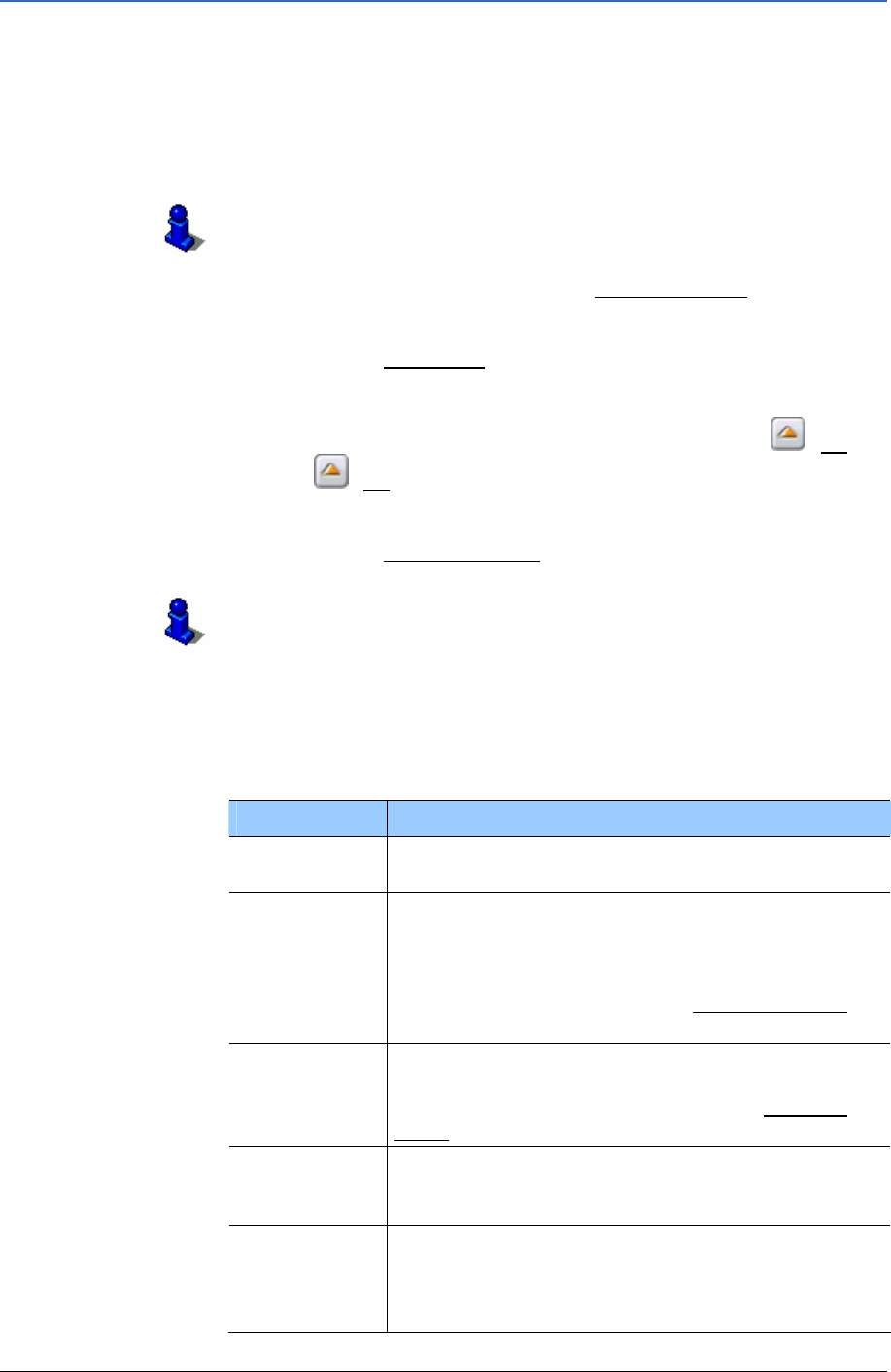
User Manual MobileNavigator 6
- 34 - Selecting a saved destination
4.4.2 Favourites
Destinations to which you want to drive time and again can be
saved in the
FAVOURITES list. You can select these destinations
quickly as navigation destinations and without repeating the
already entered data.
You can save up to 300 destinations in the F
AVOURITES list.
Refer to chapter "
Saving destinations" on page 40 for
information on saving a destination
1. In the M
AIN WINDOW tap on the My destinations button.
The
MY DESTINATIONS menu opens.
2. Tap on the
Favourites menu item.
The
FAVOURITES list opens.
If the list is long, you can move within it using the
(Up)
and
(Up) buttons.
3. Tap on the destination to which you wish to navigate.
4. Tap on the
Start navigation button.
Refer to chapter "
Starting navigation" on page 37 for
information on how to start navigating. Please read on there.
Options of the Favourites window
The options of the FAVOURITES window offer the following
functions:
Option Description
Rename
Opens a window in which you can rename the
selected destination.
Store a
voice
command
Opens a window in which you are asked to enter
a speech command in the navigation device for
the selected destination. You can then always
start navigation to this destination “upon
command”, by tapping on the Voice command
button in the M
AIN WINDOW.
Home
address
Saves the selected address as your home
address. You can always start navigating to this
destination quickly by tapping on the
Take me
home
button in the MAIN WINDOW.
Delete
Deletes the specified destination in the list
FAVOURITES. A dialogue asks you to confirm the
deletion.
Add to route
Opens the route planning. The specified address
is inserted as the first route point of a new route.
Refer to chapter "
How to start planning a route"
on page
43 for more information.