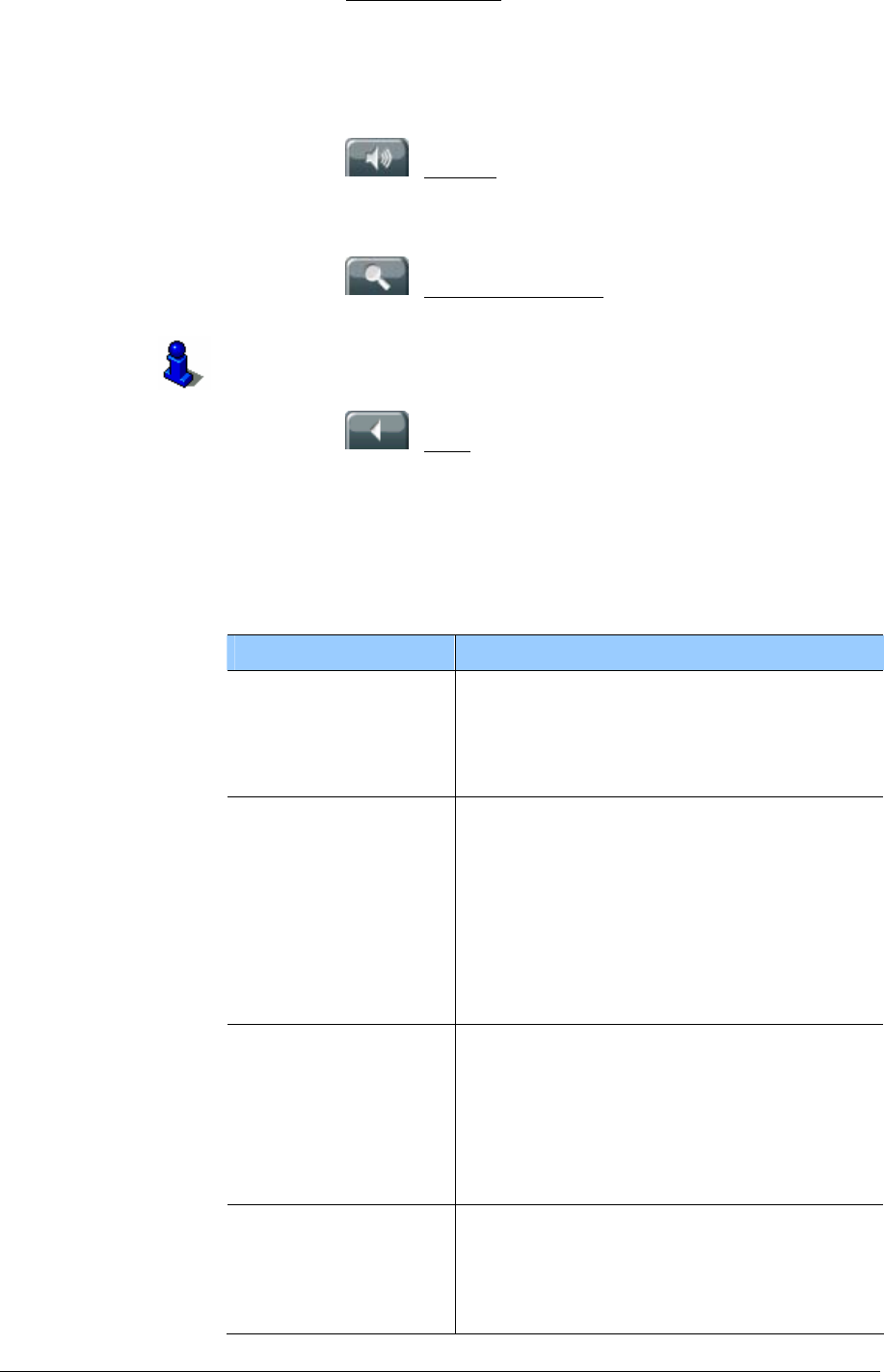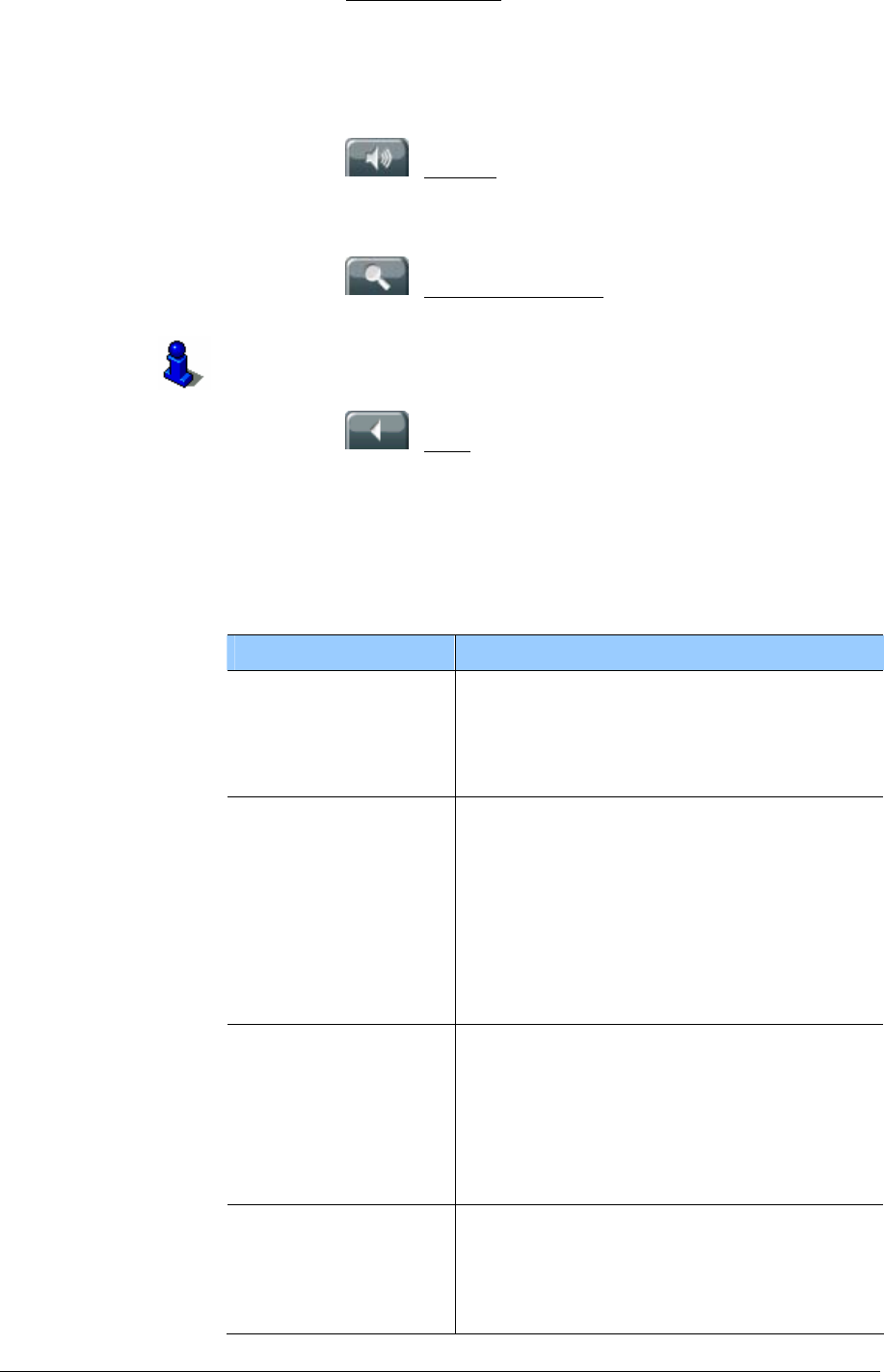
User Manual MobileNavigator 6
- 58 - Map in the 1053HPreview mode
Tap on the Start navigation button in order to start the journey.
If you are viewing a planned or loaded route, the route may be
recalculated. Now your current position will be included as a
starting point in the calculation. The navigation initially leads to
the first specified route point.
Tap on the
(Volume) button in order to control the volume
of the navigation instructions. (refer to chapter "
Volume",
page
16)
Tap on the
(Destination search) button in order to view
the map in
Destination search mode.
Refer to chapter "
Map in the Destination search mode" on
page
63 for more information.
Tap on the
(Back) button in order to return to the window
that was previously open.
Options of the map in the Preview mode
The options of the map in the Preview mode offer the following
functions:
Option Description
Simulation
Simulates a navigation on the displayed
route. This simulation can also be carried
out without GPS reception. However, only
routes up to a length of maximum
60 mi
can be simulated.
Save destination
Opens the
SAVE DESTINATION AS…
window. You can enter a name under
which the destination is to be saved in
the
FAVOURITES list.
Refer to chapter "
Saving destinations" on
page
40 for more information.
This option is only available if you have
started navigating to a specified
destination.
Save route
Opens the S
AVE ROUTE AS… window. You
can enter a name under which the route
should be saved in the S
AVED ROUTES list.
Refer to chapter "
Saving routes" on page
50 for more information.
This option is then only available if a
planned route is shown on the map.
Settings
Opens the
SETTINGS window. Here you
can configure the navigation system.
Refer to chapter "
Configuring
1290HMobileNavigator 6" on page
79 for
more information.