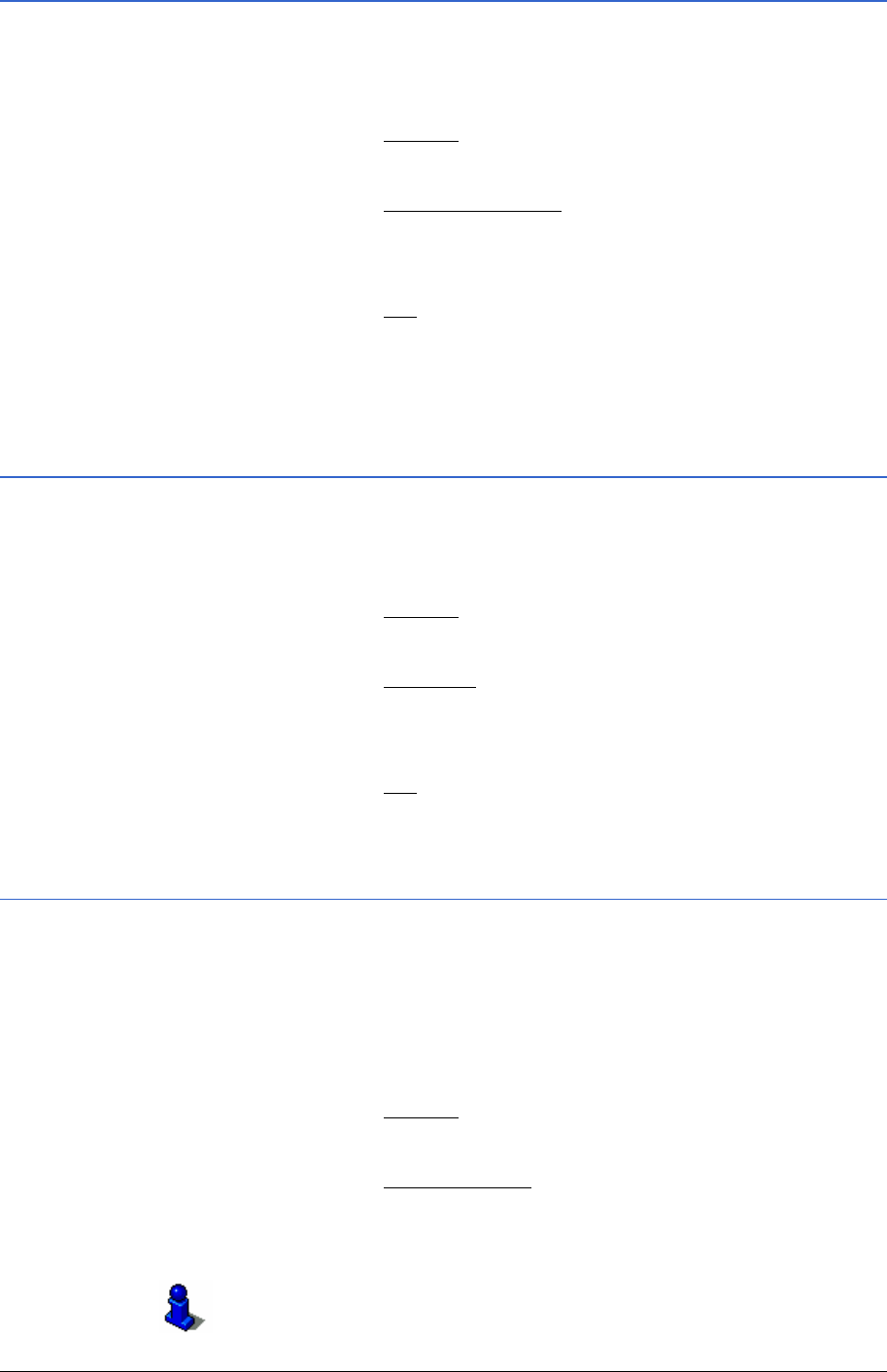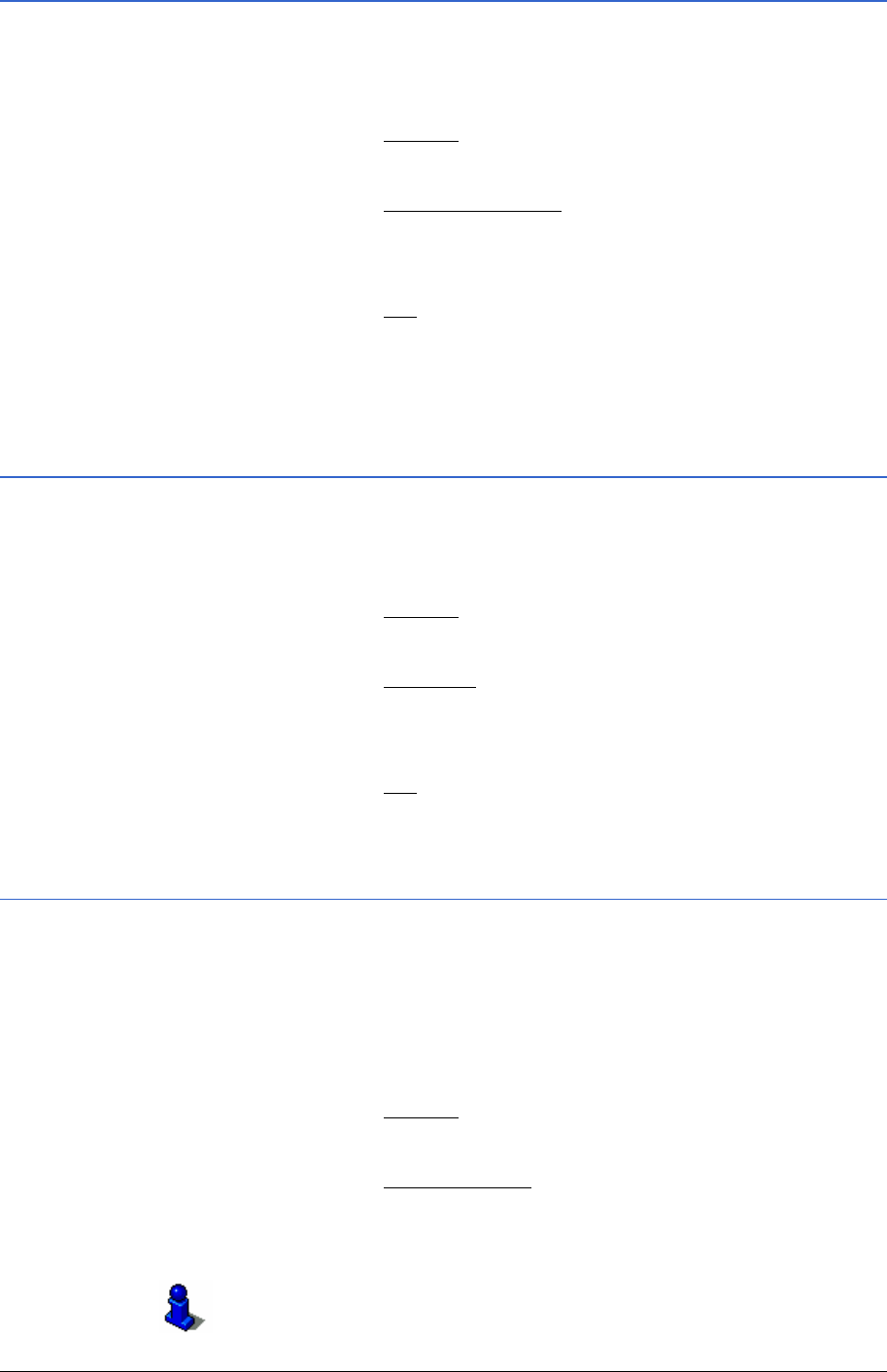
User Manual MobileNavigator 6
- 44 - Last destinations
5.2.2 Deleting a destination from the Last destinations list
1. Select the destination (that you wish to save under favourites)
from the
LAST DESTINATIONSlist. (chapter "Last destinations"
on page
33)
2. Tap on the
Options button.
The options list opens.
3. Tap on the
Delete destination option.
The following message appears in a dialogue window.
"
Do you really want to delete this destination?"
4. Tap on the
Yes button.
The destination no longer appears in the
LAST DESTINATIONS
list.
5.2.3 Deleting all destinations from the Last destinations
list
1. Select the destination (that you wish to save under favourites)
from the
LAST DESTINATIONSlist. (chapter "Last destinations"
on page
33)
2. Tap on the
Options button.
The options list opens.
3. Tap on the
Delete all option.
The following message appears in a dialogue window:
"Do you really want to delete all destinations?"
4. Tap on the
Yes button.
The
LAST DESTINATIONS list is now empty.
5.2.4 How to start planning a route
If you have chosen a destination from the
LAST DESTINATIONS
list, then you can start planning a route with this. The chosen
destination is inserted as the first route point of a new route.
1. Select the destination (that you wish to save under favourites)
from the
LAST DESTINATIONSlist. (chapter "Last destinations"
on page
33)
2. Tap on the
Options button.
The options list opens.
3. Tap on the
Route planning option.
The
ROUTE PLANNING window opens. The specified destination
is inserted as the first route point of a new route.
Refer to chapter "
Routes with stages" on page 45 for
information about planning a route.