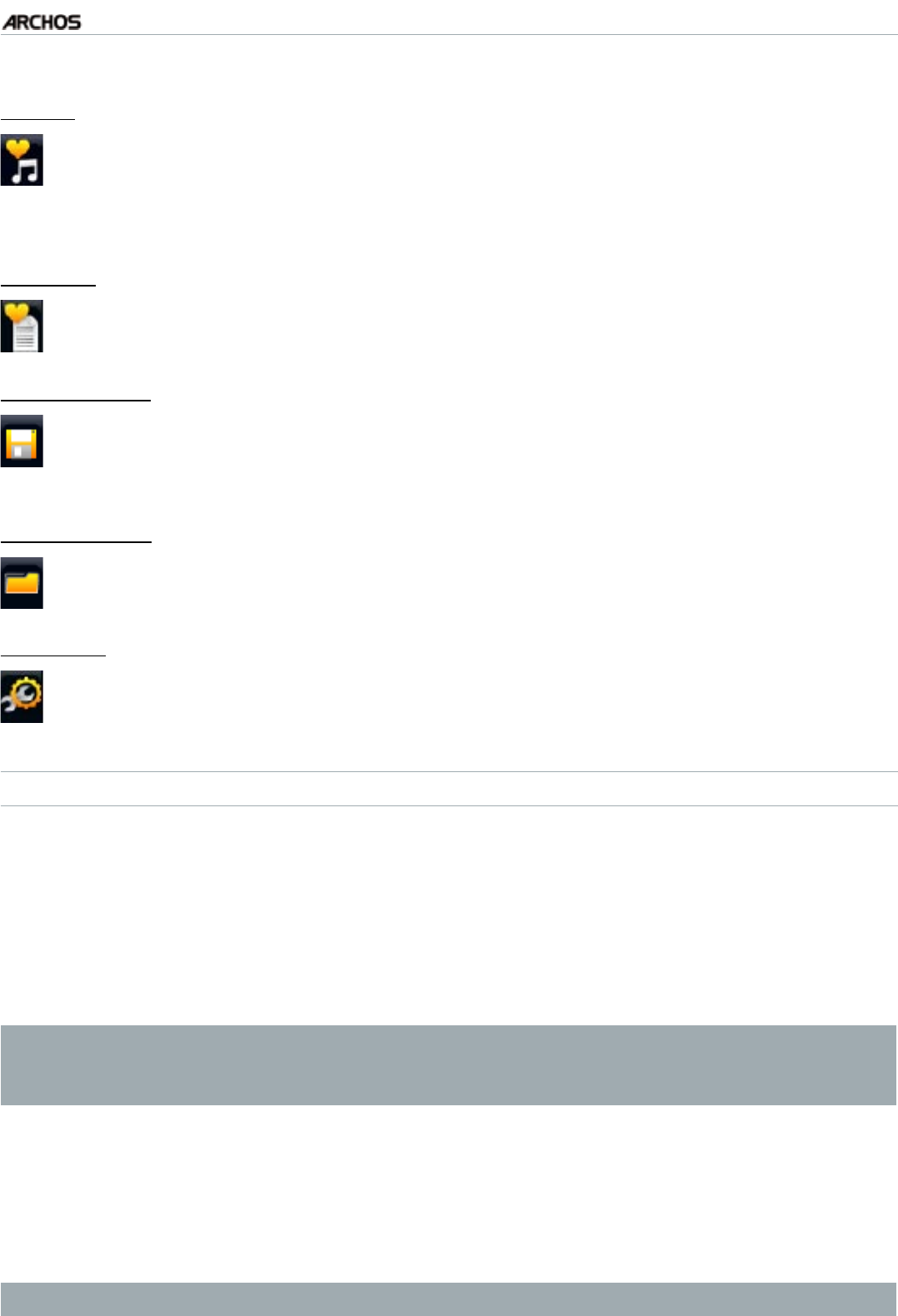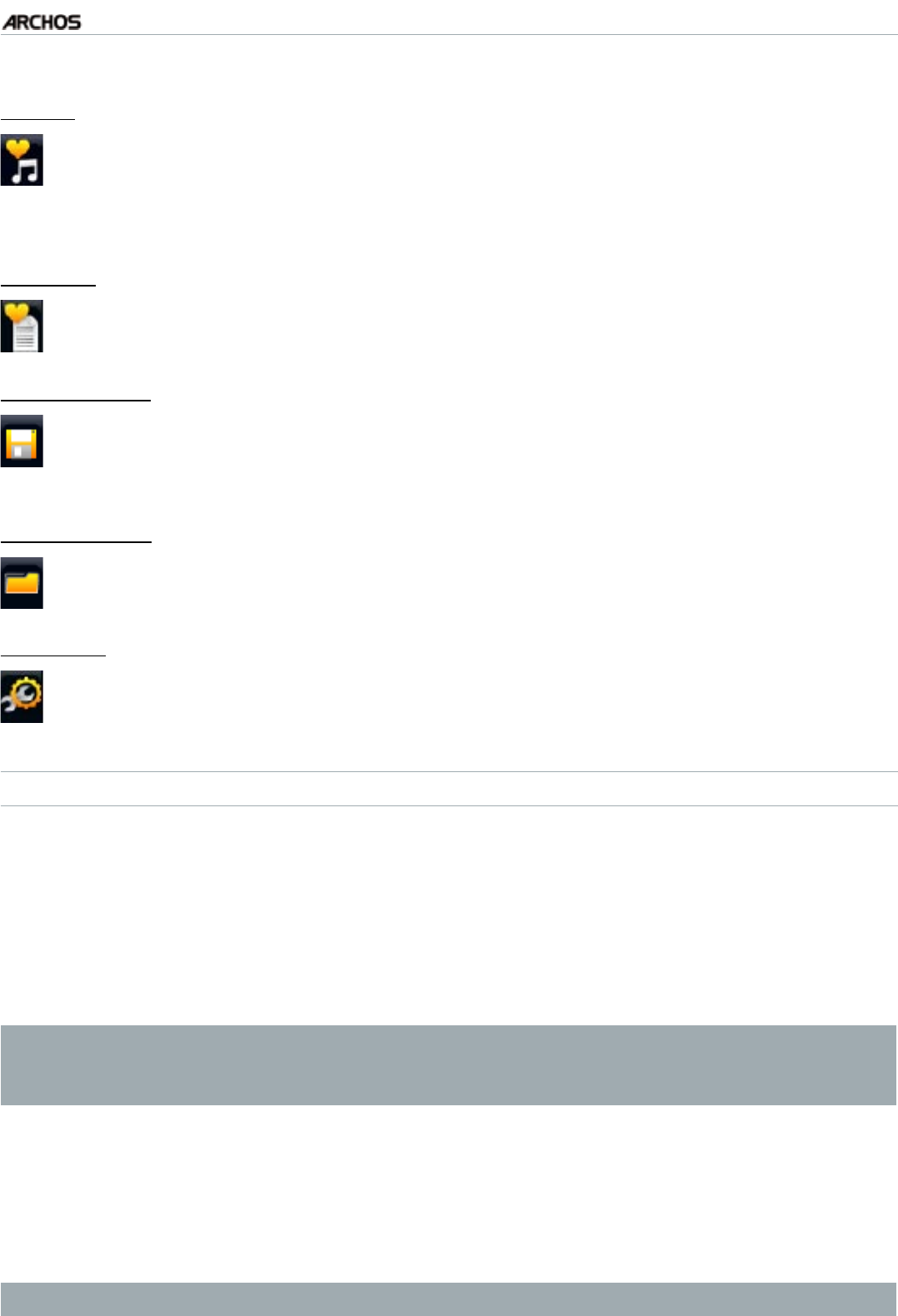
MANUAL
V1.0
TV+
PLAYING MUSIC > P. 23
These menu items appear when the focus is on the right panel (playlist editor):
“Track”
“Remove track”: deletes the highlighted track from the playlist.
“Move”: allows you to change the position of the highlighted track within the
playlist. Highlight the track you want to move, select the “Track” menu item,
then choose “Move”. Use the up/down buttons to move the track and press OK.
-
-
“Playlist”
“Clear”: clears the current playlist.
“Shufe”: randomly shufes the order of the songs in the current playlist.
-
-
“Save playlist”
“Save”: saves the current playlist to the Playlists folder.
“Save As”: same as “Save”, but it also allows you to give a personalized name
to the playlist using the remote control’s keyboard.
-
-
“Hide playlist”
closes the playlist editor.-
“Settings”
you can choose to display the Music Player settings screen (see
Music Player
Settings
) or the “Sound” settings screen (see:
“Sound” Settings
).
-
CREATING A NEW PLAYLIST
While you are in the Music browser, select the “Show playlist” menu item. A
playlist panel will open on the right. By default, the new playlist contains the
same songs as the last opened playlist. You can now start modifying the playlist.
In the left panel, locate the songs you would like to add to your playlist. Highlight
a song and press OK to add it to the playlist. Repeat this operation with all the
tracks you want.
To add all the songs of a folder to a playlist: open the folder in the left panel
and highlight the rst song. Then use the “Add to playlist” or “Insert in playl-
ist” menu item and choose “All les”.
When you are satised with your new playlist, tab to the playlist pane, select the
“Save playlist” menu item, and then choose “Save as”.
Enter the name of your new playlist using the remote control’s keyboard and
press “OK”.
Use the tabs to jump back and forth between the left and right panels.
1.
2.
3.
4.