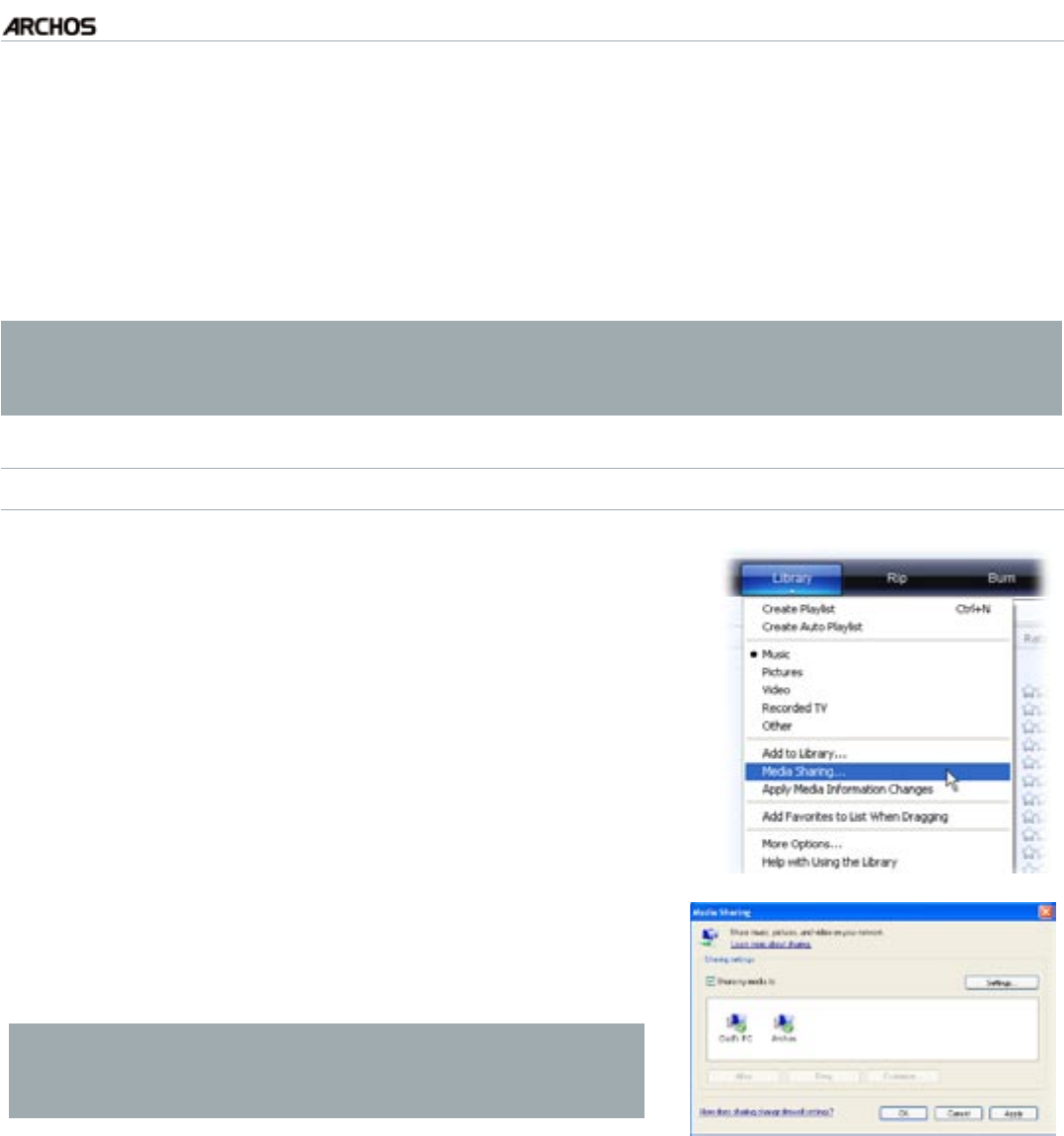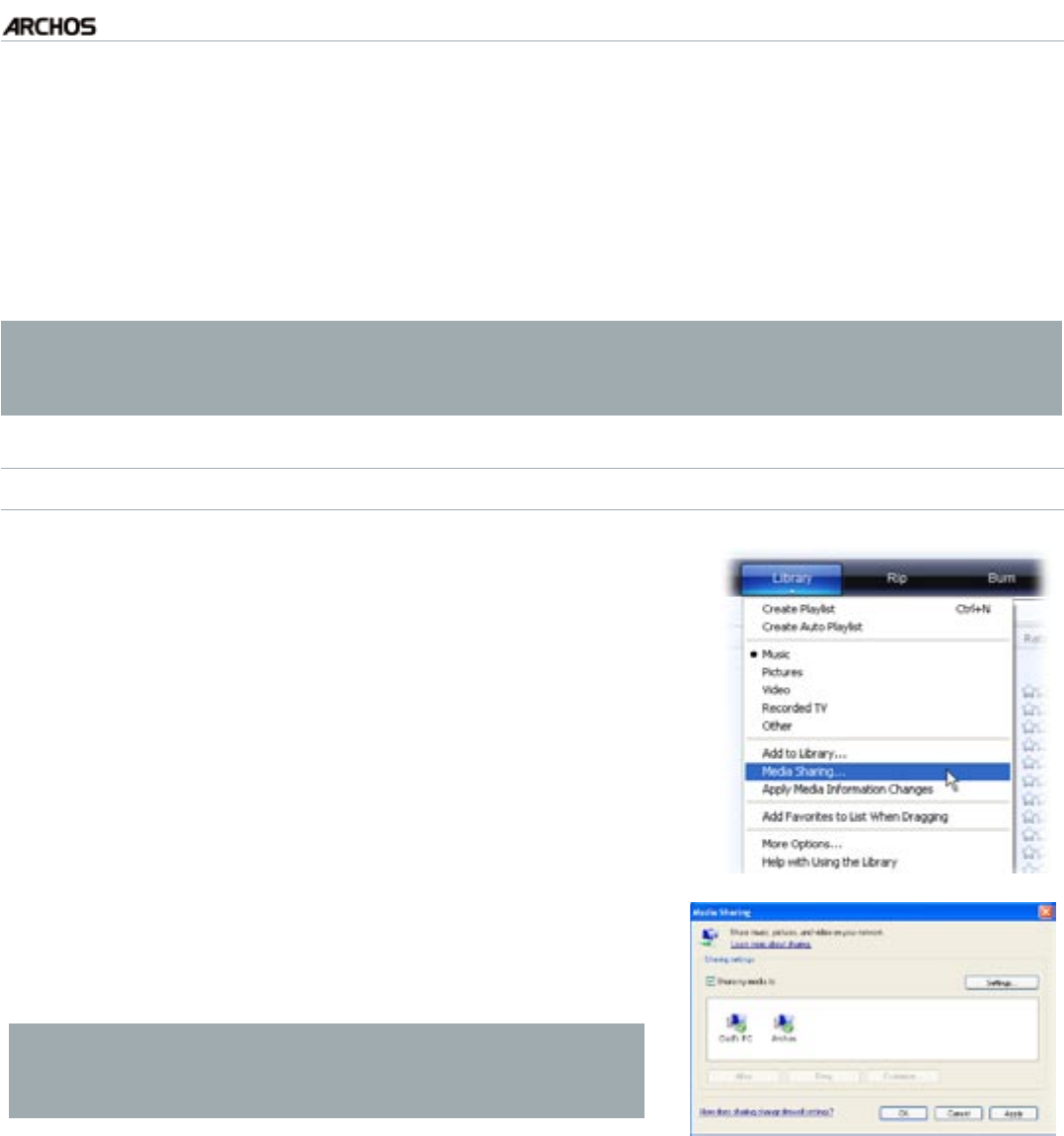
MANUAL
V1.0
TV+
USING THE WIFI FEATURES > P. 38
For this to work, you will need a WiFi /Ethernet connection and Windows Media®
Player 11 or higher installed on your PC*.
This is especially useful when you have a large library of music and video and you
cannot t it all onto the internal hard drive of the ARCHOS.
The ARCHOS uses the UPnP (Universal Plug-and-play) standard to play streamed
media les from your PC’s Windows Media® Library.
* If you cannot install Windows Media
®
Player 11 or higher, it is possible to ac-
cess and stream your PC’s les from the ARCHOS File Browser. See Browsing
Other Computers on the Network.
SETTING WINDOWS MEDIA
®
PLAYER’S SHARING OPTIONS
Connect the ARCHOS to your WiFi / Ethernet net-
work. See
“Network” Settings
.
Connect your PC to the same WiFi / Ethernet net-
work and start Windows Media® Player, version 11
or higher.
Click on the Library tab, and select Media shar-
ing...
1.
2.
3.
Check the box Share my media to, and click on
OK. The ARCHOS’ icon should appear in the win-
dow, with a warning symbol next to it*.
* ATTENTION: the rst time you set your shar-
ing options, it might take a couple of minutes
for your PC to display the ARCHOS’ icon.
4.
Select the ARCHOS’ icon and click on the Allow button.
To modify your sharing settings, click on Settings. You can, for example, enter a
name for your shared media les. You will then see this name on your ARCHOS.
Click on OK to save the modications.
Click on OK to close the Media Sharing window.
You can now close Windows Media® Player, and start viewing your PC’s shared
media les directly on your ARCHOS (see next section).
•
•
•
5.
6.
7.
8.