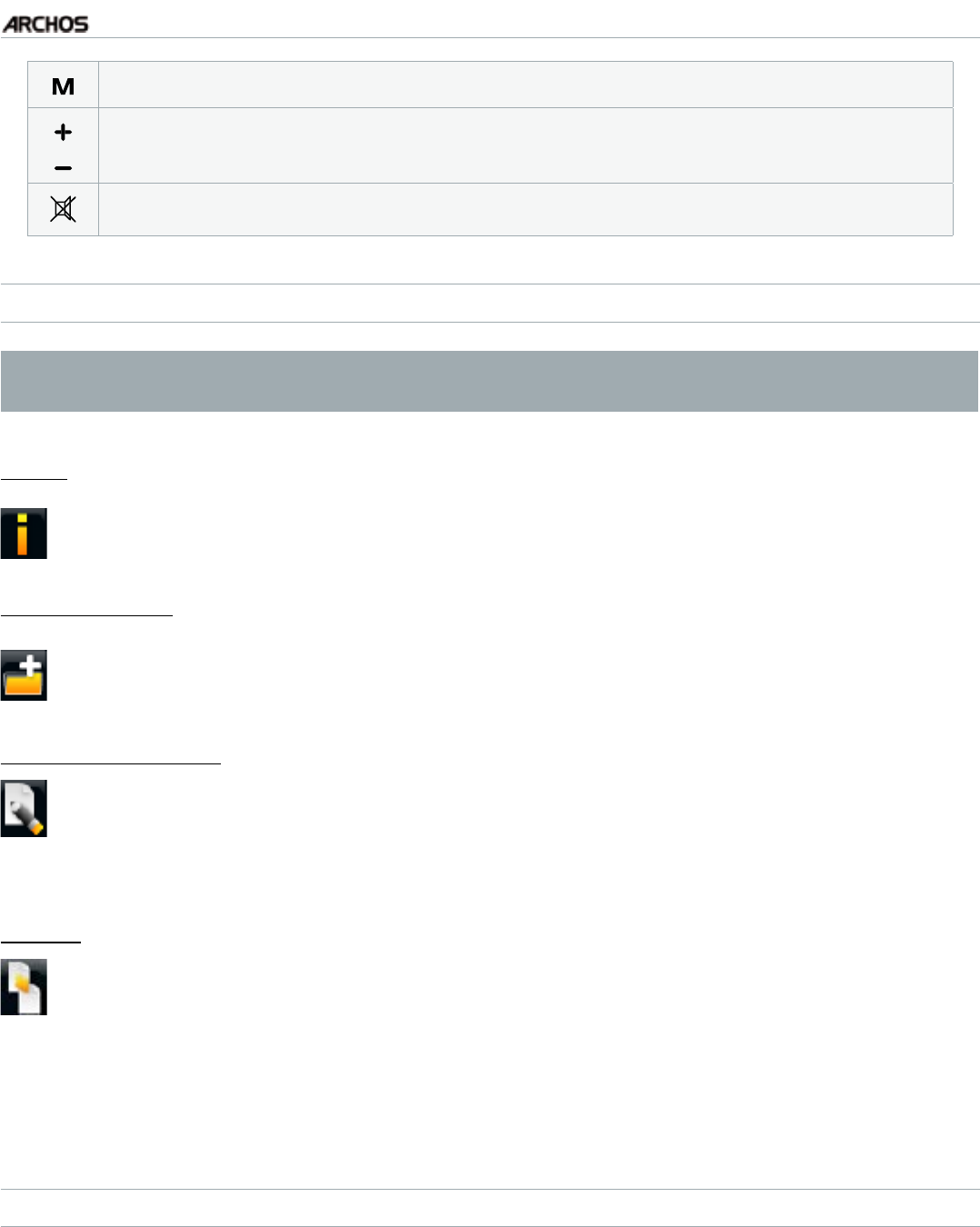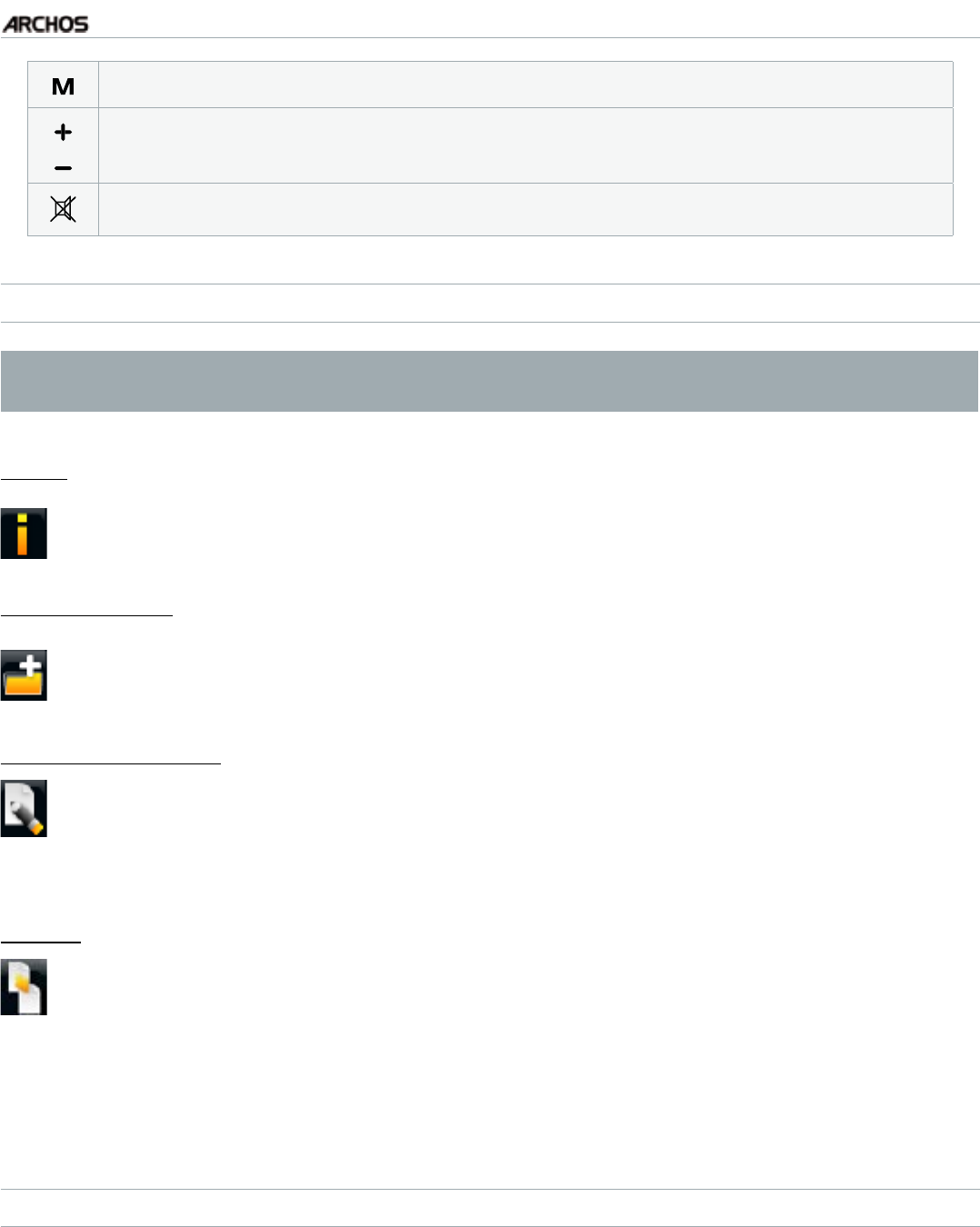
MANUAL
V1.0
TV+
USING THE FILE BROWSER > P. 32
display available menu items
increase/decrease volume
Mute sound
BROWSER MENU ITEMS
Note that some of the above menu items may not appear if they are not avail-
able for the highlighted le or folder.
“Info”
displays a message box with information about the highlighted le.-
“Create folder”
creates a folder at the current location.
you will have to enter the folder’s name using the remote control’s keyboard.
-
-
“File Management”
“Rename”: allows you to change the name of the highlighted le or folder us-
ing the remote control’s keyboard.
“Delete”: allows you to delete the highlighted le or folder (and all its con-
tents). A conrmation screen will pop up.
-
-
“Copy”
“Copy”: allows you to copy the highlighted le or folder to the location de-
ned in the other browser panel.
“Copy all les”: allows you to copy all the les of the current folder to the
location dened in the other browser panel.
“Move”: allows you to move the highlighted le or folder to the location de-
ned in the other browser panel.
-
-
-
COPYING AND MOVING FILES AND FOLDERS
In the left panel, highlight the le/folder that you want to copy or move.
In the right panel, navigate to the location where you wish to copy the le/folder to.
Go back to the left panel, select the “Copy” menu item and then choose “Copy”,
“Copy all les” or “Move”, depending on the action that you want to carry out.
•
•
•