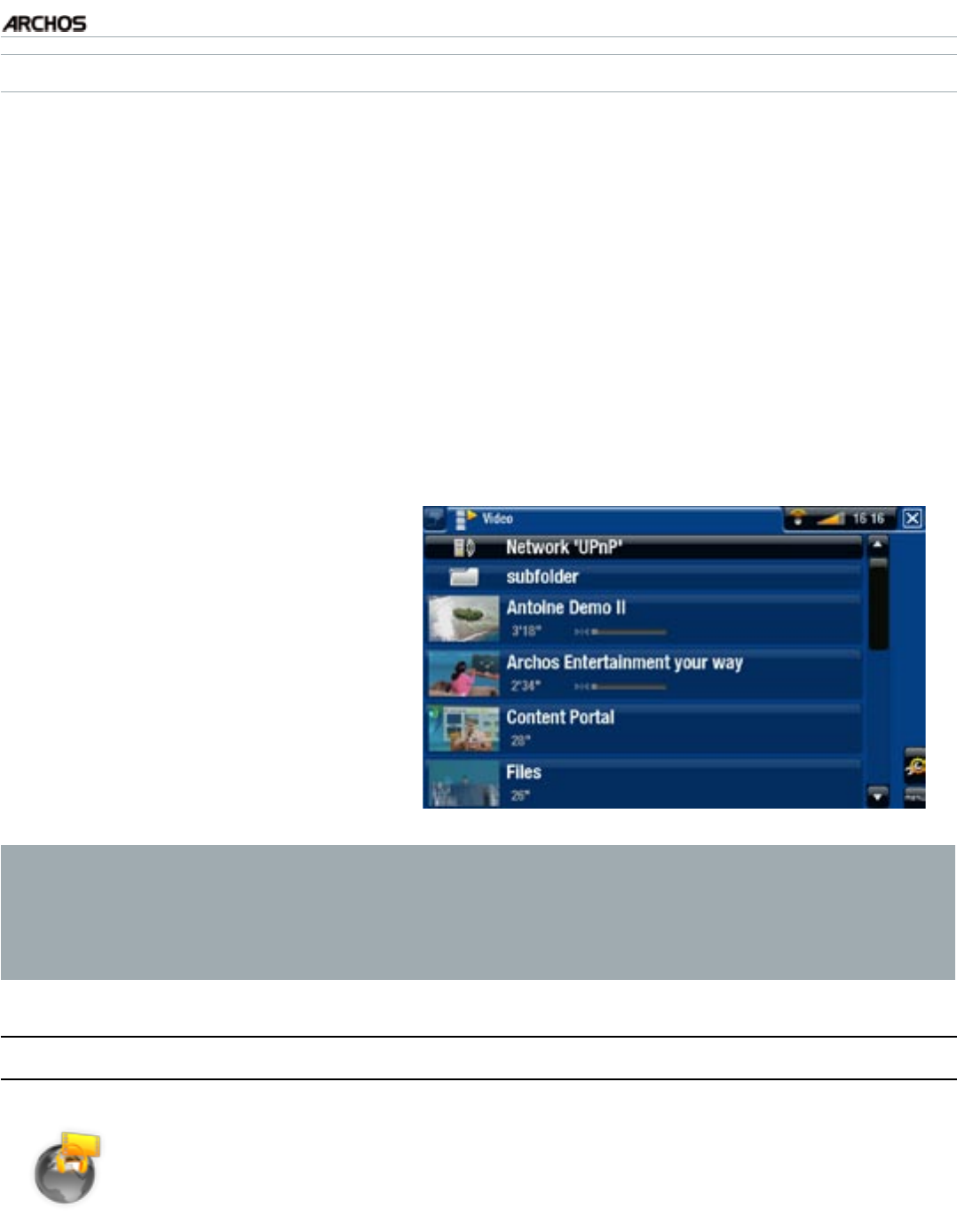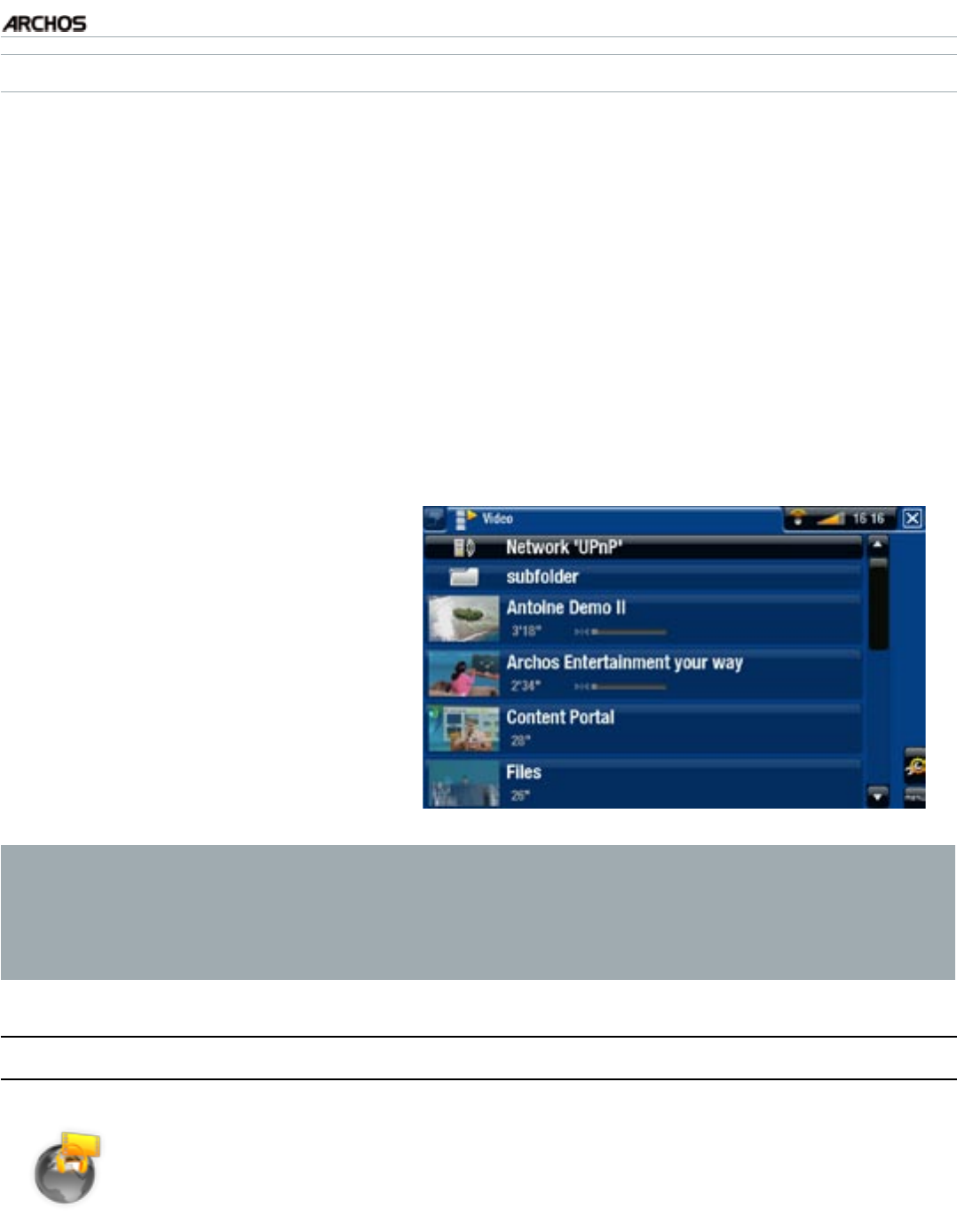
MANUAL
V1.0
TV+
USING THE WIFI FEATURES > P. 39
PLAYING YOUR SHARED MEDIA FILES ON THE ARCHOS
Your PC needs to be connected to the same WiFi / Ethernet network as the one the
ARCHOS will connect to. You also need to have congured Windows Media® Player’s
sharing options (see the previous section).
On your ARCHOS, enter the Video, Music or Photo mode.
You will notice that the rst item in the list is the shared media les: “Network
‘UPnP’”. Open this item to start scanning for devices and computers sharing
their media les on the WiFi / Ethernet network.
If you entered a name for your shared media les in Windows Media® Player, it
should appear. Open it, and you will see all your shared videos, songs or photos.
If you are in the Video mode,
you will then have access to all
the videos stored in your PC’s
Windows Media® Library.
In the same way, the Music and
Photo modes will allow you
to access all the music/photos
stored in your PC’s Windows
Media® Library.
•
•
Note: You may have some video les of very high quality and these require
that the WiFi connection transfers data at a high speed. If your ARCHOS is far
away from your WiFi box, it may happen that the connection speed is reduced
thus not allowing some video les to stream from your PC to the ARCHOS and
the television.
5.3 The arChOs COnTenT pOrTal
The ARCHOS Content Portal is an online store that offers several
video and music partners.
This portal gives you access to video and music content that is ei-
ther free, for rent, or for purchase.
•
•
In order to activate the ARCHOS Content portal, you will need to register your
ARCHOS product online on the ARCHOS web site (www.archos.com/register).
Make sure you have congured your ARCHOS on a WiFi / Ethernet network (see:
“Network” Settings
).
1.
2.
3.
1.
2.