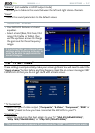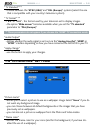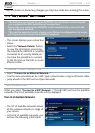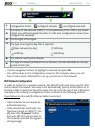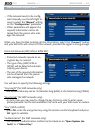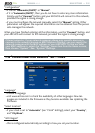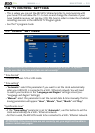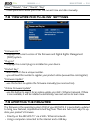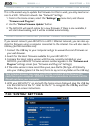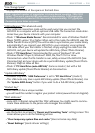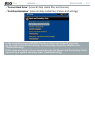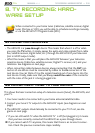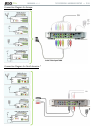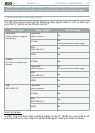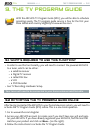MANUAL
V1.0
TV+
MAIN SETTINGS > P. 55
UPDATE DIRECTLY ON THE ARCHOS
(
WIFI / ETHERNET CONNECTION NEEDED
)
This is the easiest way to update the rmware. For this to work, you only need an ac-
cess to a WiFi / Ethernet network. See
“Network” Settings
.
From to the Home screen, select the “Settings” menu item, and choose
“Firmware and Plug-ins”.
Use the “Online Firmware Update” button.
The ARCHOS will search online for a new rmware. If there is one available, it
will start downloading, and it will be installed automatically.
UPDATE USING A COMPUTER
(
INTERNET CONNECTION NEEDED
)
If you cannot connect your ARCHOS to a WiFi / Ethernet network, you can also up-
date the rmware using a computer connected to the internet. You will also need a
USB key (64 MB minimum size).
Connect the USB key to your computer and go to www.archos.com/rmware on
your web browser.
Search for the latest rmware available for your ARCHOS TV
+
.
Compare the latest online version with the one currently installed on your
ARCHOS: your ARCHOS’ rmware version number appears in the “Firmware and
Plug-ins” settings screen (see:
“Firmware and Plug-ins” Settings
).
If the online version is more recent than yours, save the le (le type .AOS) directly
onto your USB key (place it at the root, that is to say not in any folder on the USB key).
Your Internet browser may warn you that the contents of the rmware le
could harm your computer. ARCHOS has taken precautions to insure that this
le will not harm your computer.
With your ARCHOS TV
+
on and with the home screen displayed, plug the USB Key
into the USB Port of the TV
+
. Wait for the TV
+
to recognize the USB key and then
follow the on-screen instructions.
7.10 “sysTeM” seTTings
1.
2.
3.
1.
2.
3.
4.
5.