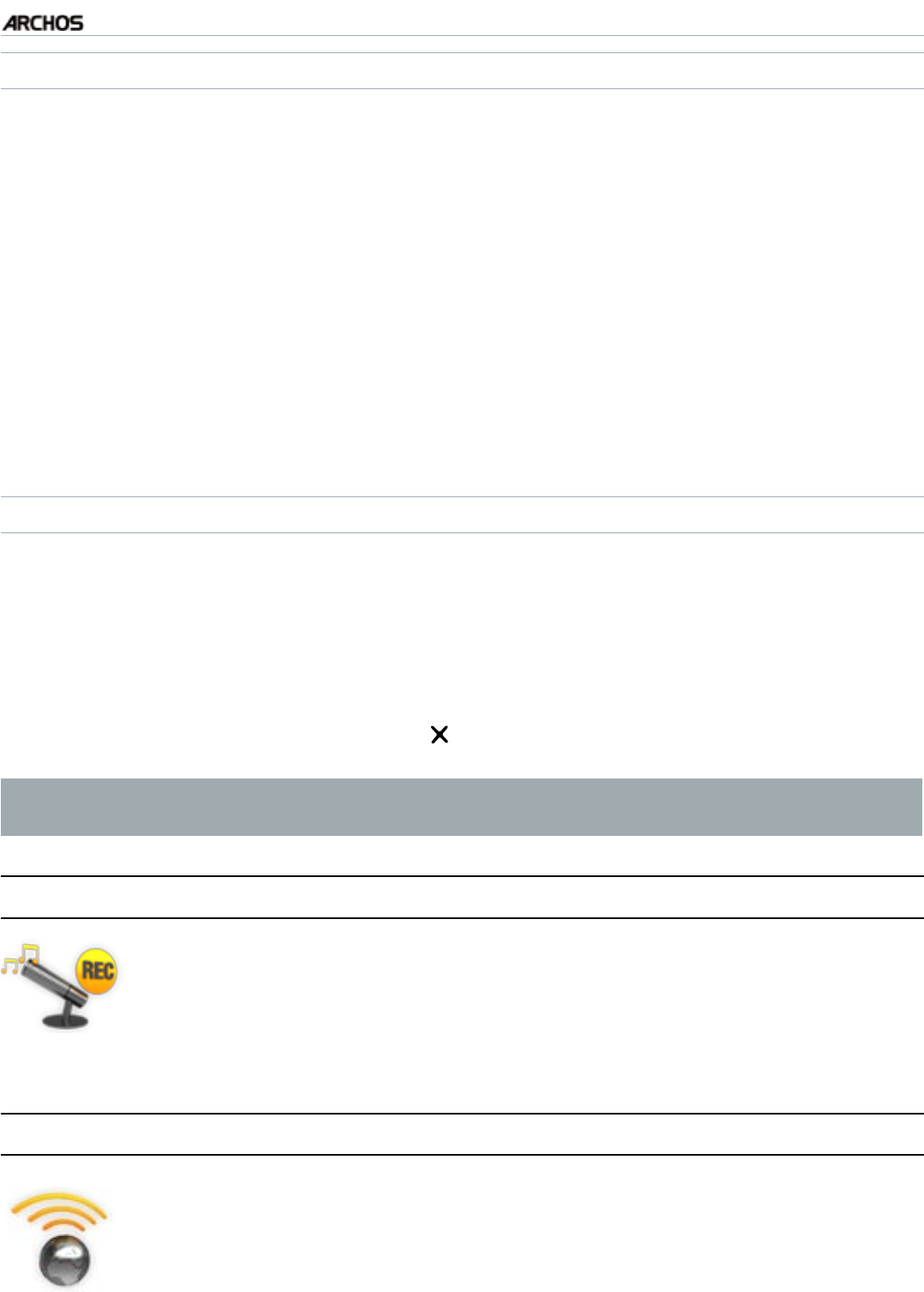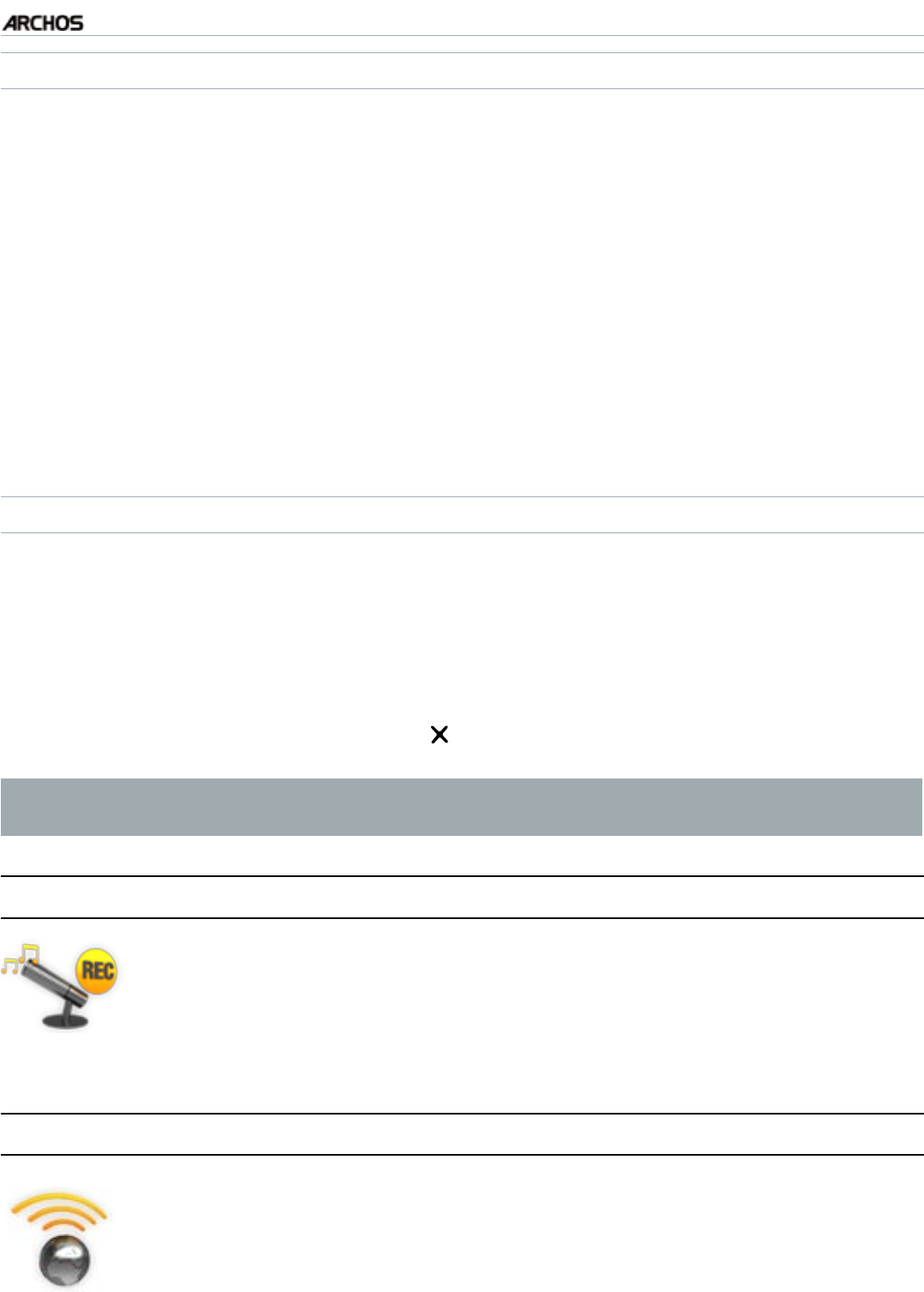
MANUAL
V1.0
TV+
PLAYING MUSIC > P. 24
EDITING A PLAYLIST
To edit an existing playlist:
In the Music Library, highlight the “Playlist” line and press OK to display the avail-
able playlists.
Highlight the playlist you want to modify and press OK. A panel showing the con-
tents of the playlist will open on the right.
You can now add, shufe, move or remove tracks within the playlist, using the
appropriate menu items. The available menu items will vary according to which
panel you selected (see:
Playlist Menu Items
).
After you have made the changes you want, select the “Save playlist” menu item
and choose “Save” to save the playlist. If you wish to give it a different name,
choose “Save As”.
ADDING SONGS TO A PLAYLIST WHILE LISTENING TO MUSIC
While playing a song, use the tab button to go back to the Music Library or Music
Browser, and select the “Show playlist” menu item.
The screen will then have two panels: the music les on the left and the last-
opened playlist on the right.
While listening to your song, you can edit the last-opened playlist.
Close the playlist editor (Exit button ) to return to the playback screen.
Please note: this can only be done if you have entered the “Music” folder via
the “Music” icon in the Home screen and not via the “Files” icon.
2.5 reCOrding analOgue audiO
Your ARCHOS Gives you the possibility to record audio from most
any standard line level analogue audio source.
See:
Recording Audio Manually
.
•
•
2.6 playing yOur pC’s shared MusiC
Using a WiFi or Ethernet connection, your ARCHOS gives you the
possibility to play, directly on your TV, shared music stored in your
PC’s Windows Media® Library.
For this to work, you will need a WiFi or Ethernet connection and
Windows Media® Player 11 or higher* installed on your PC.
•
•
1.
2.
3.
4.
1.
2.
3.
4.