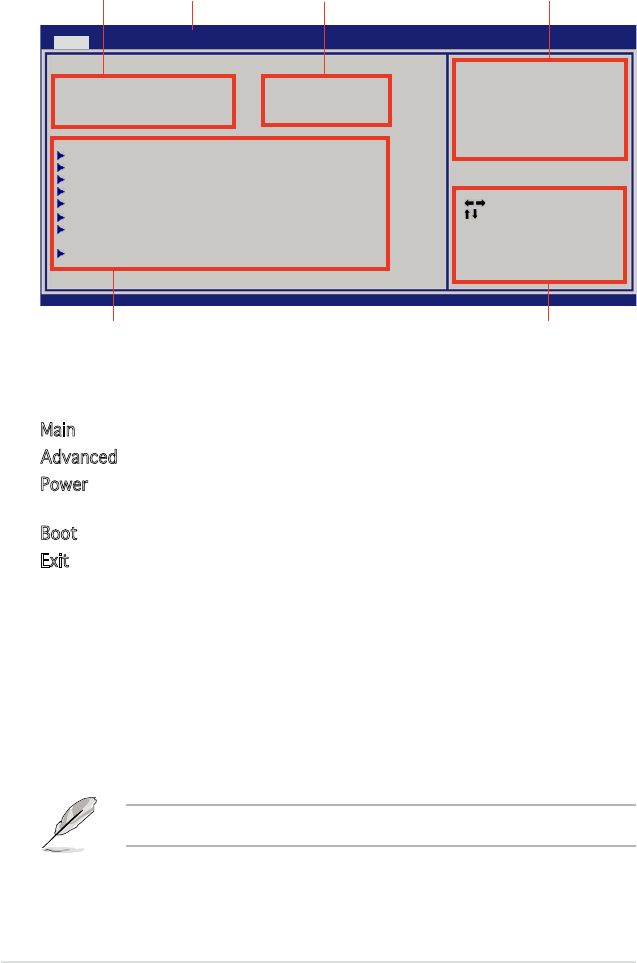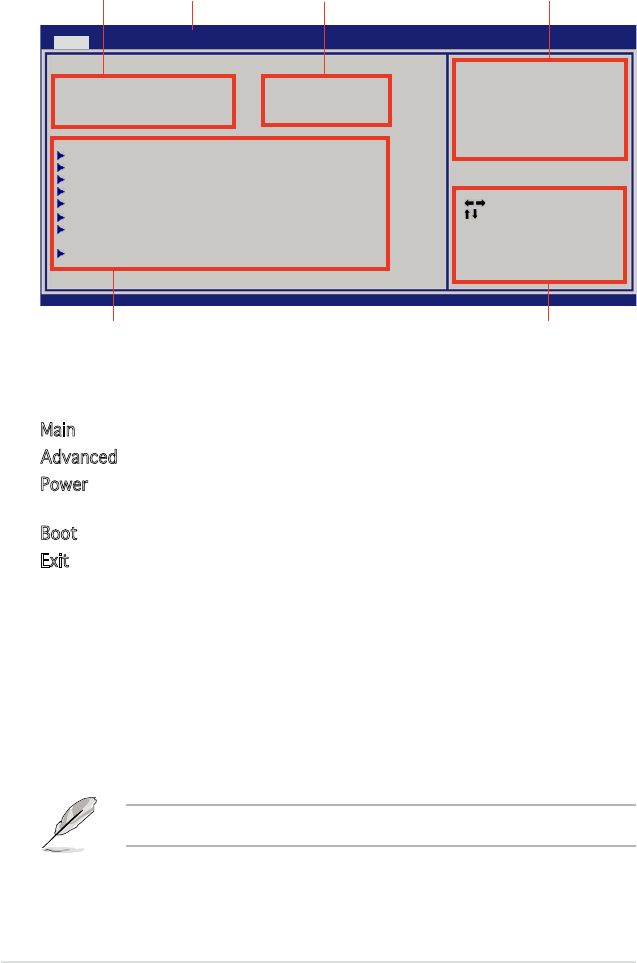
4-12 Chapter 4: BIOS setup
4.2.2 Menu bar
The menu bar on top of the screen has the following main items:
Main For changing the basic system conguration
Advanced For changing the advanced system settings
Power For changing the Advanced Power Management (APM)
conguration
Boot For changing the system boot conguration
Exit For selecting the exit options and loading default
settings
To select an item on the menu bar, press the right or left arrow key on the
keyboard until the desired item is highlighted.
4.2.3 Navigation keys
At the bottom right corner of a menu screen are the navigation keys for
that particular menu. Use the navigation keys to select items in the menu
and change the settings.
4.2.1 BIOS menu screen
Some of the navigation keys differ from one screen to another.
Navigation keysSub-menu items
SystemTime [11:10:19]
SystemDate [Tue01/01/2002]
LegacyDisketteA [Disabled]
PrimaryIDEMaster : [NotDetected]
PrimaryIDESlave : [NotDetected]
ThirdIDEMaster : [NotDetected]
ThirdIDESlave : [NotDetected]
FourthIDEMaster : [NotDetected]
FourthIDESlave : [NotDetected]
IDEConguration
System Information
General help
Menu bar Conguration eldsMenu items
Select Screen
Select Item
+- Change Option
F1 General Help
F10SaveandExit
ESCExit
v02.58(C)Copyright1985-2004,AmericanMegatrends,Inc.
Use[ENTER].[TAB],
or[SHIFT-TAB]to
selectaeld.
Use[+]or[-]to
conguresystemtime.
BIOS SETUP UTILITY
MainAdvancedPowerBootExit