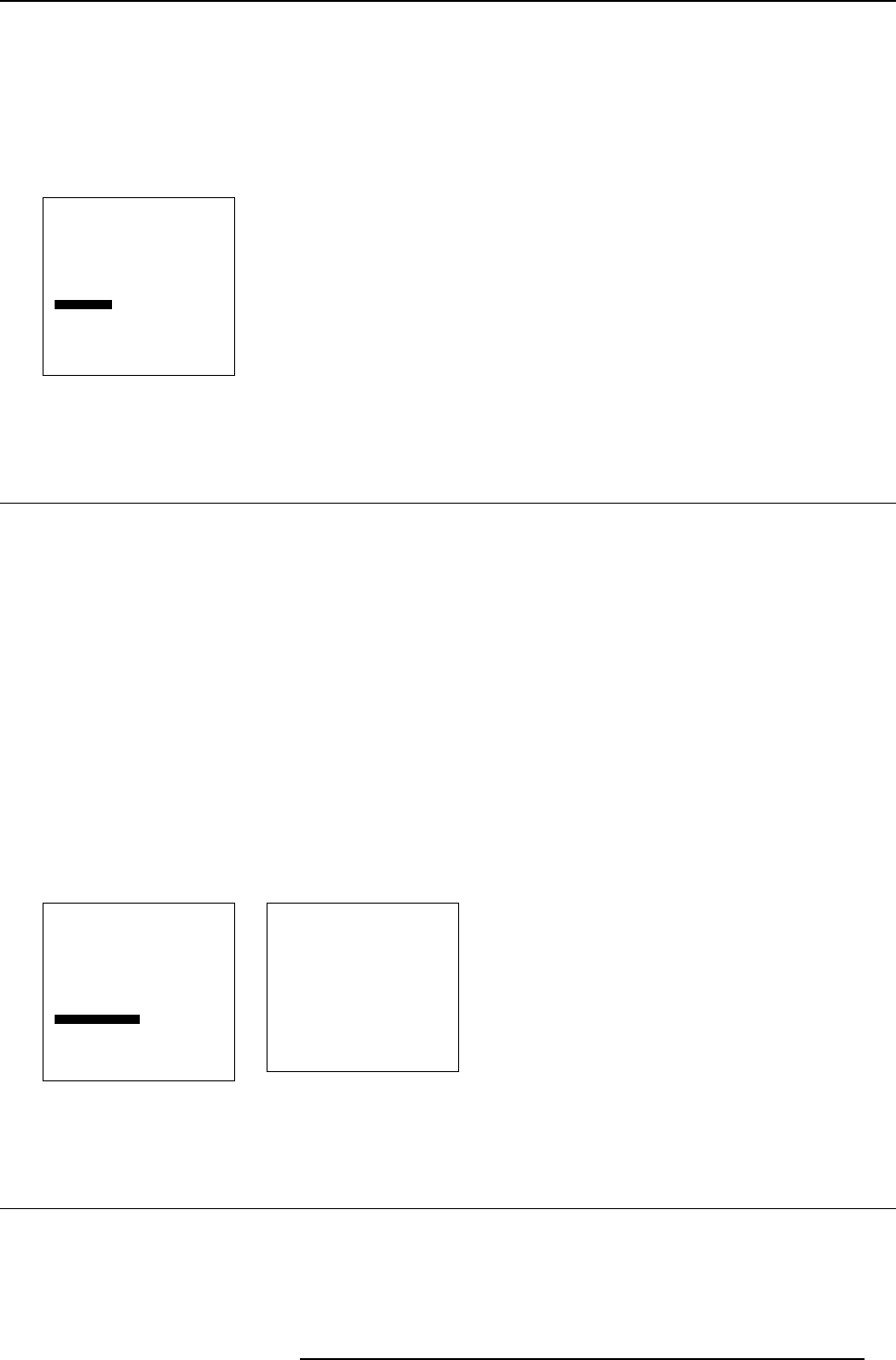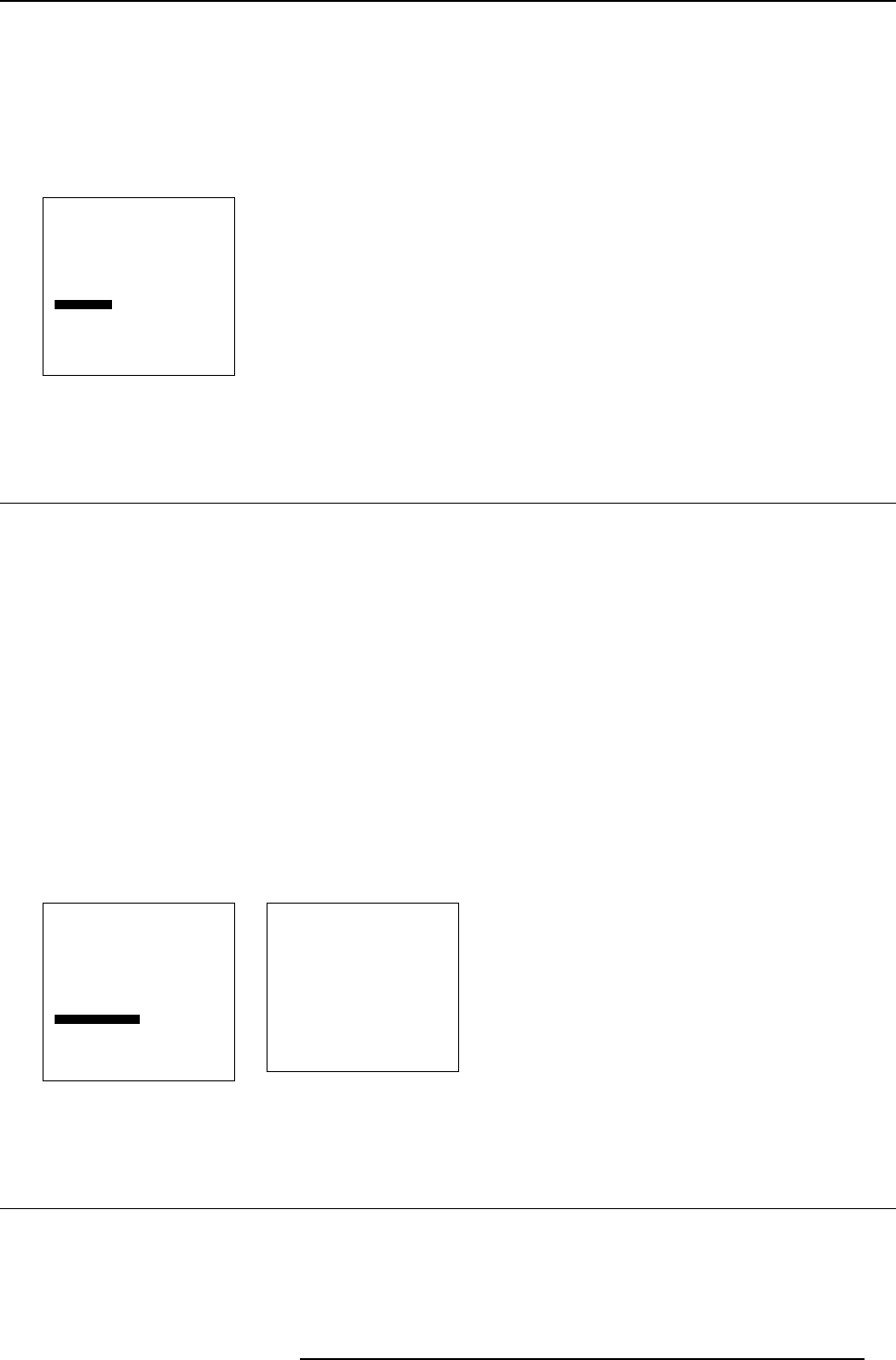
9. Installation menu
How to adjust the Horizontal keystone ?
1. Push the cursor key ↑ or ↓ to highlight H-Keystone . (menu 9-34)
2. Press ENTER to select.
A bar scale will be displayed.
3. Push the cursor key ↑ or ↓ to adjust the horizontal keystone.
Adjust until the top and bottom horizontal lines are straight.
Installation
Input slots
File service
Internal pattern
When no signal
Source transition
OSD configuration
Language
V-Keystone
H-Keystone
Global keystone
Orientations
Back
Menu 9-34
9.12 Global keystone
What can be done ?
When global keystone is set to Yes, the actual vertical and horizontal keystone settings will be applied to all sources.
When global keystone is set to No, the actual vertical and horizontal keystone settings will be applied only to the actual source.
How to set up ?
1. Push the cursor key ↑ or ↓ to highlight G lo bal keystone. (menu 9-35)
2. Press ENTER to select.
The global keystone menu will be displayed. (menu 9-36)
An asterisk (*) indicates the actual setting.
3. Push the cursor key ↑ or ↓ to highlight the desired global keystone setting.
Yes Keystone adjustment is global.
No
Keystone adjustment is only for the active source.
4. Press ENTER to select.
Installation
Input slots
File service
Internal pattern
When no signal
Source transition
OSD configuration
Language
V-Keystone
H-Keystone
Global keystone
Orientations
Back
Menu 9-35
Global keystone
Yes
*No
Back
Menu 9-36
9.13 Orientation
Projector orientation
Depending on how the projector is oriented, the projector’s internal settings have to be adapted.
R5976763 CINEVERSUM 60/70 22042004
69