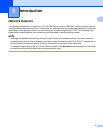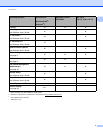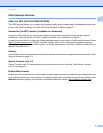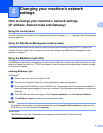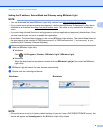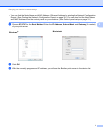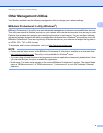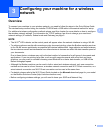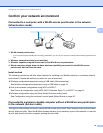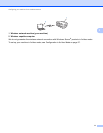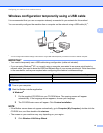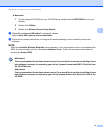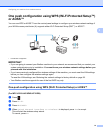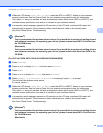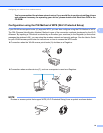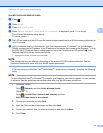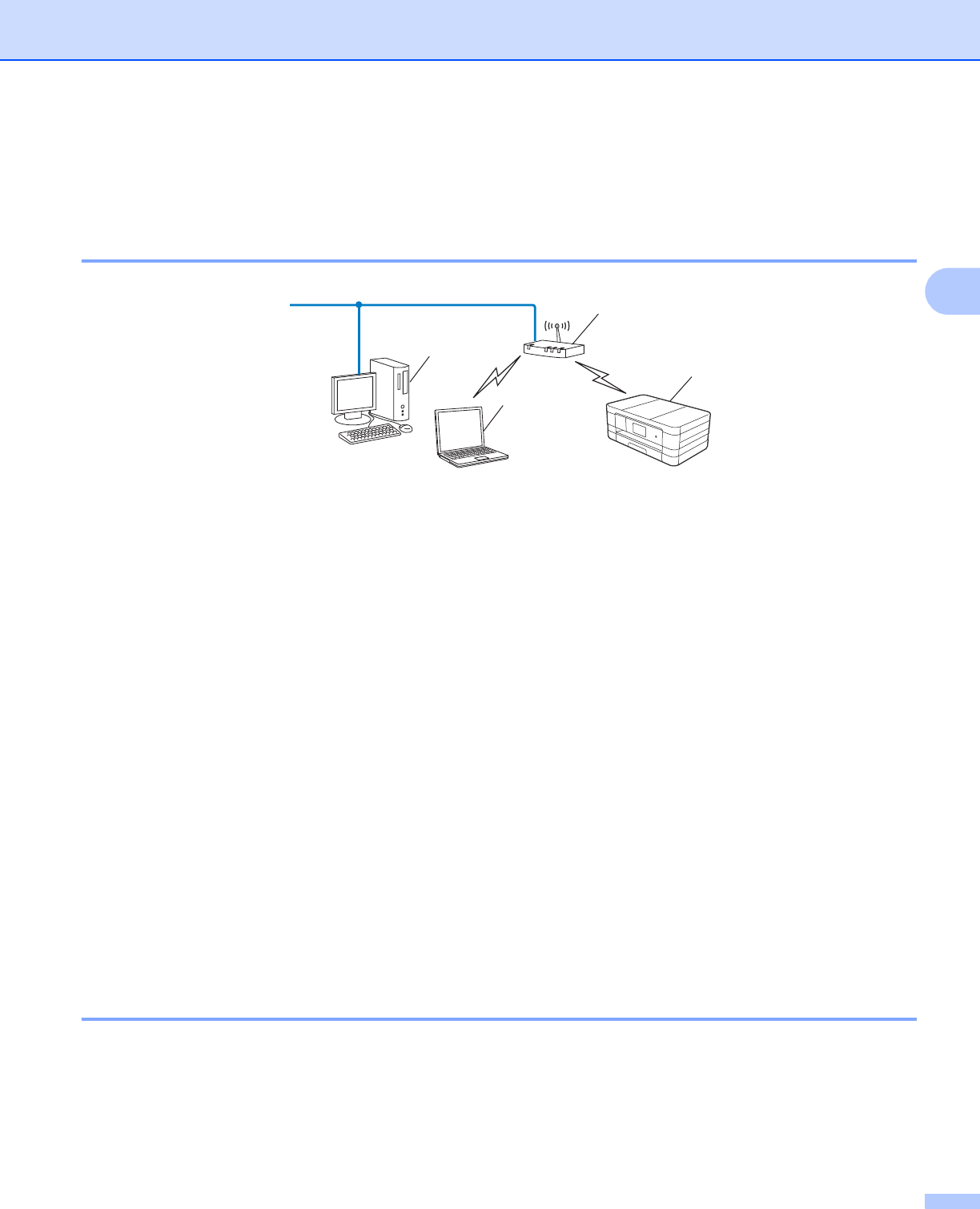
Configuring your machine for a wireless network
10
3
Confirm your network environment 3
Connected to a computer with a WLAN access point/router in the network
(Infrastructure mode) 3
1 WLAN access point/router
1
1
If your computer supports Intel
®
My WiFi Technology (Intel
®
MWT), you can use your computer as a Wi-Fi Protected Setup supported access
point.
2 Wireless network machine (your machine)
3 Wireless capable computer connected to the WLAN access point/router
4 Wired computer (which does not have wireless capability) connected to the WLAN access
point/router with an Ethernet cable
Install method 3
The following instructions will offer three methods for installing your Brother machine in a wireless network
environment. Choose the method you prefer for your environment.
Wireless configuration temporarily using a USB cable (Recommended)
See Wireless configuration temporarily using a USB cable on page 12.
One push wireless configuration using WPS or AOSS™
See One push configuration using WPS (Wi-Fi Protected Setup™) or AOSS™ on page 14.
Wireless configuration using the Setup Wizard from the control panel
See Configuration using the machine’s control panel Setup Wizard on page 20.
Connected to a wireless capable computer without a WLAN access point/router
in the network (Ad-hoc mode) 3
This type of network does not have a central WLAN access point/router. Each wireless client communicates
directly with each other. When the Brother wireless machine (your machine) is part of this network, it receives
all print jobs directly from the computer sending the print data.
2
1
4
3