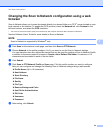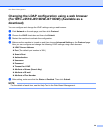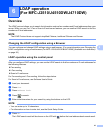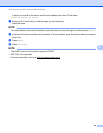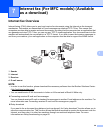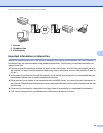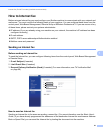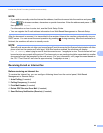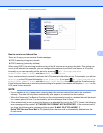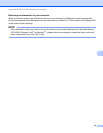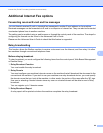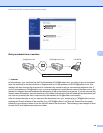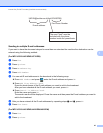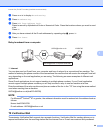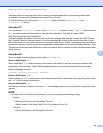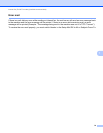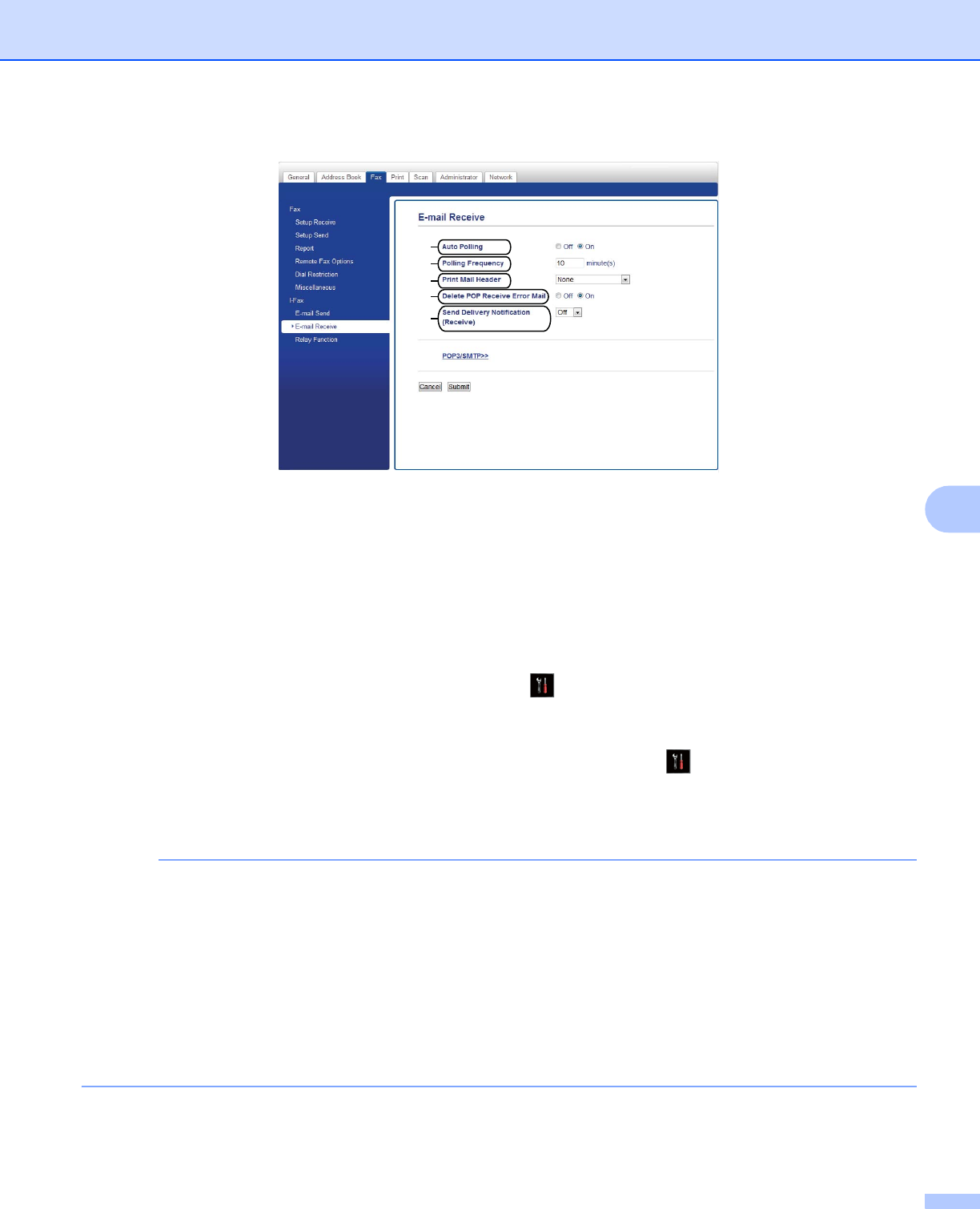
Internet fax (For MFC models) (Available as a download)
63
7
How to receive an Internet fax 7
There are 2 ways you can receive E-mail messages:
POP3 receiving at regular intervals
POP3 receiving (manually initiated)
When using POP3, the receiving machine must poll the E-mail server to receive the data. This polling can
occur at set intervals (for example, you can configure the machine to poll the E-mail server at 10 minute
intervals) or you can manually poll the server by pressing , All Settings, Network,
E-mail/IFAX (Email/IFax), and then Manual POP3 Receive.
If your machine starts to receive E-mail data, the LCD panel will reflect this activity. For example, you will see
Receiving on the LCD panel followed by xx/xx E-mail(s). If you press , All Settings, Network,
E-mail/IFAX (Email/IFax), and then Manual POP3 Receive to manually poll the E-mail server for
E-mail data and there are no mail documents waiting to be printed, the machine will display No Mail on the
LCD panel for two seconds.
NOTE
• If your machine is out of paper when receiving data, the received data will be held in the machine’s
memory. This data will be printed automatically after paper is re-inserted into the machine.
• When the Temporary Fax Backup Function on the control panel is turned on, received data will be stored
for a certain period of time. For more details, see the Advanced User’s Guide.
• If the received mail is not in a plain text format or an attached file is not in the TIFF-F format, the following
error message will be printed: “ATTACHED FILE FORMAT NOT SUPPORTED”. If the received mail is
too large, the following error message will be printed: “E-MAIL FILE TOO LARGE”. If
Delete POP Receive Error Mail is ON (default) then the error mail is automatically deleted from the
E-mail server.
1
2
3
4
5