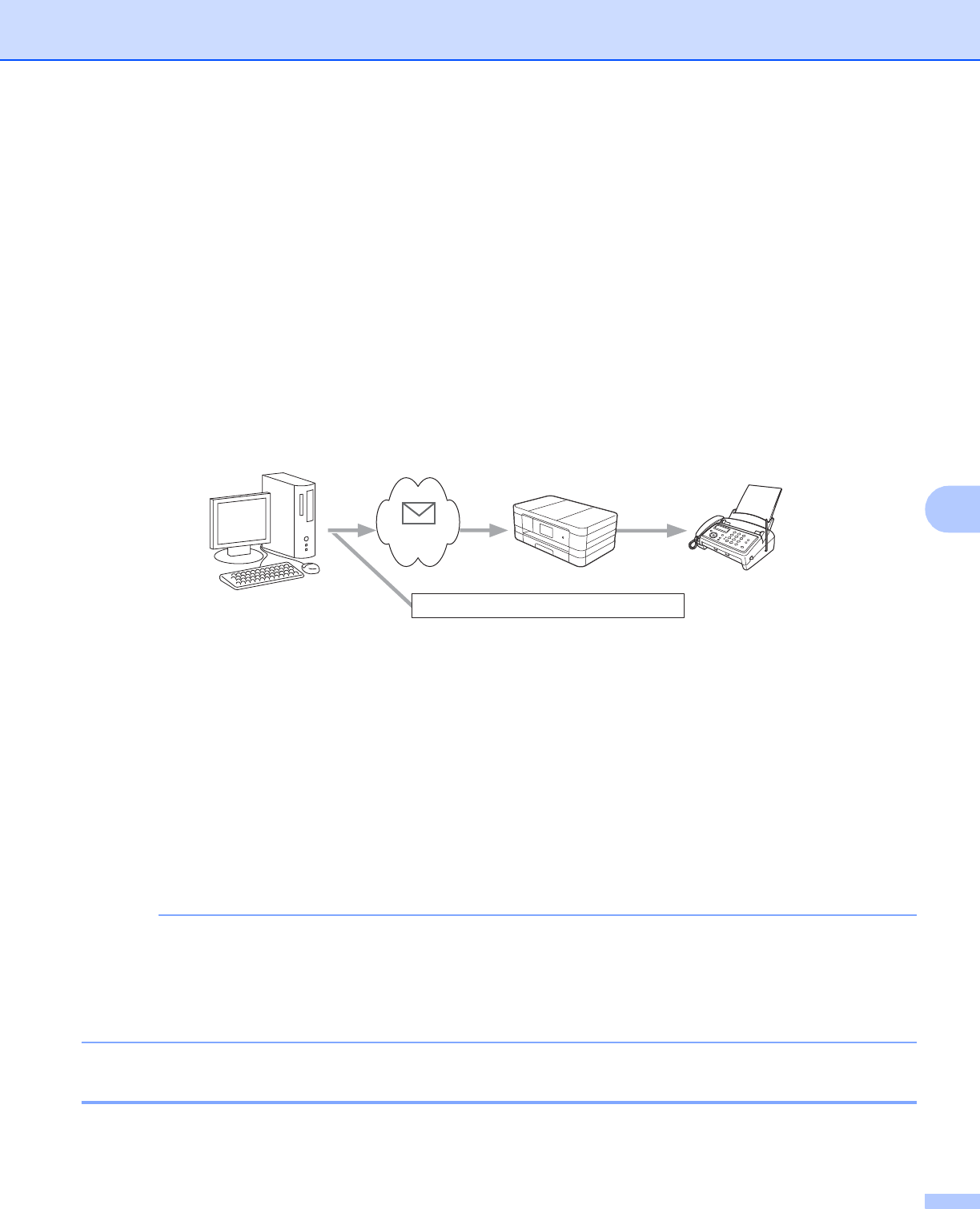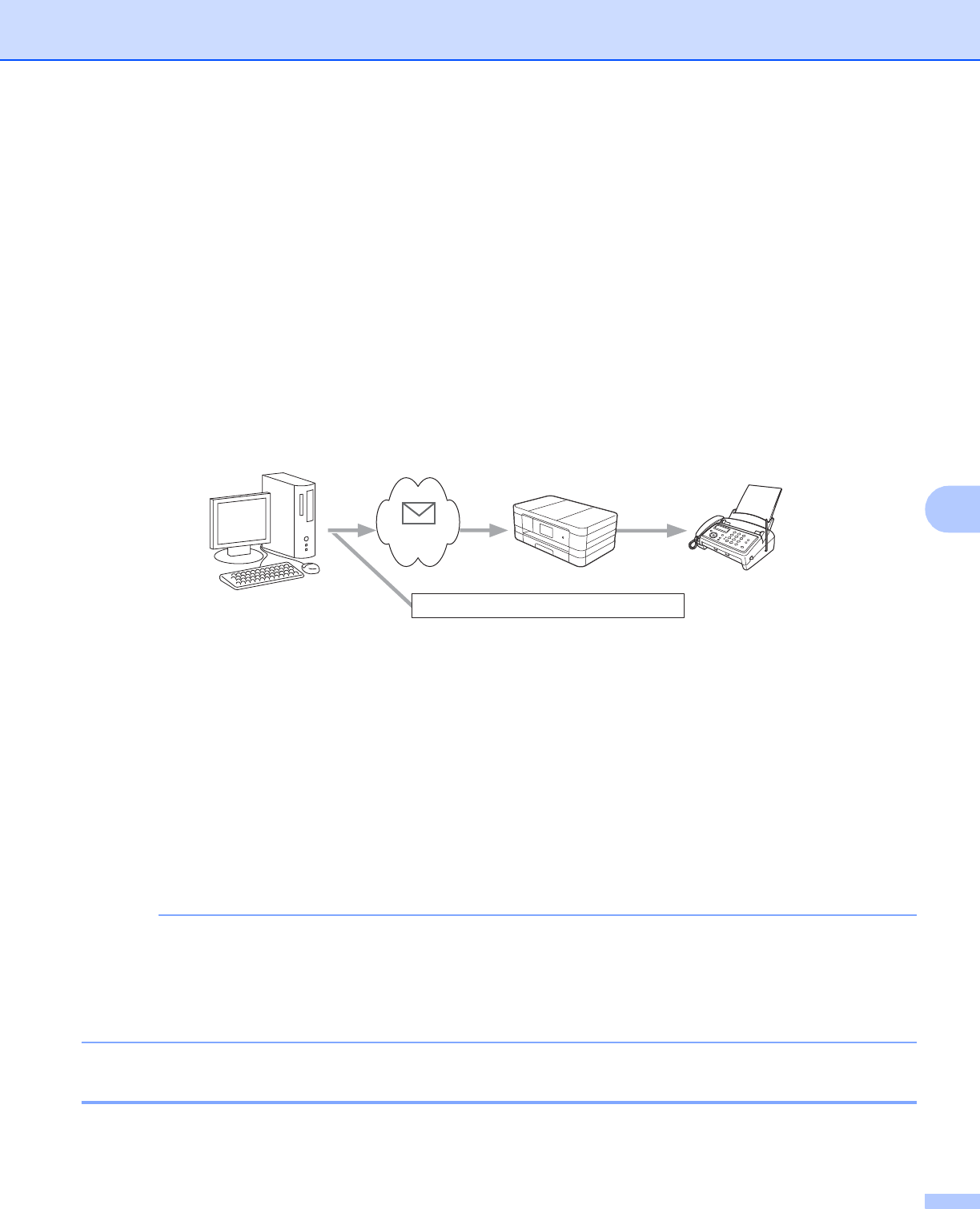
Internet fax (For MFC models) (Available as a download)
68
7
c Press s or t to display Broadcasting.
d Press Broadcasting.
e Press Add from Address Book.
Press to search by Alphabetical Order or Numerical Order. Press the locations where you want to send
a fax.
Press OK.
f After you have entered all the E-mail addresses by repeating step e, press OK.
g Press Fax Start.
Relay broadcast from a computer 7
1 Internet
You can also send an E-mail from your computer and have it relayed to a conventional fax machine. The
method of entering the phone number of the conventional fax machine that will receive the relayed E-mail will
vary depending on the mail application you are using. The following are some examples of different mail
applications:
Some E-mail applications do not support sending to multiple phone numbers. If your E-mail application
cannot support multiple phone numbers you will only be able to relay to one fax machine at a time.
Enter the address of the relay machine and phone number of the fax in the “TO” box using the same method
used when sending from a machine.
UKFAX@brother.co.uk(fax#123456789)
For Microsoft
®
Outlook
®
97 or greater, the address information must be entered into the address book as
follows:
Name: fax#123456789
E-mail address: UKFAX@brother.co.uk
TX Verification Mail 7
Transmission Verification Mail supports two separate functions. Verification Mail for sending allows you to
request notification from the receiving station that the Internet Fax or E-mail was received and processed.
1
UKFAX@brother.co.uk 123456789
UKFAX@brother.co.uk(fax#123456789)