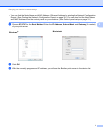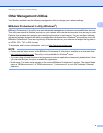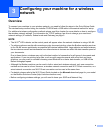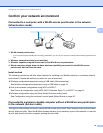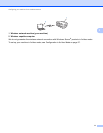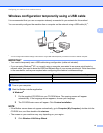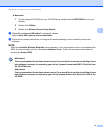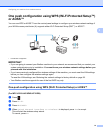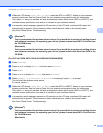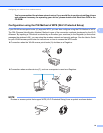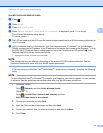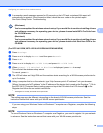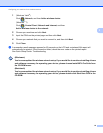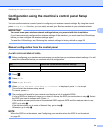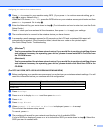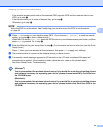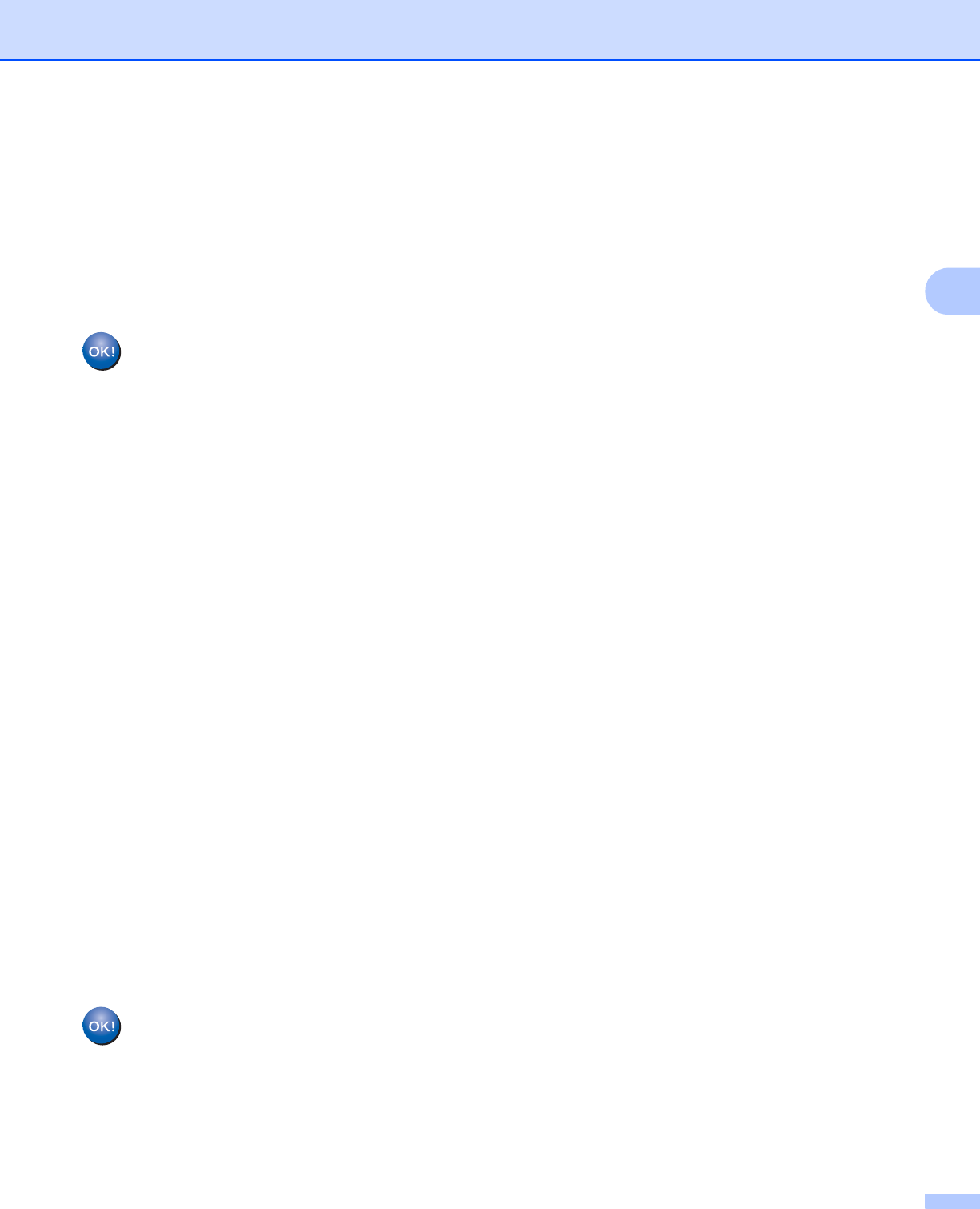
Configuring your machine for a wireless network
15
3
e When the LCD shows Start WPS or AOSS, press the WPS or AOSS™ button on your wireless
access point/router. See the User’s Guide for your wireless access point/router for instructions.
Then press OK and your machine will now automatically detect which mode (WPS or AOSS™) your
wireless access point/router uses and try to connect to your wireless network.
f A connection result message appears for 60 seconds on the LCD and a wireless LAN report will
automatically be printed. If the connection failed, check the error code on the printed report.
See Quick Setup Guide: Troubleshooting
(Windows
®
)
You have completed the wireless network setup. If you would like to continue installing drivers
and software necessary for operating your device, please choose Install MFL-Pro Suite from
the CD-ROM menu.
(Macintosh)
You have completed the wireless network setup. If you would like to continue installing drivers
and software necessary for operating your device, please double-click Start Here OSX in the
CD-ROM.
(For DCP-J4110DW, MFC-J2310/J4310DW/J4410DW/J4610DW)
3
a Press Settings.
b Press s or t to display Network and then press Network.
c Press WLAN.
d Press s or t to display WPS/AOSS, and press WPS/AOSS.
e When Network I/F switched to Wireless is displayed, press Yes to accept.
This will start the wireless setup wizard.
To cancel, press No.
f When the LCD shows Start WPS or AOSS, press the WPS or AOSS™ button on your wireless
access point/router. See the User’s Guide for your wireless access point/router for instructions.
Then press OK and your machine will now automatically detect which mode (WPS or AOSS™) your
wireless access point/router uses and try to connect to your wireless network.
g A connection result message appears for 60 seconds on the LCD and a wireless LAN report will
automatically be printed. If the connection failed, check the error code on the printed report.
See Quick Setup Guide: Troubleshooting
(Windows
®
)
You have completed the wireless network setup. If you would like to continue installing drivers
and software necessary for operating your device, please choose Install MFL-Pro Suite from
the CD-ROM menu.
(Macintosh)