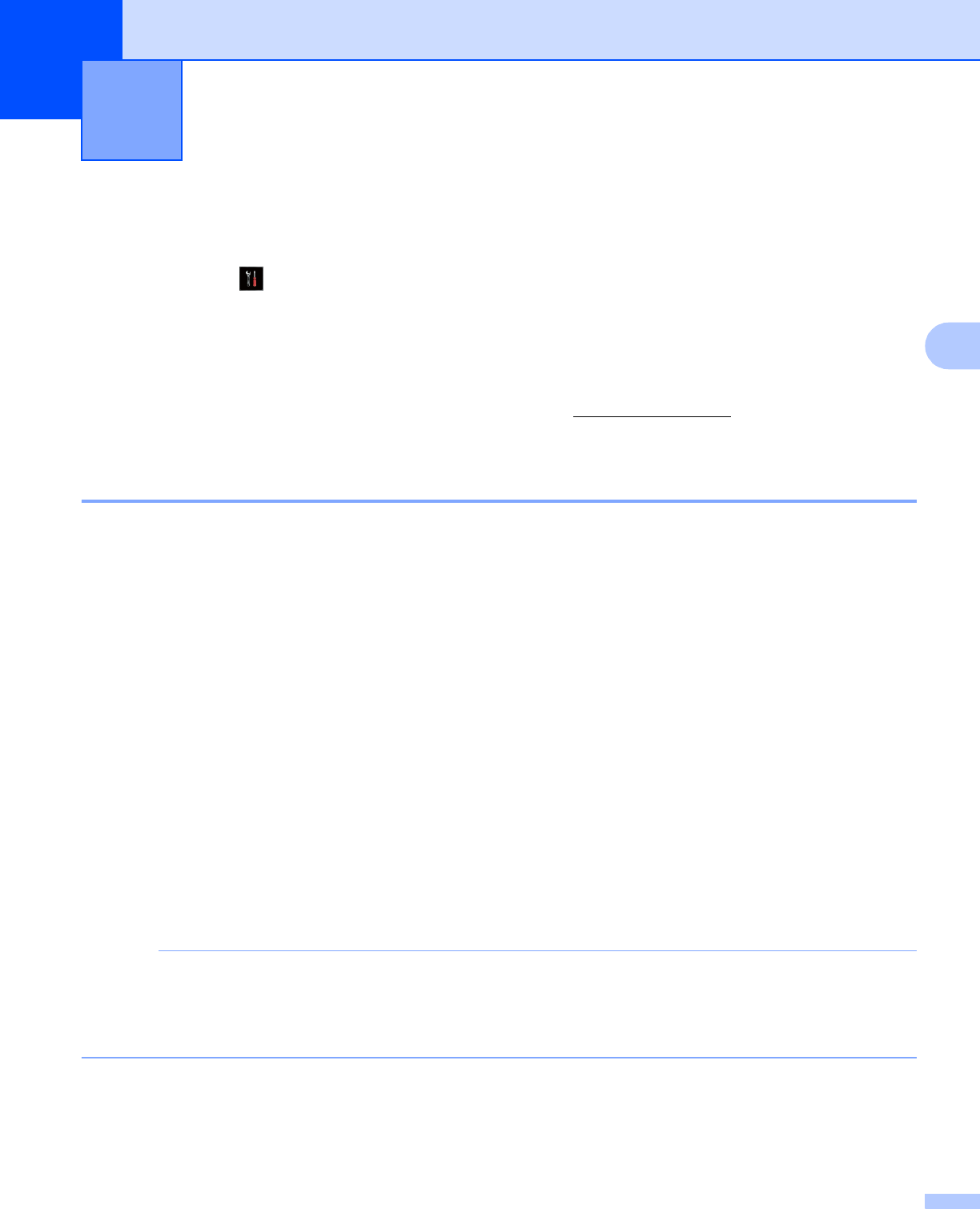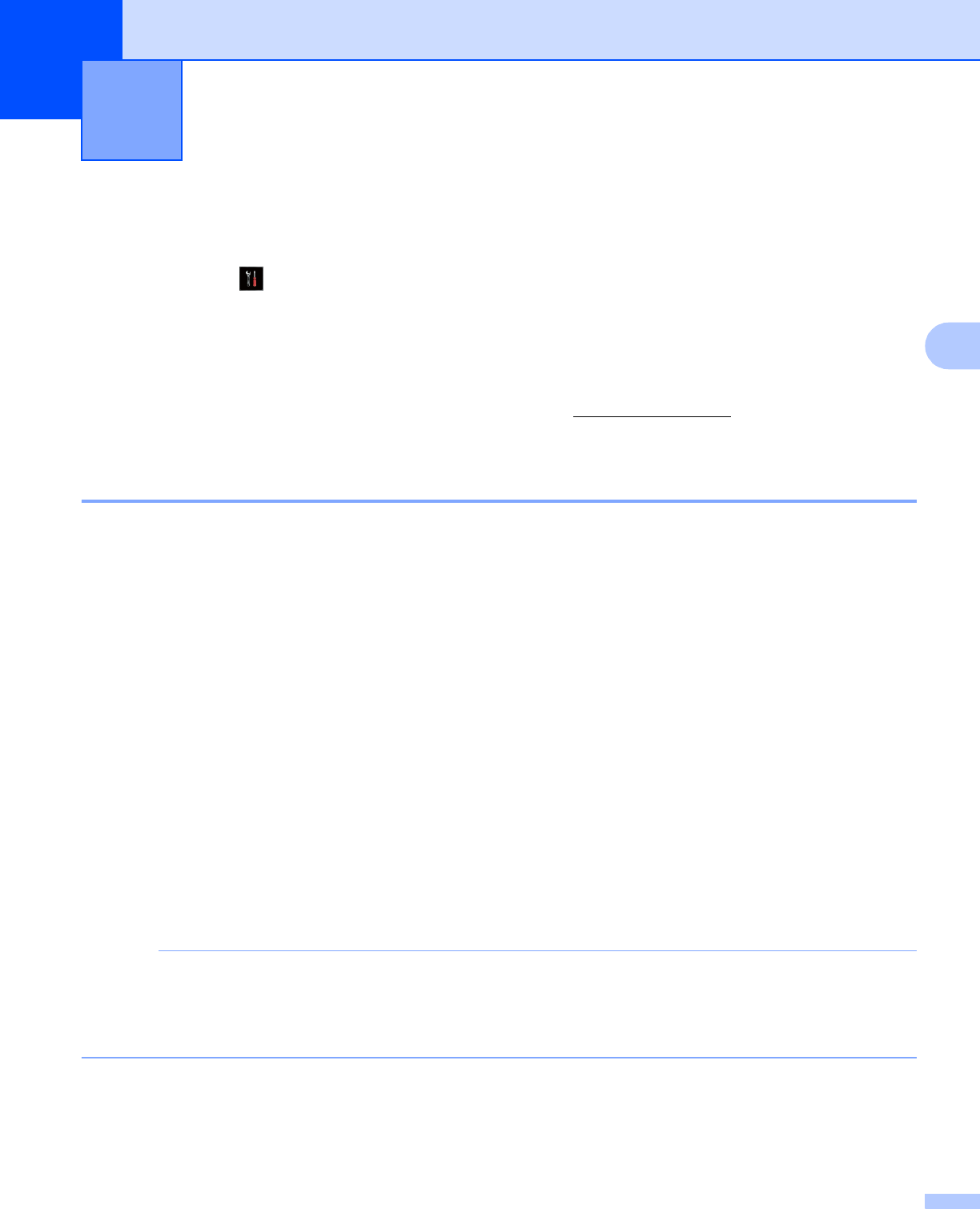
31
4
4
Network settings 4
The Network setting selections of the control panel allow you to set up the Brother machine for your network
configuration. Press , All Settings and then press Network. Proceed to the setting selection you wish
to configure. (See Function table and default factory settings on page 41.)
Please note that the machine is supplied with the BRAdmin Light utility
1
, Web Based Management or
Remote Setup
2
applications, which can also be used to configure many aspects of the network. (See Other
Management Utilities on page 8.)
1
For Macintosh users, you can download Brother's latest BRAdmin Light utility from http://solutions.brother.com/.
2
Not available for DCP models.
TCP/IP 4
If you connect the machine with an Ethernet cable to your network, use the Wired LAN setting selections. If
you connect the machine to a wireless network, use the WLAN setting selections.
BOOT Method 4
This selection controls how the machine obtains an IP address.
Auto 4
In this mode the machine will scan the network for a DHCP server. If it can find one, and if the DHCP server
is configured to allocate an IP address to the machine, then the IP address supplied by the DHCP server will
be used. If no DHCP server is available, then the machine will scan for a BOOTP server. If a BOOTP server
is available, and it is configured correctly, the machine will take its IP address from the BOOTP server. If a
BOOTP server is not available, the machine will scan for a RARP server. If a RARP server also does not
answer, the IP Address is set using the APIPA protocol. After the machine is initially powered ON, it may take
a few minutes for the machine to scan the network for a server.
Static
4
In this mode the machine’s IP address must be manually assigned. Once entered the IP address is locked to
the assigned address.
If you do not want your print server configured via DHCP, BOOTP or RARP, you must set the
BOOT Method to Static so that the print server has a static IP address. This will prevent the print server
from trying to obtain an IP address from any of these systems. To change the BOOT Method, use the
machine’s control panel, BRAdmin Light utility, Web Based Management or Remote Setup.
IP Address 4
This field displays the current IP address of the machine. If you have chosen a BOOT Method of Static,
enter the IP address that you wish to assign to the machine (check with your network administrator for a
Control panel setup 4