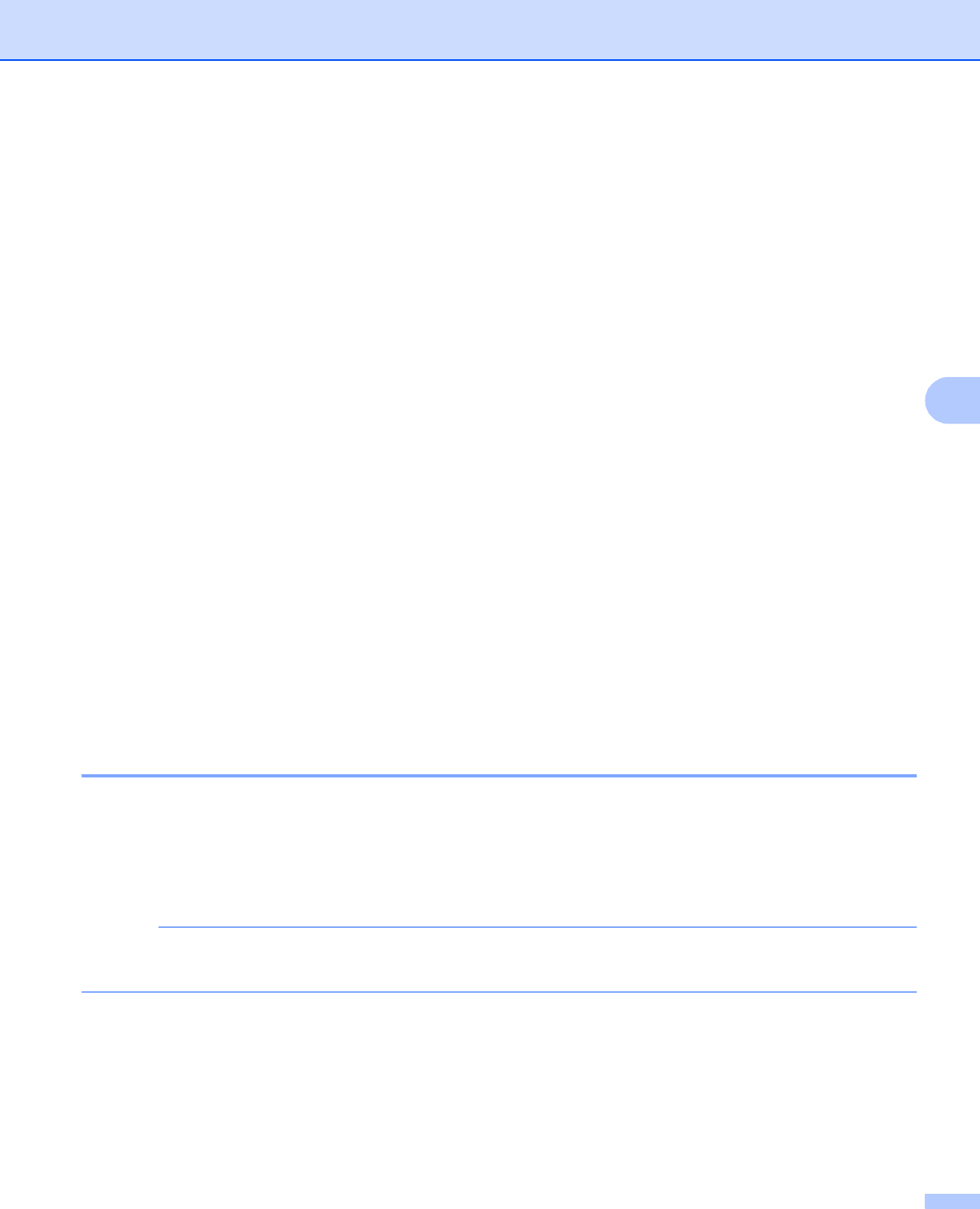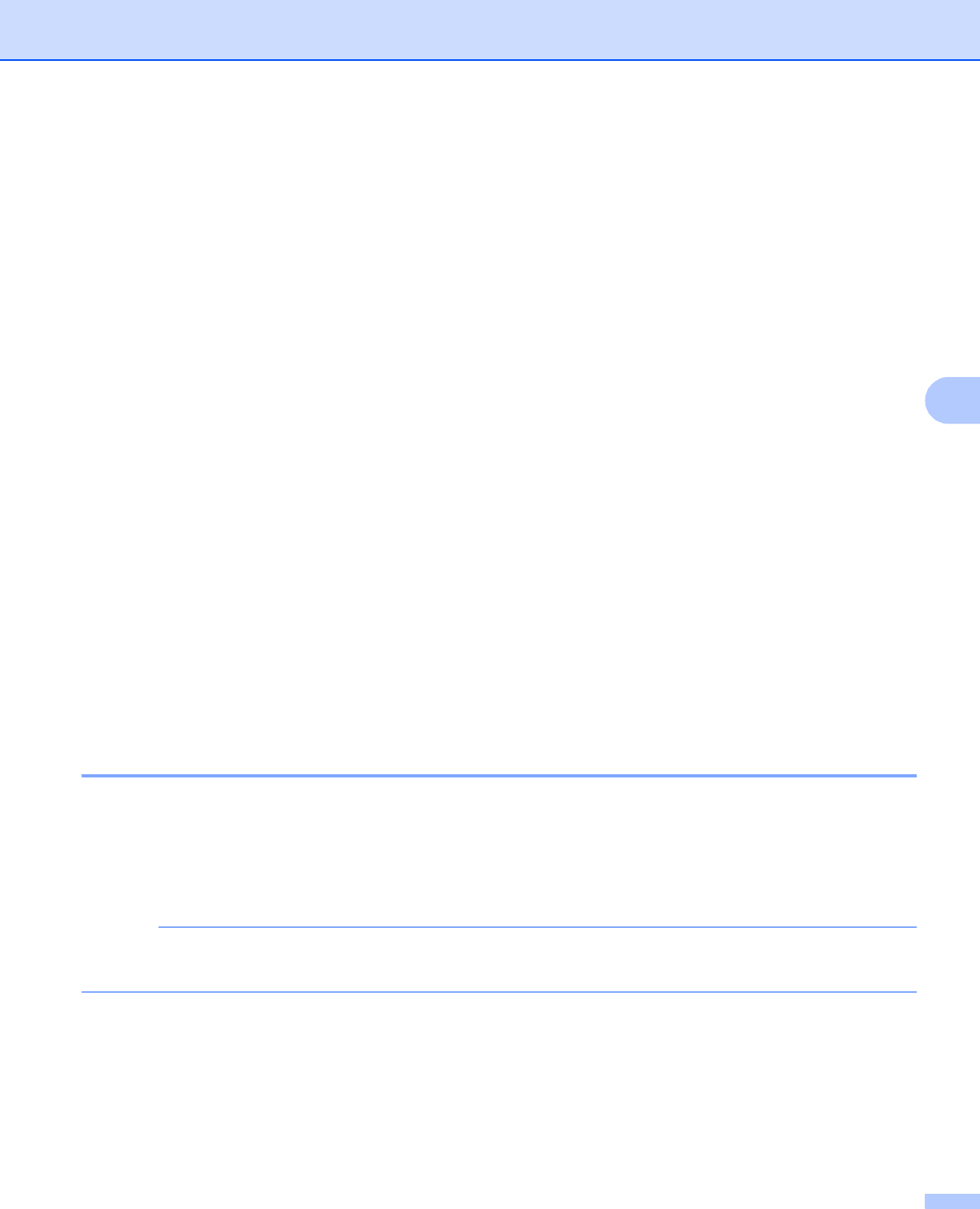
Web Based Management
49
5
Secure Function Lock 2.0 5
Secure Function Lock 2.0 from Brother helps you to save money and increase security by restricting the
functions available on your Brother machine.
Secure Function Lock allows you to configure passwords for selected users. For example, you can grant
users access to some or all of these functions, or restrict them to a page limit. This means that only authorized
people can use certain functions of the machine.
You can configure and change the following Secure Function Lock 2.0 settings using BRAdmin Professional
3 or Web Based Management.
Print
1
PCC
Copy
Color Print
Page Limit
Fax TX
Fax RX
Scan
Page Counter
Web Connect
1
If you register the PC user login names, you can restrict PC print without the user entering a password. For more detail, see Restricting PC print
by PC user login name on page 50.
How to configure the Secure Function Lock 2.0 settings using Web Based
Management (web browser) 5
Basic configuration 5
a Click Administrator on the machine’s web page, and then click Secure Function Lock.
b Choose On from Function Lock.
To configure Secure Function Lock for the first time through the embedded web server, you have to enter
the Administrator Password (four digit number).
c Enter an alphanumeric group name or user name up to 15 digits in the ID Number/Name box and then
enter a four-digit password in the PIN box.
d Uncheck the functions that you want to restrict in the Print Activities boxes or the Others boxes.
If you want to configure the maximum page count, check the On box in Page Limit, and then enter the
number in the Max. box.