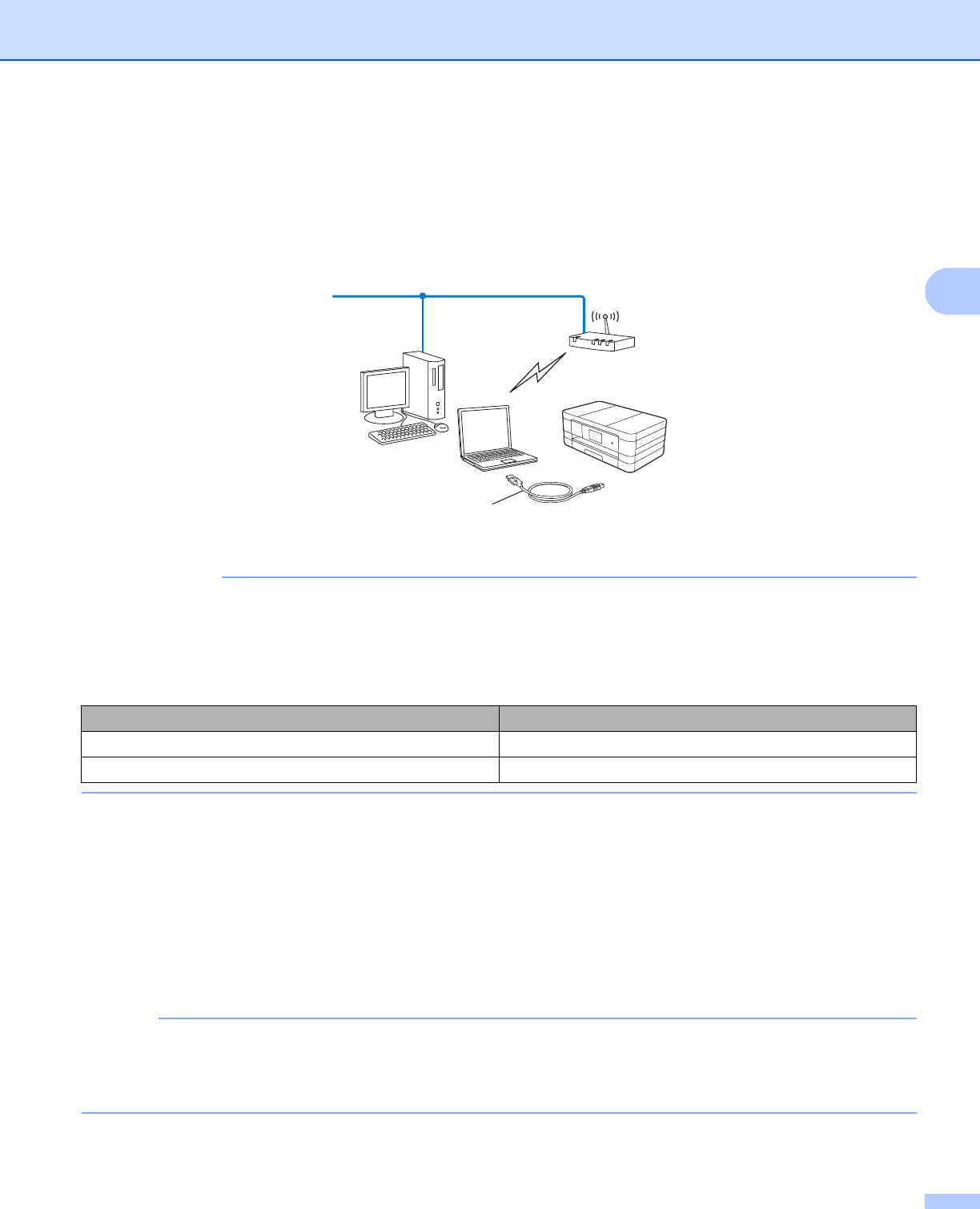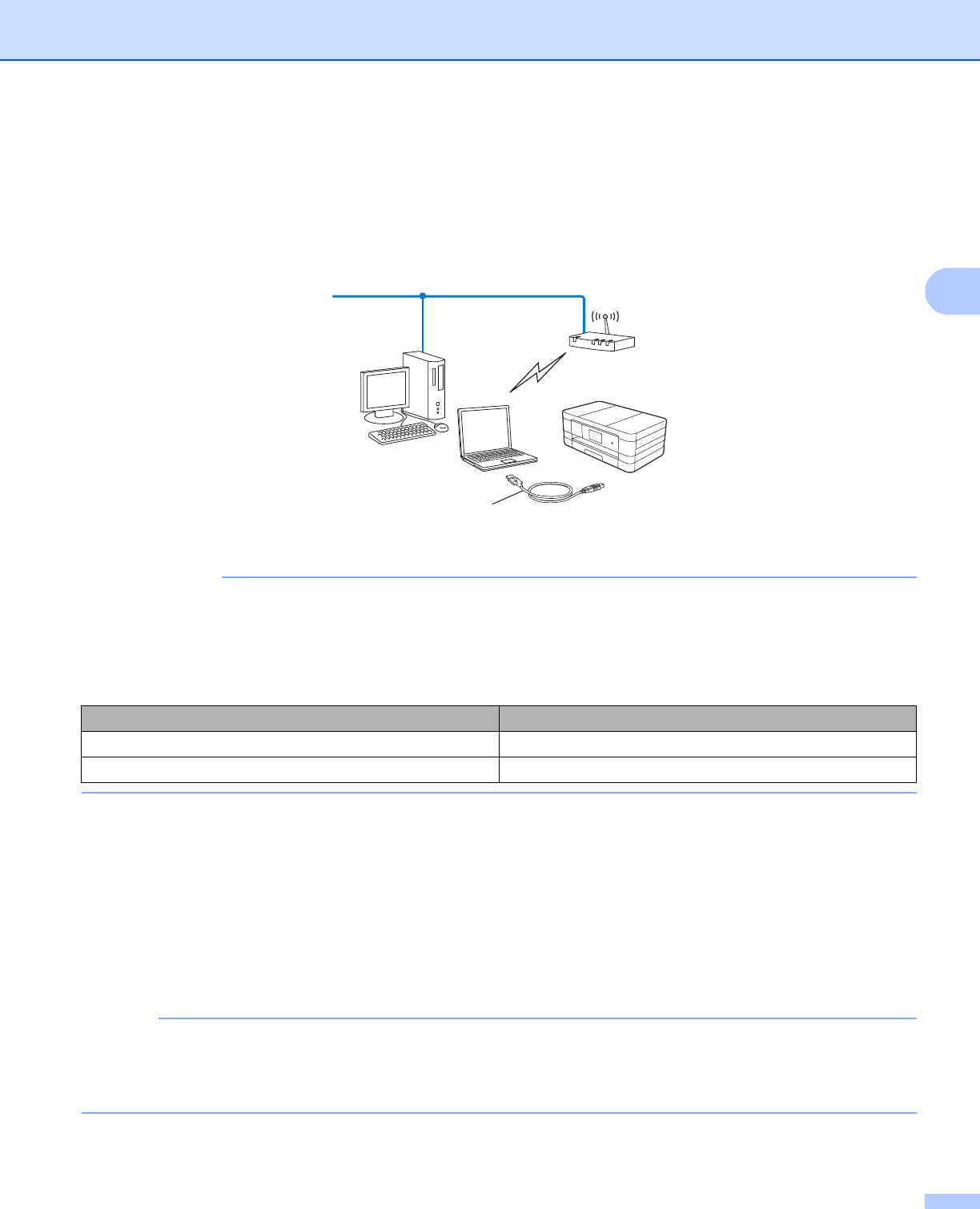
Configuring your machine for a wireless network
12
3
Wireless configuration temporarily using a USB cable 3
It is recommended that you use a computer wirelessly connected to your network for this method.
You can remotely configure the machine from a computer on the network using a USB cable (A)
1
.
1
You can configure the wireless settings of the machine using a USB cable temporarily connected to a wired or wireless computer.
• You need to temporarily use a USB cable during configuration (cable not included).
• If you are using Windows
®
XP, or currently using a computer connected to an access point/router by
network cable, you need to know the SSID and Network Key of your access point/router. Write them down
in the area below, as they are required when configuring the machine’s wireless settings.
a Turn on your computer.
b Start the Brother installer application.
Windows
®
1 Put the supplied CD-ROM into your CD-ROM drive. The opening screen will appear
automatically. If the language screen appears, choose your language.
2 The CD-ROM main menu will appear. Click Custom Installation.
• If the Brother screen does not appear automatically, go to Computer (My Computer), double-click the
CD-ROM icon, and then double-click start.exe.
• The screen on your machine may vary depending on your region.
3 Click Wireless LAN Setup Wizard.
Item Record the current wireless network settings
SSID (Network Name):
Network Key
A