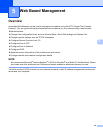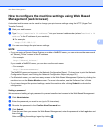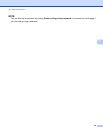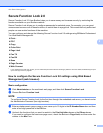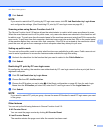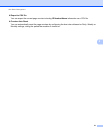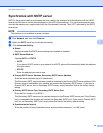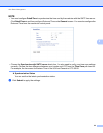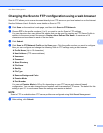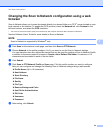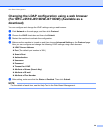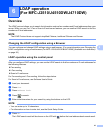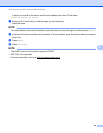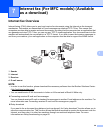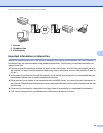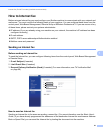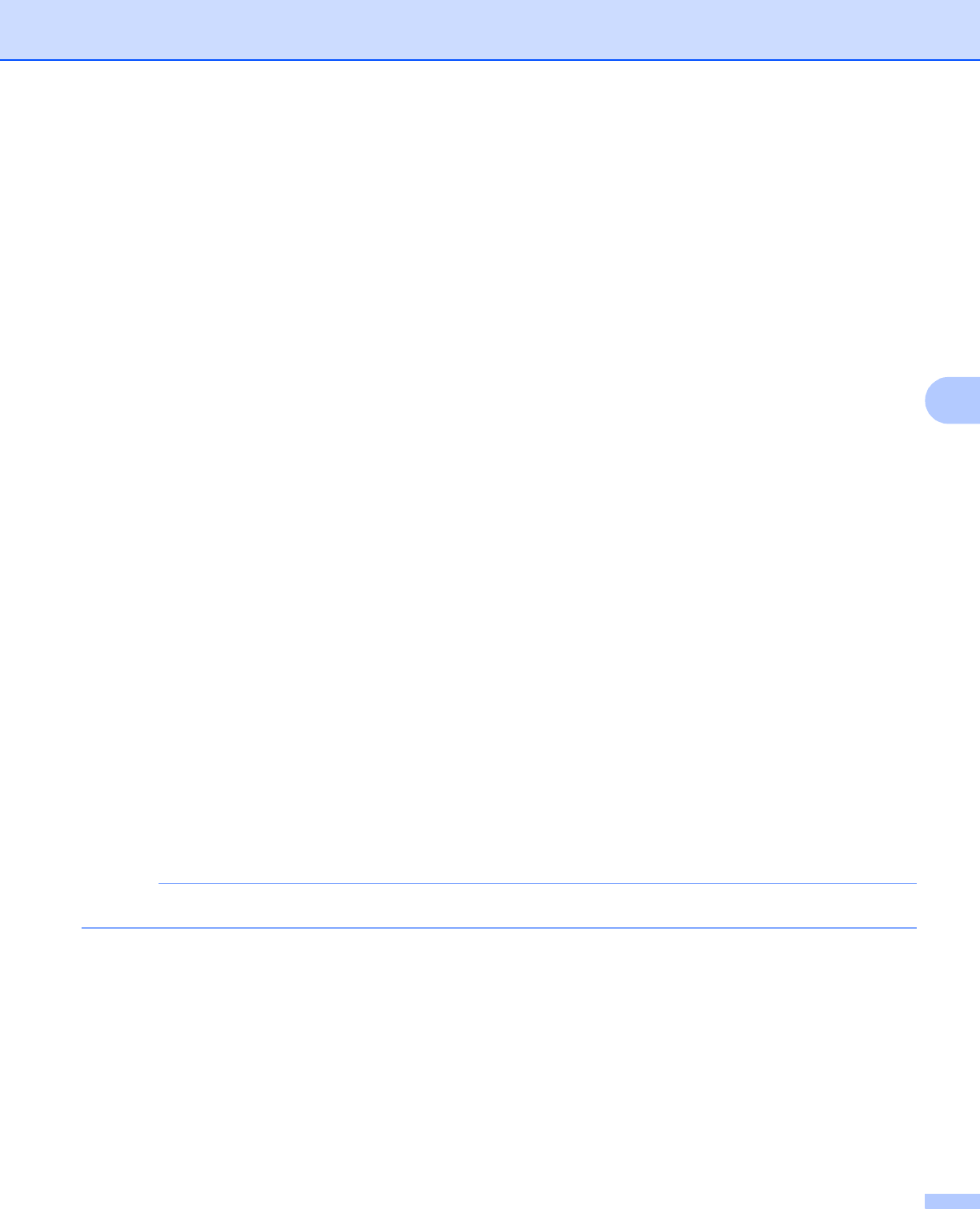
Web Based Management
54
5
Changing the Scan to FTP configuration using a web browser5
Scan to FTP allows you to scan a document directly to an FTP server on your local network or on the Internet.
See the Software User’s Guide for more details on Scan to FTP.
a Click Scan on the machine’s web page, and then click Scan to FTP/Network.
b Choose FTP in the profile numbers (1 to 5) you want to use for Scan to FTP settings.
You can also store two user defined file names that can be used for creating an FTP Server Profile in
addition to the seven preset file names in Create a User Defined File Name. A maximum of 15
characters can be entered in each of the two fields.
c Click Submit.
d Click Scan to FTP/Network Profile on the Scan page. Click the profile number you want to configure.
Now you can configure and change the following Scan to FTP settings using a web browser.
Profile Name (Up to 15 characters)
Host Address (FTP server address)
Username
Password
Store Directory
File Name
Quality
File Type
Remove Background Color
Passive Mode
Port Number
You can set Passive Mode to Off or On depending on your FTP server and network firewall
configuration. You can also change the port number used to access the FTP server. The default for this
setting is port 21. In most cases these two settings can remain as default.
NOTE
Scan to FTP is available when FTP server profiles are configured using Web Based Management.
e After setting, click Submit.