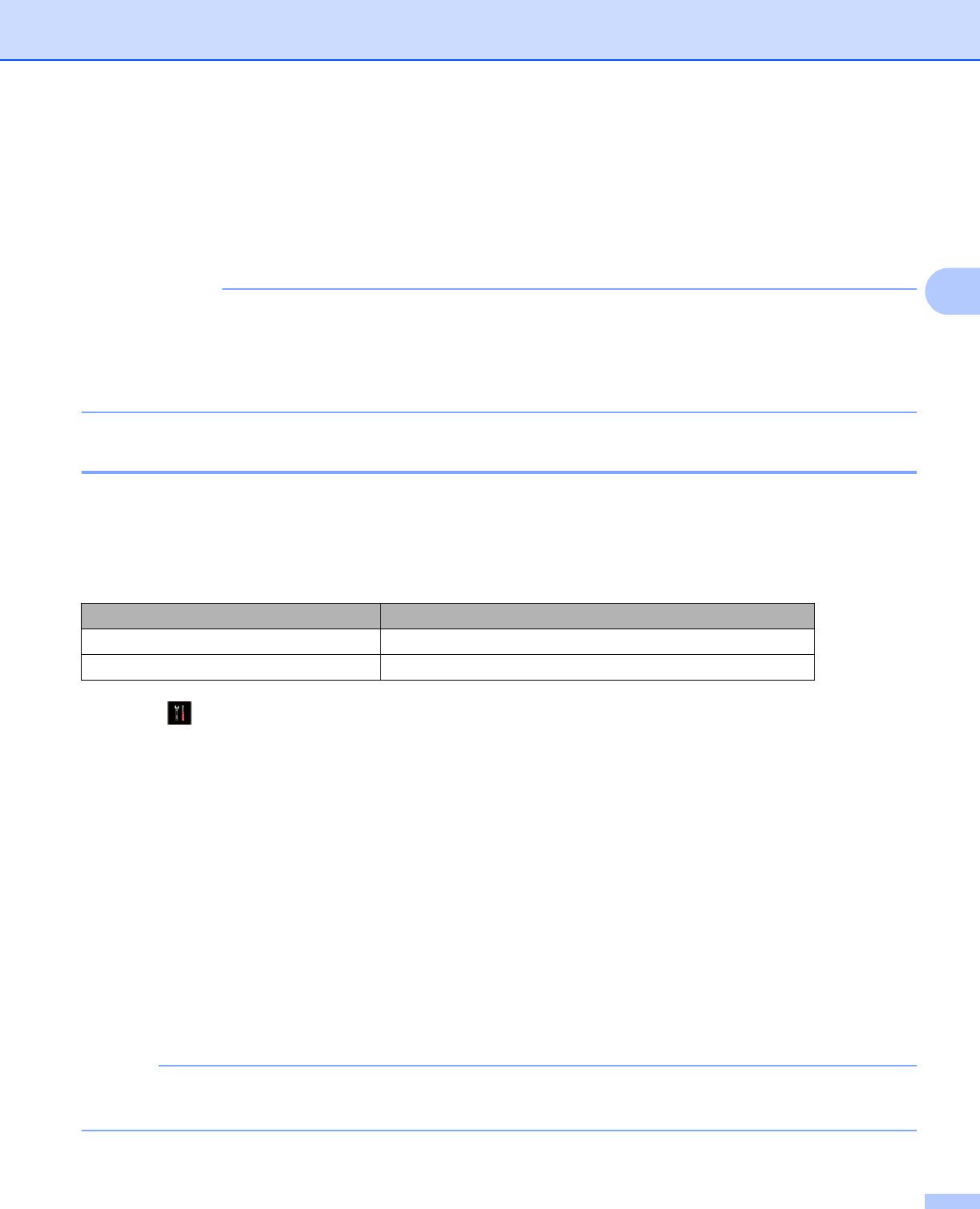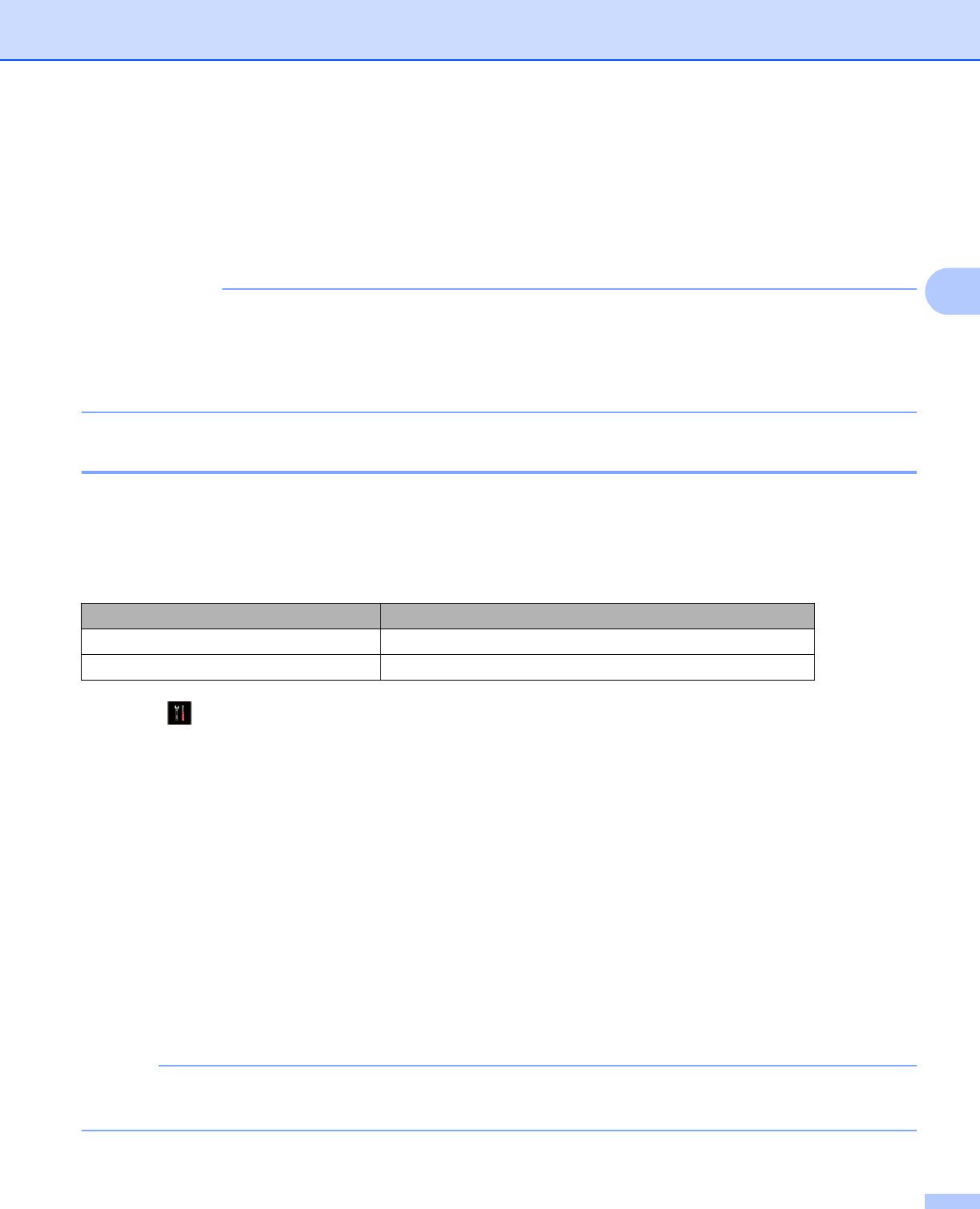
Configuring your machine for a wireless network
20
3
Configuration using the machine’s control panel Setup
Wizard 3
You can use the machine’s control panel to configure your wireless network settings. By using the control
panel Setup Wizard function, you can easily connect your Brother machine to your wireless network.
You must know your wireless network settings before you proceed with this installation.
If you have previously configured the wireless settings of the machine, you must reset the LAN settings
before you can configure the wireless settings again.
To reset the LAN settings, see Restoring the network settings to factory default on page 38.
Manual configuration from the control panel 3
(For MFC-J2510/J4510DW/J4710DW) 3
a Before configuring your machine we recommend you write down your wireless network settings. You will
need this information before you continue with the configuration.
b Press .
c Press Wi-Fi.
d Press Setup Wizard.
e When Switch Network interface to wireless? is displayed, press Yes to accept.
This will start the wireless setup wizard.
To cancel, press No.
f The machine will search for your network and display a list of available SSIDs.
If a list of SSIDs is displayed, swipe up or down to choose the SSID you wrote down in step a. Select
the SSID you want to connect with. Press OK.
If the wireless access point/router of the selected SSID supports WPS and the machine asks to use
WPS, go to step g.
If the machine asks you to enter a Network Key, go to step h .
Otherwise, go to step i.
When the SSID is not broadcast, see Configuring your machine when the SSID is not broadcast
on page 23.
Item Record the current wireless network settings
SSID (Network Name):
Network Key