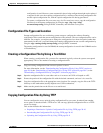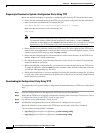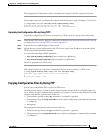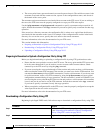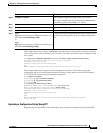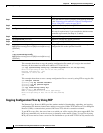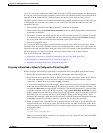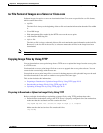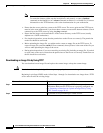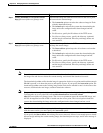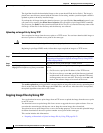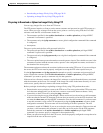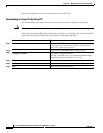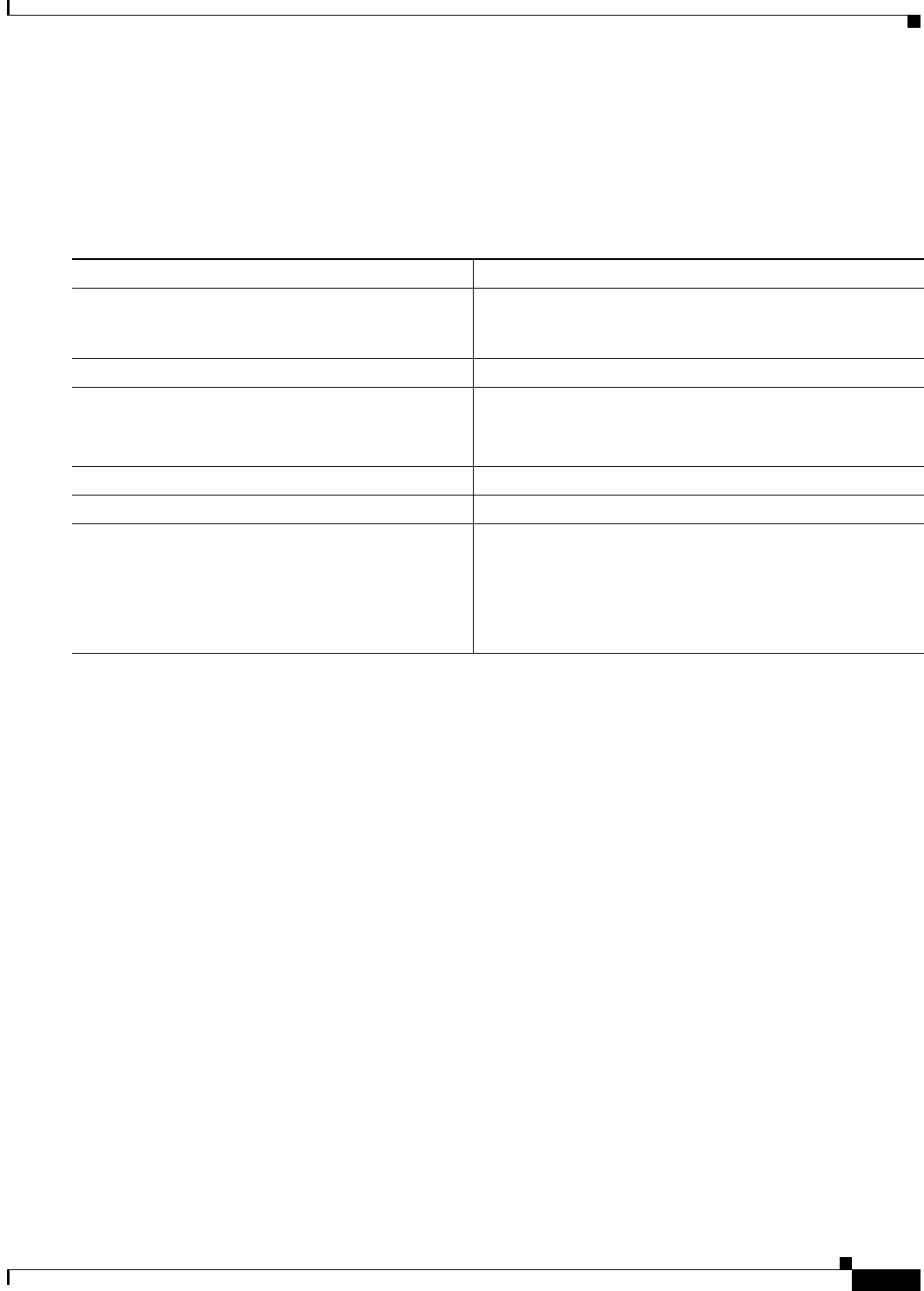
20-17
Cisco IOS Software Configuration Guide for Cisco Aironet Access Points
OL-29225-01
Chapter 20 Managing Firmware and Configurations
Working with Configuration Files
%SYS-5-CONFIG_NV:Non-volatile store configured from host2-config by rcp from
172.16.101.101
Uploading a Configuration File by Using RCP
Beginning in privileged EXEC mode, follow these steps to upload a configuration file by using RCP:
This example shows how to copy the running configuration file named ap2-confg to the netadmin1
directory on the remote host with an IP address of 172.16.101.101:
ap# copy system:running-config rcp://netadmin1@172.16.101.101/ap2-confg
Write file ap-confg on host 172.16.101.101?[confirm]
Building configuration...[OK]
Connected to 172.16.101.101
ap#
This example shows how to store a startup configuration file on a server:
ap# configure terminal
ap(config)# ip rcmd remote-username netadmin2
ap(config)# end
ap# copy nvram:startup-config rcp:
Remote host[]? 172.16.101.101
Name of configuration file to write [ap2-confg]?
Write file ap2-confg on host 172.16.101.101?[confirm]
![OK]
Clearing Configuration Information
This section describes how to clear configuration information.
Command Purpose
Step 1
Verify that the RCP server is properly configured by
referring to the “Preparing to Download or Upload a
Configuration File by Using RCP” section on page 20-15.
Step 2
Log into the access point through a Telnet session.
Step 3
configure terminal Enter global configuration mode.
This step is required only if you override the default remote
username (see Steps 4 and 5).
Step 4
ip rcmd remote-username username (Optional) Specify the remote username.
Step 5
end Return to privileged EXEC mode.
Step 6
copy system:running-config
rcp:[[[//[username@]location]/directory]/filename]
or
copy nvram:startup-config
rcp:[[[//[username@]location]/directory]/filename]
Using RCP, copy the configuration file from an access point
running or startup configuration file to a network server.