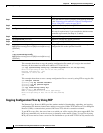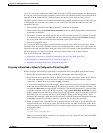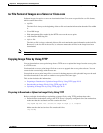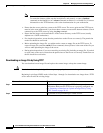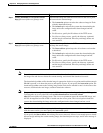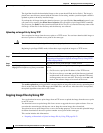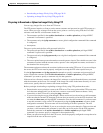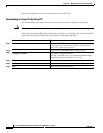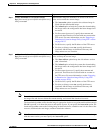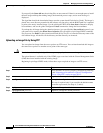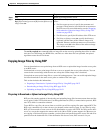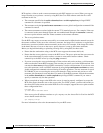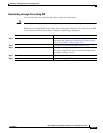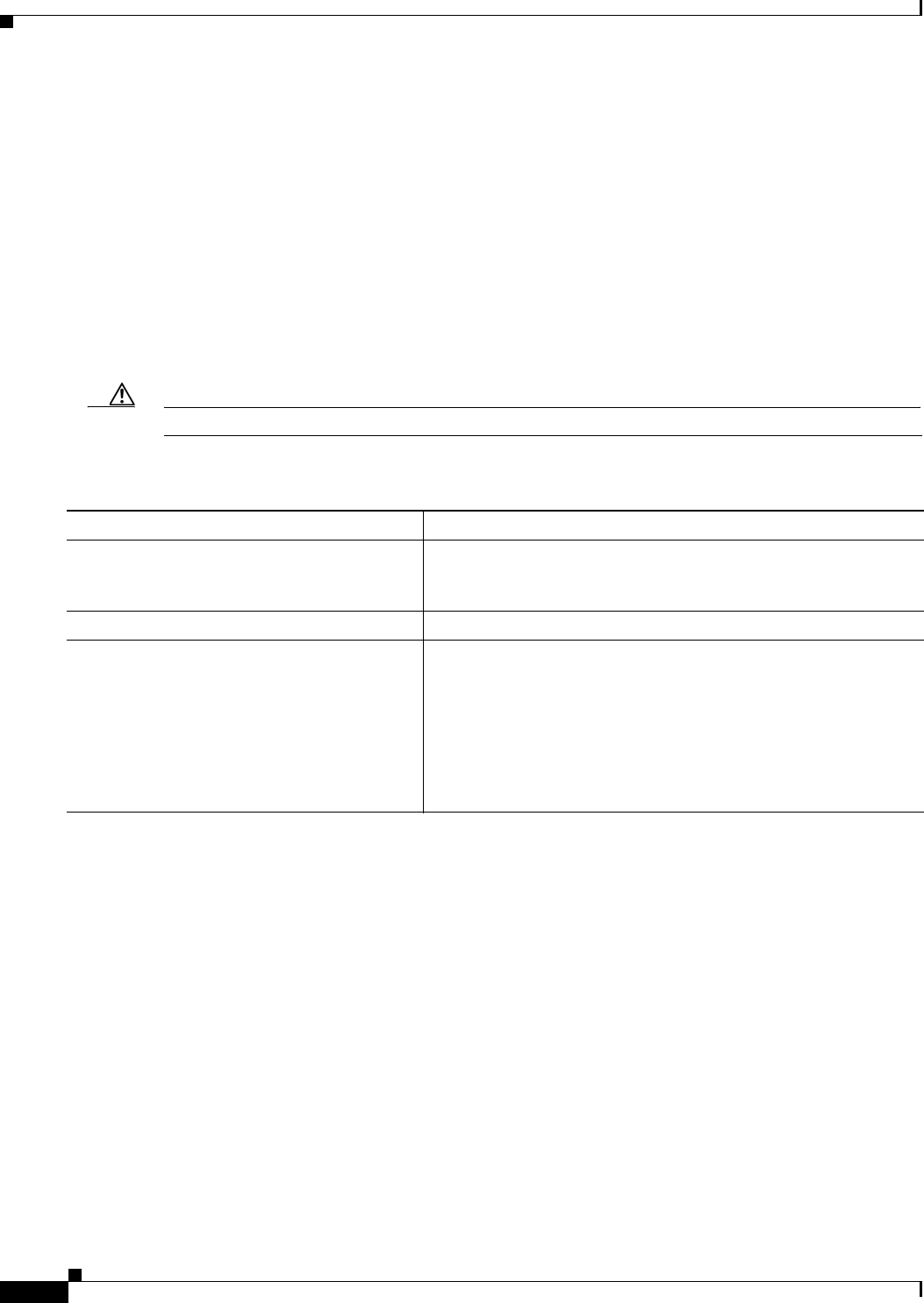
20-22
Cisco IOS Software Configuration Guide for Cisco Aironet Access Points
OL-29225-01
Chapter 20 Managing Firmware and Configurations
Working with Software Images
The algorithm installs the downloaded image on the system board Flash device (flash:). The image is
placed into a new directory named with the software version string, and the system boot path variable is
updated to point to the newly installed image.
If you kept the old image during the download process (you specified the /leave-old-sw keyword), you
can remove it by entering the delete /force /recursive filesystem:/file-url privileged EXEC command.
For filesystem, use flash: for the system board Flash device. For file-url, enter the directory name of the
old image. All the files in the directory and the directory are removed.
Uploading an Image File by Using TFTP
You can upload an image from the access point to a TFTP server. You can later download this image to
the access point or to another access point of the same type.
Caution For the download and upload algorithms to operate properly, do not rename image directories.
Beginning in privileged EXEC mode, follow these steps to upload an image to a TFTP server:
The archive upload-sw privileged EXEC command builds an image file on the server by uploading these
files in order: info, the Cisco IOS image, the HTML files, and info.ver. After these files are uploaded,
the upload algorithm creates the tar file format.
Copying Image Files by Using FTP
You can download an access point image from an FTP server or upload the image from the access point
to an FTP server.
You download an access point image file from a server to upgrade the access point software. You can
overwrite the current image with the new one or keep the current image after a download.
You upload an access point image file to a server for backup purposes. You can use this uploaded image
for future downloads to the access point or another access point of the same type.
This section includes this information:
• Preparing to Download or Upload an Image File by Using FTP, page 20-23
Command Purpose
Step 1
Make sure the TFTP server is properly configured; see the
“Preparing to Download or Upload an Image File by Using TFTP”
section on page 20-19.
Step 1
Log into the access point through a Telnet session.
Step 2
archive upload-sw
tftp:[[//location]/directory]/image-name.tar
Upload the currently running access point image to the TFTP
server.
• For //location, specify the IP address of the TFTP server.
• For /directory/image-name.tar, specify the directory (optional)
and the name of the software image to be uploaded. Directory
and image names are case sensitive. The image-name.tar is the
name of the software image to be stored on the server.