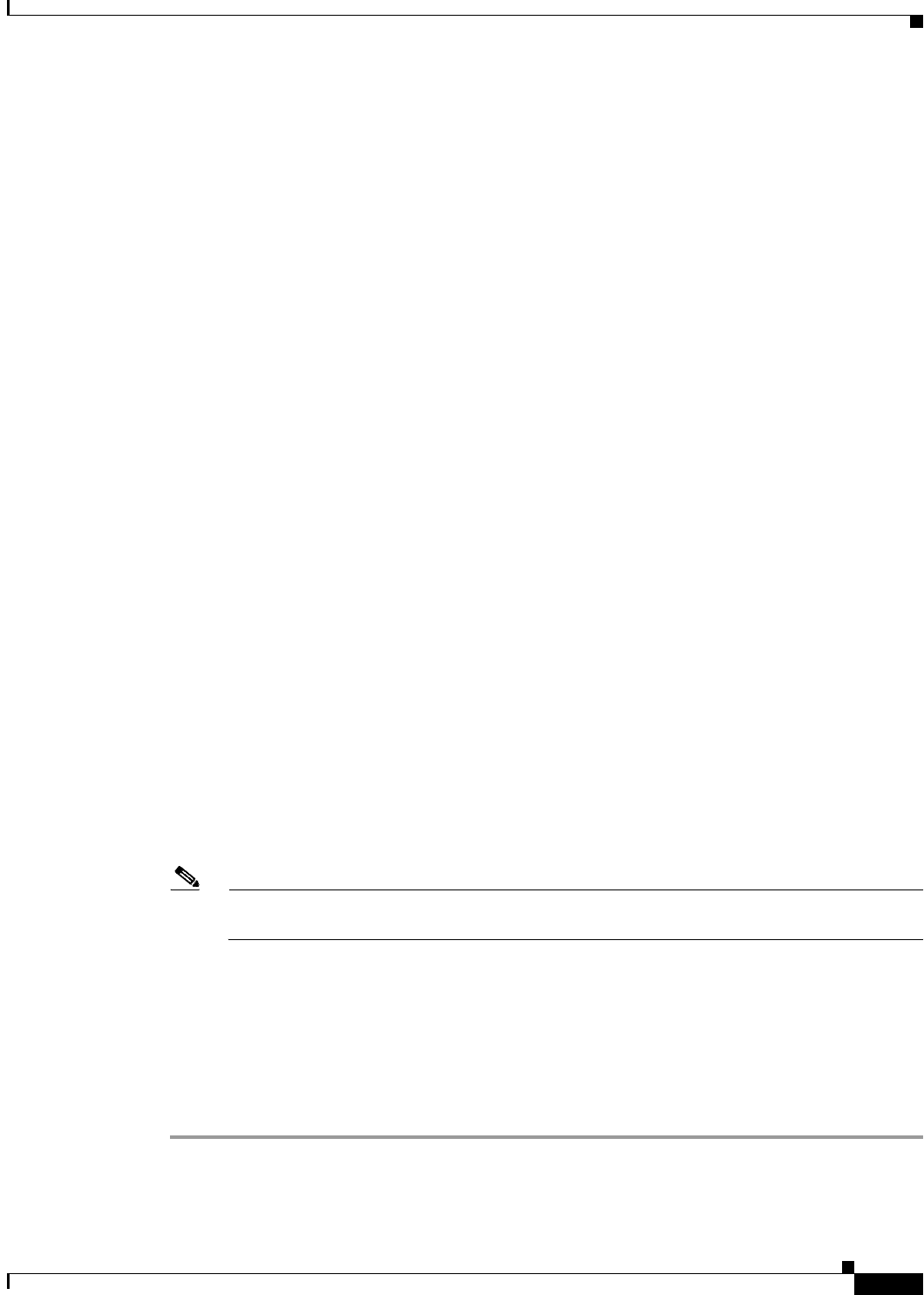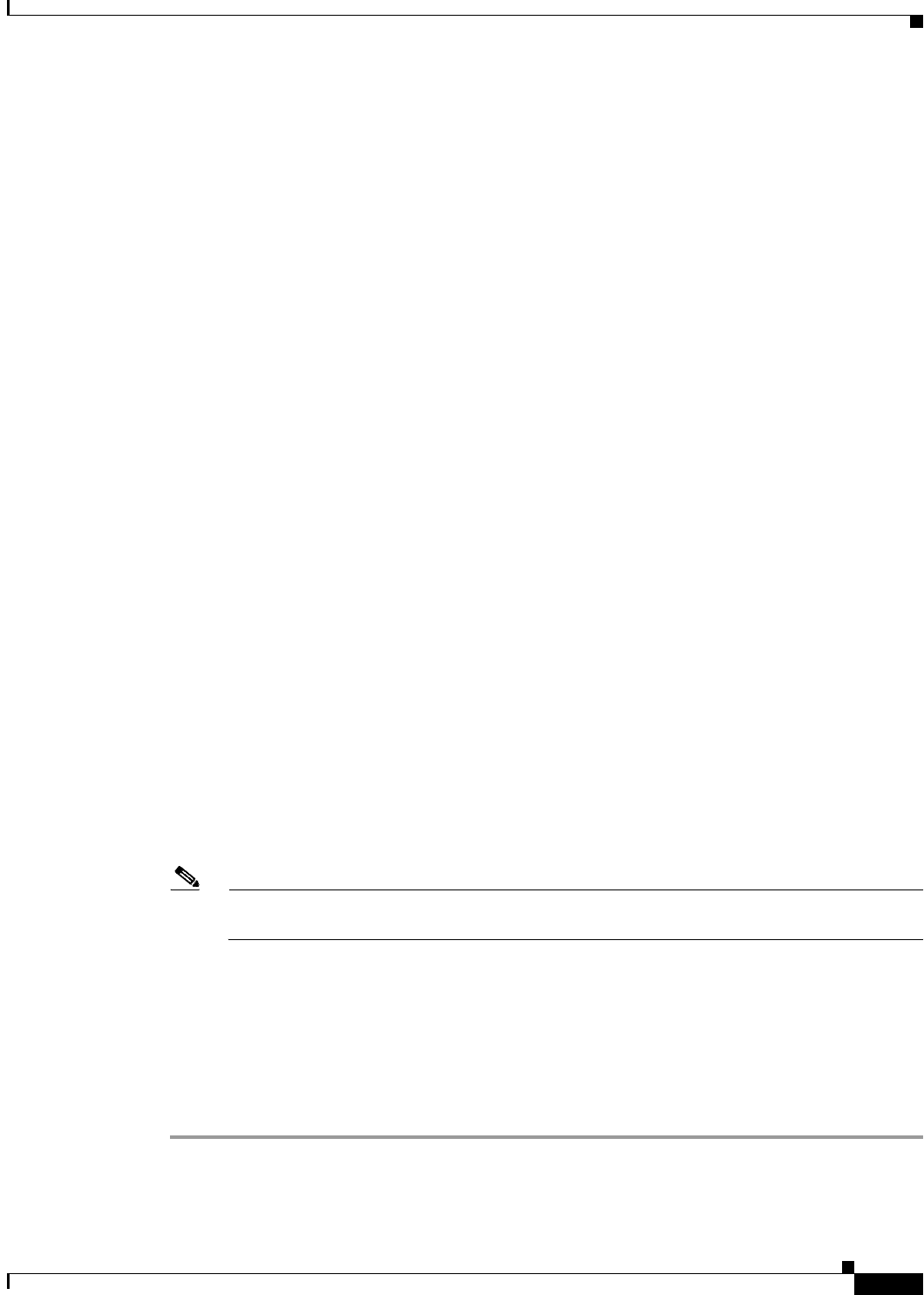
4-5
Cisco IOS Software Configuration Guide for Cisco Aironet Access Points
OL-29225-01
Chapter 4 Configuring the Access Point for the First Time
Connecting to the 1100 Series Access Point Locally
to the 1040, 1140,1200, 1230, 1240, 1250, 1260, and 2600 Series Access Points Locally”
section on page 4-6 to connect to the console port.
–
Provide your network administrator with the wireless device Media Access Control (MAC)
address. Your network administrator will query the DHCP server using the MAC address to
identify the IP address. The access point MAC address is on label attached to the bottom of the
access point.
Default IP Address Behavior
When you connect a 1040, 1130AG, 1140, 1200, 1240, 1250, 1260, 2600 access point, or 1300 series
access point/bridge with a default configuration to your LAN, the access point requests an IP address
from your DHCP server and, if it does not receive an address, continues to send requests indefinitely.
When you connect an 1100 series access point with a default configuration to your LAN, the 1100 series
access point makes several attempts to get an IP address from the DHCP server. If it does not receive an
address, it assigns itself the IP address 10.0.0.1 for five minutes. During this five-minute window, you
can browse to the default IP address and configure a static address. If after five minutes the access point
is not reconfigured, it discards the 10.0.0.1 address and reverts to requesting an address from the DHCP
server. If it does not receive an address, it sends requests indefinitely. If you miss the five-minute window
for browsing to the access point at 10.0.0.1, you can power-cycle the access point to repeat the process.
The 1300 series access point/bridge assumes a radio network role of a root access point. To configure it
as a bridge, you must manually place it in install mode in order to align the antennas and establish a link.
To establish the link you must have two access point/bridges configured in the install mode. In the install
mode, one access point/bridge must be configured as a root bridge and the other a non-root bridge. To
facilitate the configuration, an automatic option is available when the access point/bridge is in the install
mode. After the wireless link is established and the bridge antennas are aligned, you take both access
point/bridges out of install mode and place them on your LAN as root and non-root bridges.
Connecting to the 1100 Series Access Point Locally
If you need to configure the access point locally (without connecting the access point to a wired LAN),
you can connect a PC to its Ethernet port using a Category 5 Ethernet cable. You can use a local
connection to the Ethernet port much as you would use a serial port connection.
Note You do not need a special crossover cable to connect your PC to the access point; you can use
either a straight-through cable or a crossover cable.
If the access point is configured with default values and it does not receive an IP address from the DHCP
server, it defaults to IP address 10.0.0.1 for five minutes. During that five minutes, you can browse to
that IP address to configure the unit. If after five minutes the unit has not been reconfigured, it discards
the 10.0.0.1 address and reverts to requesting an address from the DHCP server. If it does not receive an
address, it sends requests indefinitely. If you miss the five-minute window for browsing to the access
point at 10.0.0.1, you can power-cycle the access point to repeat the process.
Follow these steps to connect to the access point locally:
Step 1 Make sure that the PC you intend to use to configure the access point is configured with an IP address
from 10.0.0.2 to 10.0.0.10.