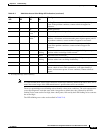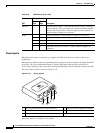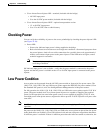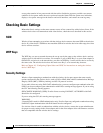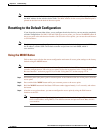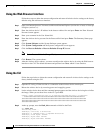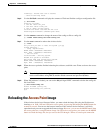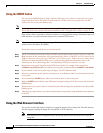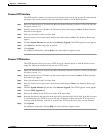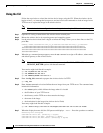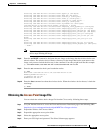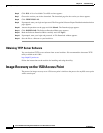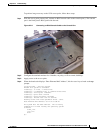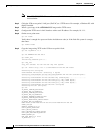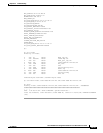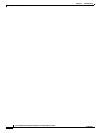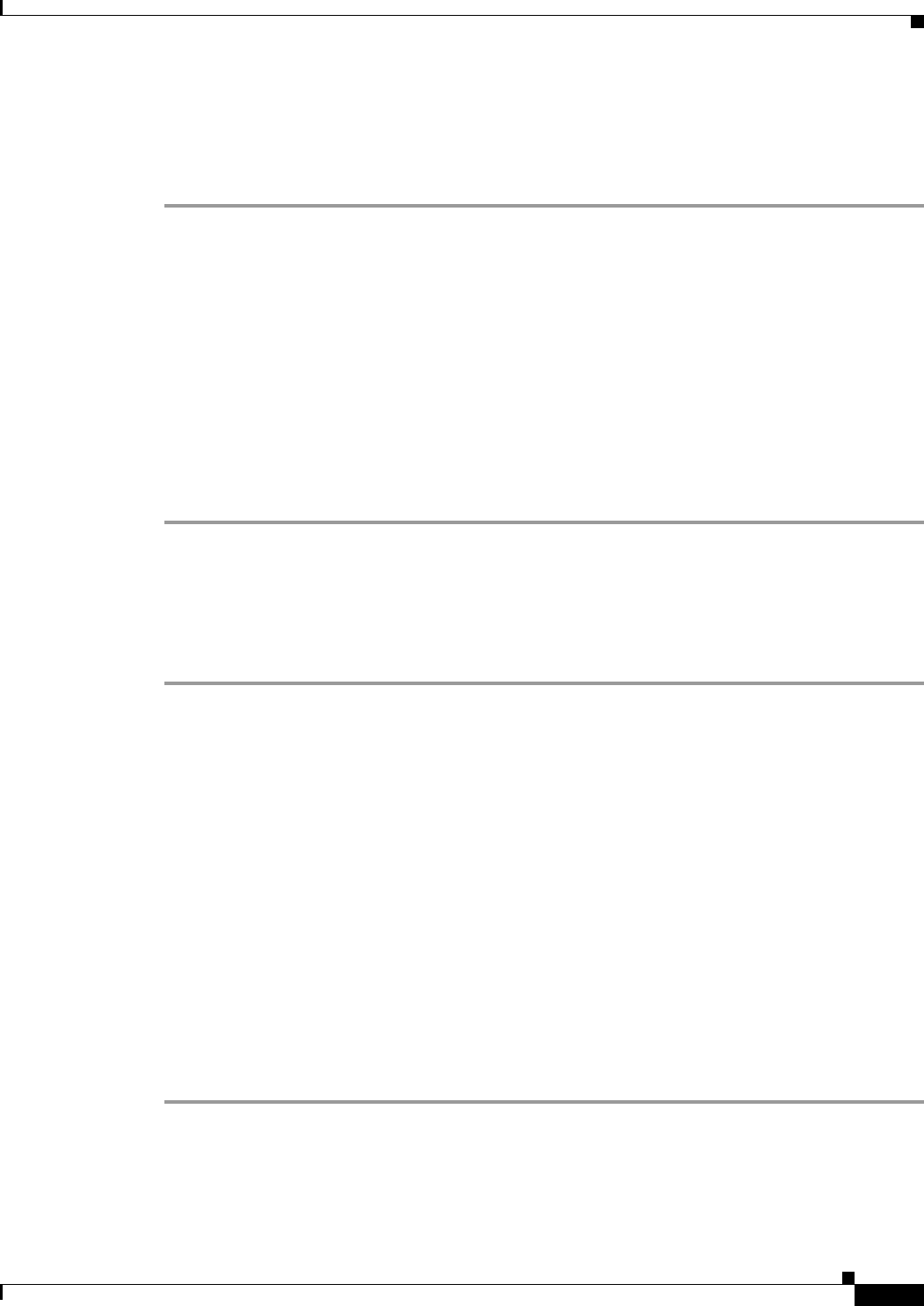
22-27
Cisco IOS Software Configuration Guide for Cisco Aironet Access Points
OL-29225-01
Chapter 22 Troubleshooting
Reloading the Access Point Image
Browser HTTP Interface
The HTTP interface enables you to browse to the wireless device image file on your PC and download
the image to the wireless device. Follow the instructions below to use the HTTP interface:
Step 1 Open your Internet browser. You must use Microsoft Internet Explorer (version 6.x or later) or Netscape
Navigator (version 7.x).
Step 2 Enter the wireless device’s IP address in the browser address line and press Enter. An Enter Network
Password screen appears.
Step 3 Enter your username in the User Name field.
Step 4 Enter the wireless device password in the Password field and press Enter. The Summary Status page
appears.
Step 5 Click the System Software tab and then click Software Upgrade. The HTTP Upgrade screen appears.
Step 6 Click Browse to find the image file on your PC.
Step 7 Click Upload.
For additional information, click the Help icon on the Software Upgrade screen.
Browser TFTP Interface
The TFTP interface allows you to use a TFTP server on a network device to load the wireless device
image file. Follow the instructions below to use a TFTP server:
Step 1 Open your Internet browser. You must use Microsoft Internet Explorer (version 6.x or later) or Netscape
Navigator (version 7.x).
Step 2 Enter the wireless device’s IP address in the browser address line and press Enter. An Enter Network
Password screen appears.
Step 3 Enter your username in the User Name field.
Step 4 Enter the wireless device password in the Password field and press Enter. The Summary Status page
appears.
Step 5 Click the System Software tab and then click Software Upgrade. The HTTP Upgrade screen appears.
Step 6 Click the TFTP Upgrade tab.
Step 7 Enter the IP address for the TFTP server in the TFTP Server field.
Step 8 Enter the file name for the image file in the Upload New System Image Tar File field. If the file is located
in a subdirectory of the TFTP server root directory, include the relative path of the TFTP server root
directory with the filename. If the file is located in the TFTP root directory, enter only the filename.
Step 9 Click Upload.
For additional information click the Help icon on the Software Upgrade screen.