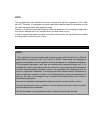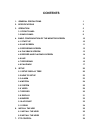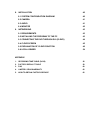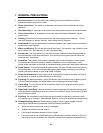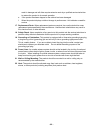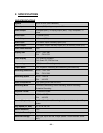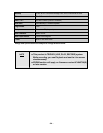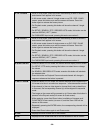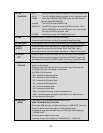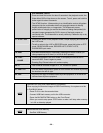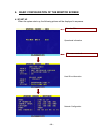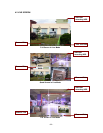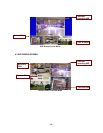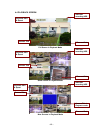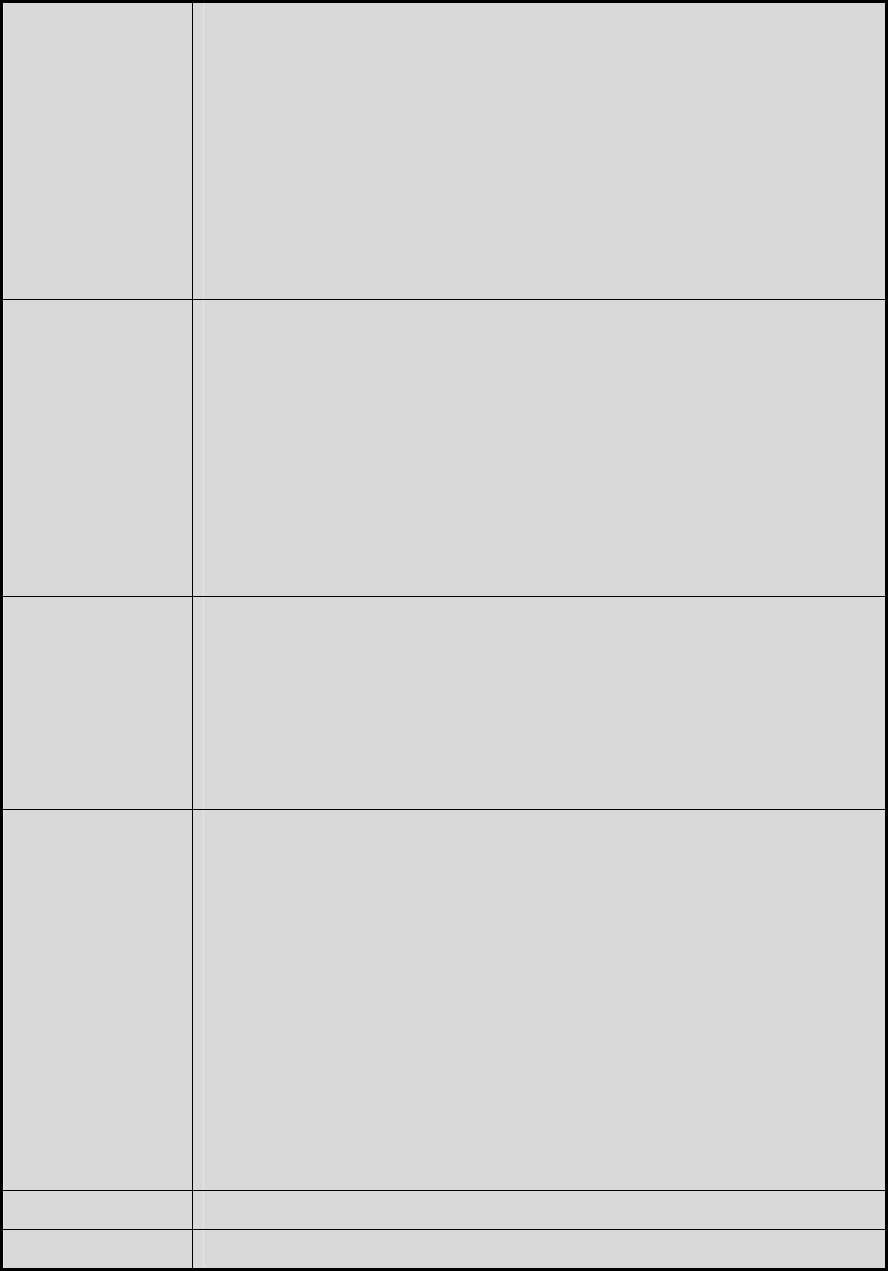
4. CH 3 /DOWN - While in Quad mode, press this button momentarily (at least 3 seconds)
and channel 3 will appear in full screen.
- In full screen mode, channel 3 single screen or on PIP / POP / QUAD
screen, press this button once and the screen will freeze. Press this
button again to release the frozen picture.
- On Playback mode, pressing this button will show the channel 3 single
screen.
- On SETUP / SEARCH / PTZ / RECORD LISTS mode, this button can be
used as ARROW ( LEFT ) button.
- On PASSWORD input mode, pressing this works as number 3.
5. CH 4 /RIGHT - While in Quad mode, press this button momentarily (at least 3 seconds)
and channel 4 will appear in full screen.
- In full screen mode channel 4 single screen or on PIP / POP / QUAD
screen, press this button once and the screen will freeze. Press this
button again to release the frozen picture.
- On Playback mode, pressing this button will show the channel 4 single
screen.
- On SETUP / SEARCH / PTZ / RECORD LISTS mode, this button can be
used as ARROW ( LEFT ) button.
- On PASSWORD input mode, pressing this works as number 4.
6. QUAD /ENTER - Press this button in LIVE mode, the monitor should display QUAD screen.
- On SETUP / PTZ mode, pressing this button can select item or change
the values.
- On SEARCH / RECORD LISTS mode, pressing this button will playback
the selected data.
- Press this button on Playback Zoom mode and channel will change in
sequence whenever the button is pressed.
7. AUTO / ZOOM - Press this button in LIVE mode, the monitor displays QUAD screen and a
full screen at a time in a continuous sequence – one camera after another.
- If the channel (s) has no video signal or channel that is set up dwell time
to 0 second, the corresponding channel (s) will be skipped in sequential
mode.
- The image on the screen will be zoomed up to 2 times when this button is
pressed in the Playack mode(Full screen or Quad screen).
While replaying, press Auto/Zoom button (available on firmware ver.#
CL042706(S) or later version) to zoom in, and the Zoom OSD will be
shown on the screen.
- Repeatedly pressing the ENTER button, the corresponding channel will be
displayed.
- Press Auto/Zoom button again to exit Zoom mode.
8. POP - Displays one main screen and 3 sub screens.
9. PIP - Displays one full screen and one or two sub screens on the full screen.
- 06 -