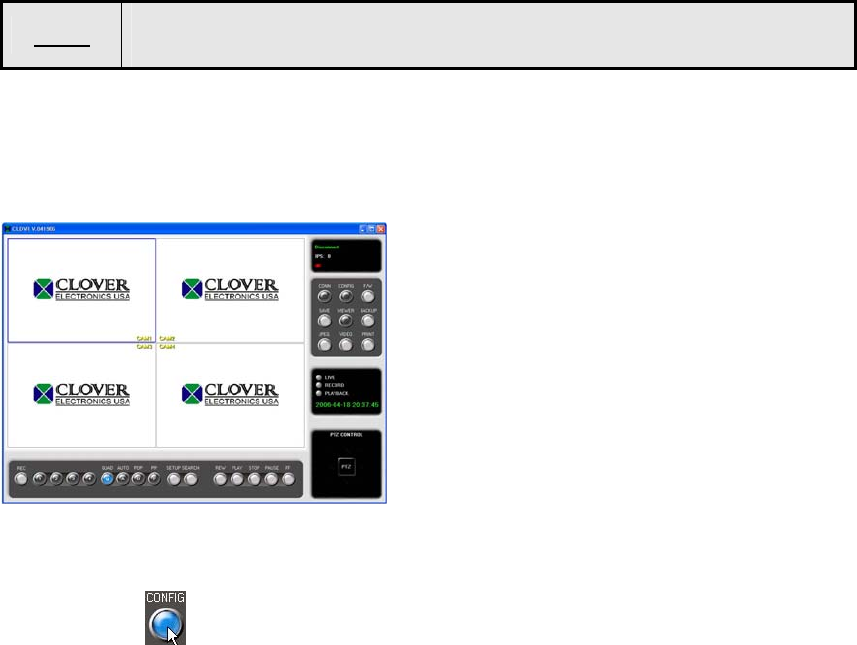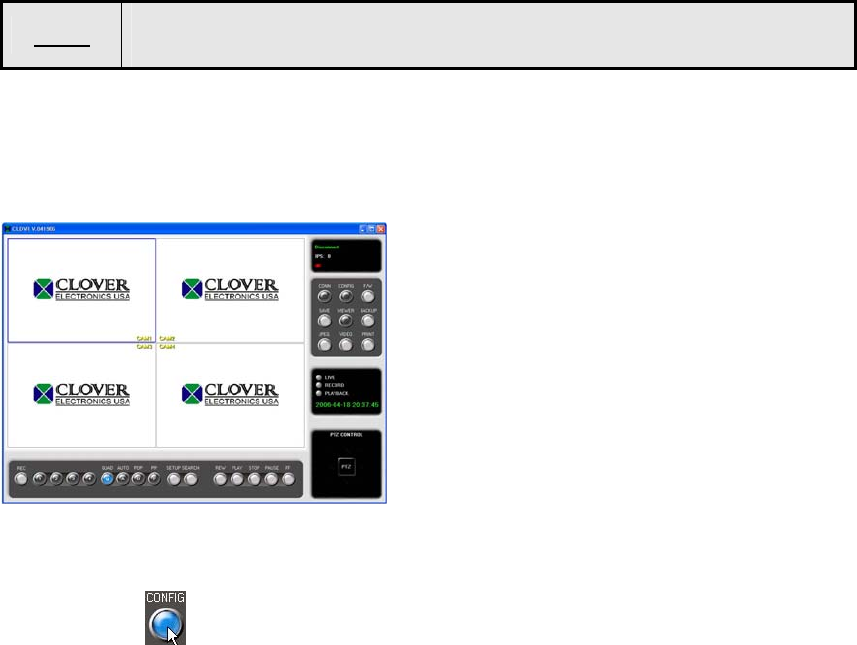
How to install the client program (CLDVR)
1. Start the operating system (Windows 98/2000/XP).
2. Insert the program CD into CD-ROM drive.
3. Open My Computer, and then select CD-ROM drive.
4. Select the CLDVR folder, and then double click SetupCLDVR.EXE. The software
installation will begin.
5. After the installation has been completed, the CLDVR icon will be created on your
desktop screen.
7. Double click the CLDVR icon and the CLDVR GUI program appears.
How to set Screen Color Resolution
1. Click Start, point to Control Panel and then click on it.
2. Double-click Display icon.
3. In Display Properties Window, select Settings.
4. Set Colors as True color (32 bit) and Screen area as 1024 by 768 pixels.
NOTE
A warning message due to a codec installation appears during installing
the program. Click “Continue Anyway button”.
9.3 CONNECTING THE DVR THROUGH GUI (CLDVR)
Double-click the CLDVR icon on your desktop to connect the DVR through GUI and the
following window will be displayed on the screen.
Click CONFIG button on the GUI (as shown below).
- 44 -