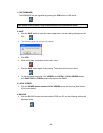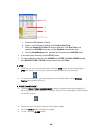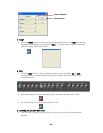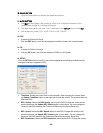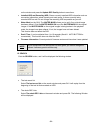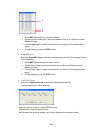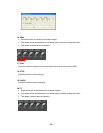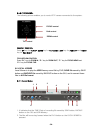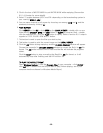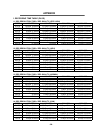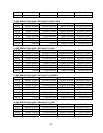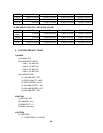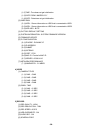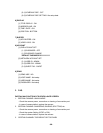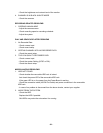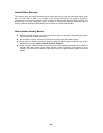3. Click in the box of WATER MARK to put WATER MARK while replaying (See section
9.5.1 #14 setup for more details).
4. Select TV system between NTSC and PAL depending on the broadcasting system in
your country (NTSC in USA).
5. You can see a channel in full screen by choosing one among 1,2,3 and 4, and the
quadrant pictures by clicking “Q”.
6. PLAY BUTTON
Click VIEWER on the GUI – click OPEN on the LOCAL VIEWER – double click on one
folder among BACKUP, SAVE and USB folders in CLDVR (in program files) – double
click the selected file – click the PLAY button to replay. Refer to section 9.5.1 setup in
regards to STOP, PAUSE, REW and FF button.
7. This button is used to open the files you wish to play.
8. This button is used to print the current image on the LOCAL VIEWER.
9. Click the AVI Button during replaying, and the CHOOSE CAMERA window will appear.
Choose the camera(s) in CHOOSE CAMERA window to convert the file(s) to AVI file
format. The AVI button will turn RED in color and the Bar will indicate the progress
status.
Click the STOP button to stop converting the files(s) to AVI file format, or it will
automatically stop after finishing and the LED will turn off.
TO PLAY THE AVI FILE FORMAT
Open Windows Explorer – click the Program Files in your computer – click CLDVR –
click AVI files – double click the file you wish to play (Before playing, see if your
computer has the software for Windows Media Player).
- 55 -