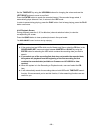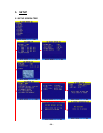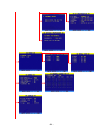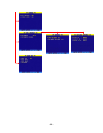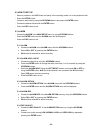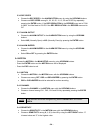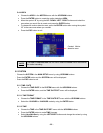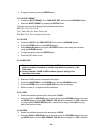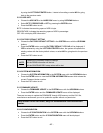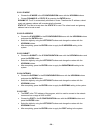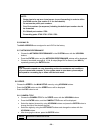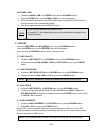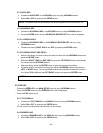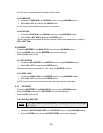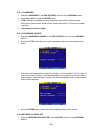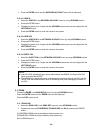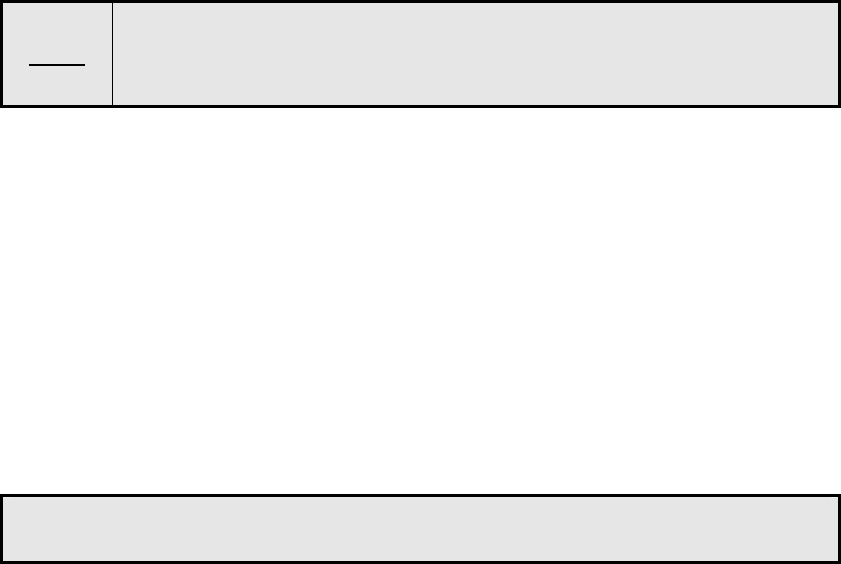
by using the LEFT/RIGHT/ENTER button, it starts to formatting or select NO for going
back to the previous mode.
5.5.2.3 HDD INFO
• Choose the HDD INFO in the HARD DISK menu by using UP/DOWN buttons.
• Select BYTE, PERCENTAGE or OFF by pressing the ENTER button.
• Press the ESC button to exit.
BYTE: Indicates the remaining space of HDD in byte.
PERCENTAGE: Indicates the remaining space of HDD in percentage.
OFF: Will not display HDD information.
5.5.3 FACTORY DEFAULT SETTING
• Choose the FACTORY DEFAULT SETTING in the SYSTEM menu with the UP/DOWN
buttons.
• Press the ENTER button, and the FACTORY DEFAULT: YES, NO will be displayed. If
YES is selected by using the LEFT/RIGHT/ENTER button, the system will replace the
existing values with the factory default values, or select NO for going back to the previous
mode.
• Press the ESC button to exit.
NOTE
TIME/DATE information does not change.
All the DDNS information will be lost.
All the SCHEDULE REC setup values will be lost.
5.5.4 SYSTEM INFORMATION
• Choose the SYSTEM INFORMATION in the SYSTEM menu with the UP/DOWN buttons.
• Press the ENTER button to view the SYSTEM INFORMATION screen which shows the
current Firmware Version number.
• Press the ESC button to exit.
5.5.5 FIRMWARE UPDATE
• Choose the FIRMWARE UPDATE in the SYSTEM menu with the UP/DOWN buttons.
• Press the ENTER button and the FIRMWARE UPDATE menu will be displayed.
There are two ways to update the FIRMWARE through USB memory and the GUI. We,
manufacturer recommend you not to update the system without our permission.
This section is not for users, only for manufacturer and distribution
center.
5.5.6 IP CONFIGURATION
• Choose the IP CONFIGURATION in the SYSTEM menu with the UP/DOWN buttons.
• Press the ENTER button and the IP CONFIGURATION menu will be displayed.
• Press the ESC button to exit.
- 27 -