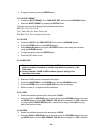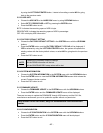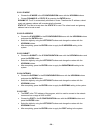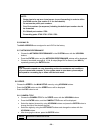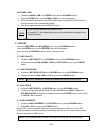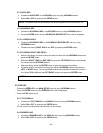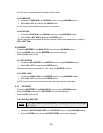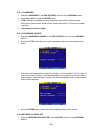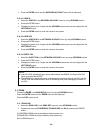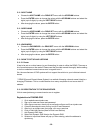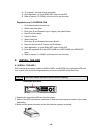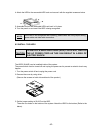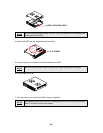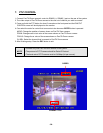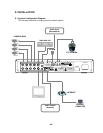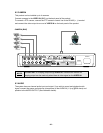• Press the ENTER button and the NETWORK ACCOUNT menu will be displayed.
5.10.2.1 USER ID
• Select the USER ID in the NETWORK ACCOUNT menu by using UP/DOWN buttons.
• Press the ENTER button.
• Change the values up to 5 digits with the UP/DOWN buttons and move the digits with the
LEFT/RIGHT button.
• Press the ENTER button to save the values to the system.
5.10.2.2 USER P/W
• Select the USER P/W in the NETWORK ACCOUNT menu by using UP/DOWN buttons.
• Press the ENTER button.
• Change the values up to 5 digits with the UP/DOWN buttons and move the digits with the
LEFT/RIGHT button.
• Press the ENTER button to save the values to the system.
5.10.2.3 GUEST P/W
• Select the GUEST P/W in the NETWORK ACCOUNT menu by using UP/DOWN buttons.
• Press the ENTER button.
• Change the values up to 5 digits with the UP/DOWN buttons and move the digits with the
LEFT/RIGHT button.
• Press the ENTER button to save the values to the system.
NOTE:
■ User ID & P/W (password) given as an administrator are ADMIN, and Guest ID & P/W
given as a guest are GUEST.
■ The ADMIN can change the values, controlling and monitoring through the GUI, but the
GUEST has the limited authority such as monitoring and partly changing the values on
the GUI.
5.11 DDNS
- Choose the DDNS in the MAIN SETUP menu by using UP/DOWN buttons.
- Press the ENTER button and the
DDNS menu will be displayed.
- Press the ESC button to exit.
5.11.1 DDNS USE
• Select the DDNS USE in the DDNS SET menu by using UP/DOWN buttons.
• Choose one among CLOVERDDNS, DYNDNS.ORG and NO by pressing the ENTER
button.
CLOVERDNS: DDNS service provided by www.cloverdvr.com.
DYNDNS.ORG: DDNS service provided by www.dyndns.org
NO: No DDNS service
- 34 -