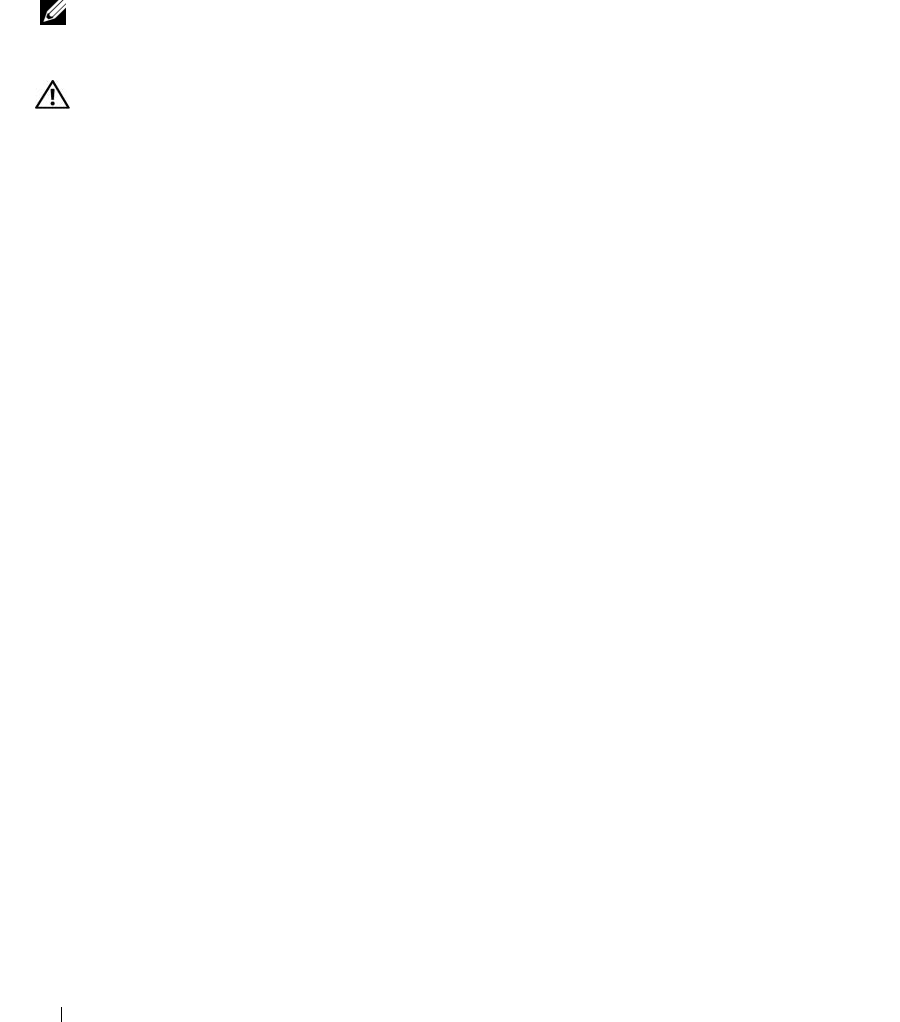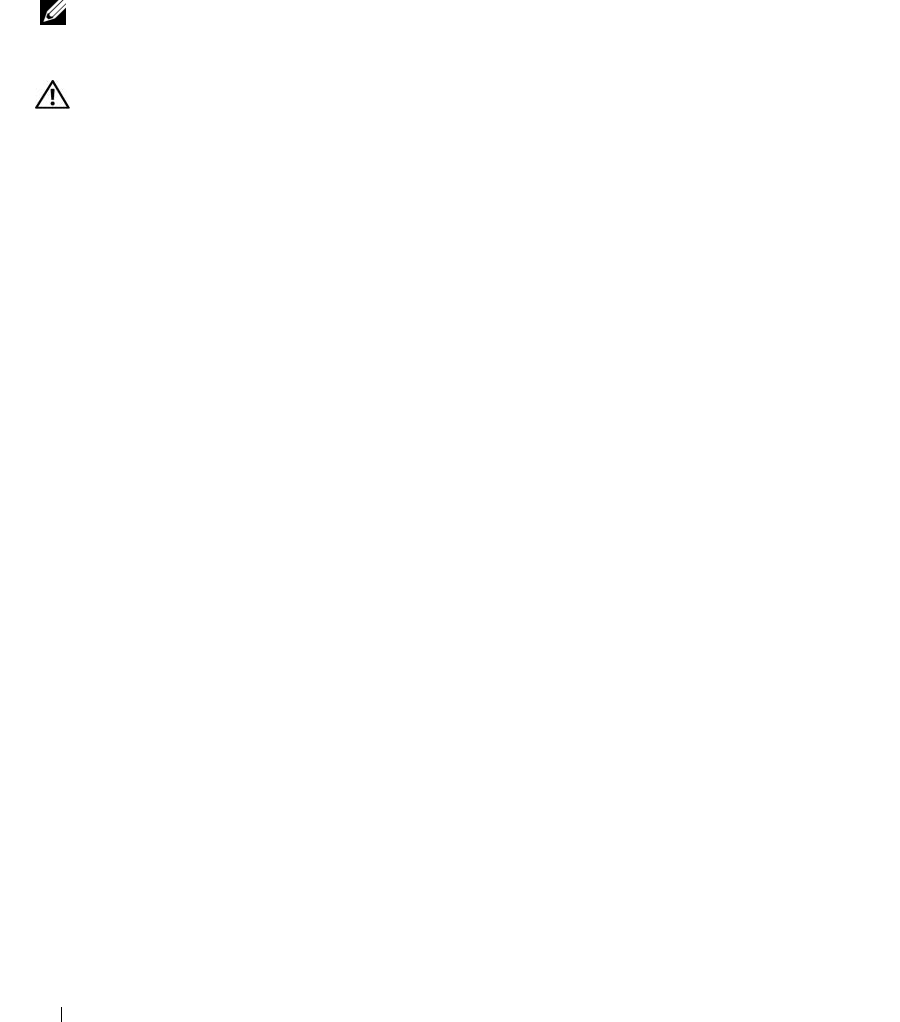
54 Installing System Components
Optical Drive
The optional slimline optical drive is mounted on a tray that slides into the front panel.
NOTE: DVD devices are data only.
Removing the Optical Drive from the System
CAUTION: Only trained service technicians are authorized to remove the system cover and access any of the
components inside the system. See your Product Information Guide for complete information about safety
precautions, working inside the computer, and protecting against electrostatic discharge.
1
Turn off the system, including any attached peripherals, and disconnect the system from its electrical
outlet.
2
If applicable, remove the optional bezel. See "Removing and Replacing the Front Bezel" on page 37.
3
Open the system. See "Opening and Closing the System" on page 38.
4
Disconnect the optical-drive cable from the back of the drive. See Figure 3-11.
5
To remove the optical drive tray, lift the blue tray release tab and slide the drive tray out of the system.
See Figure 3-11.
Installing the Optical Drive in the System
1
Align the optical drive tray with its opening in the front panel.
2
Slide in the drive tray until the release tab snaps into place. See Figure 3-11.
3
Connect the optical-drive cable from the back of the drive. See Figure 3-11.
4
Close the system. See "Opening and Closing the System" on page 38.
5
If applicable, replace the bezel. See "Removing and Replacing the Front Bezel" on page 37.
6
Reconnect your system and peripherals to their electrical outlets, and turn on the system.