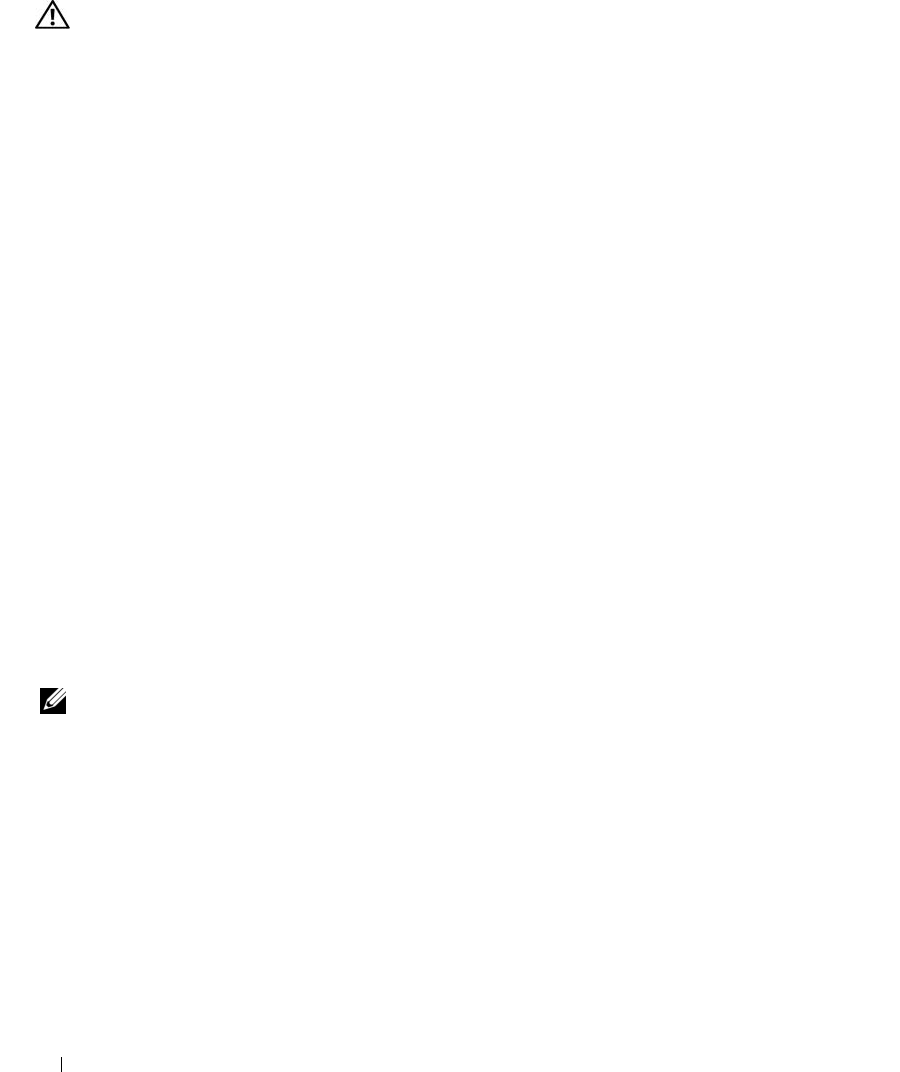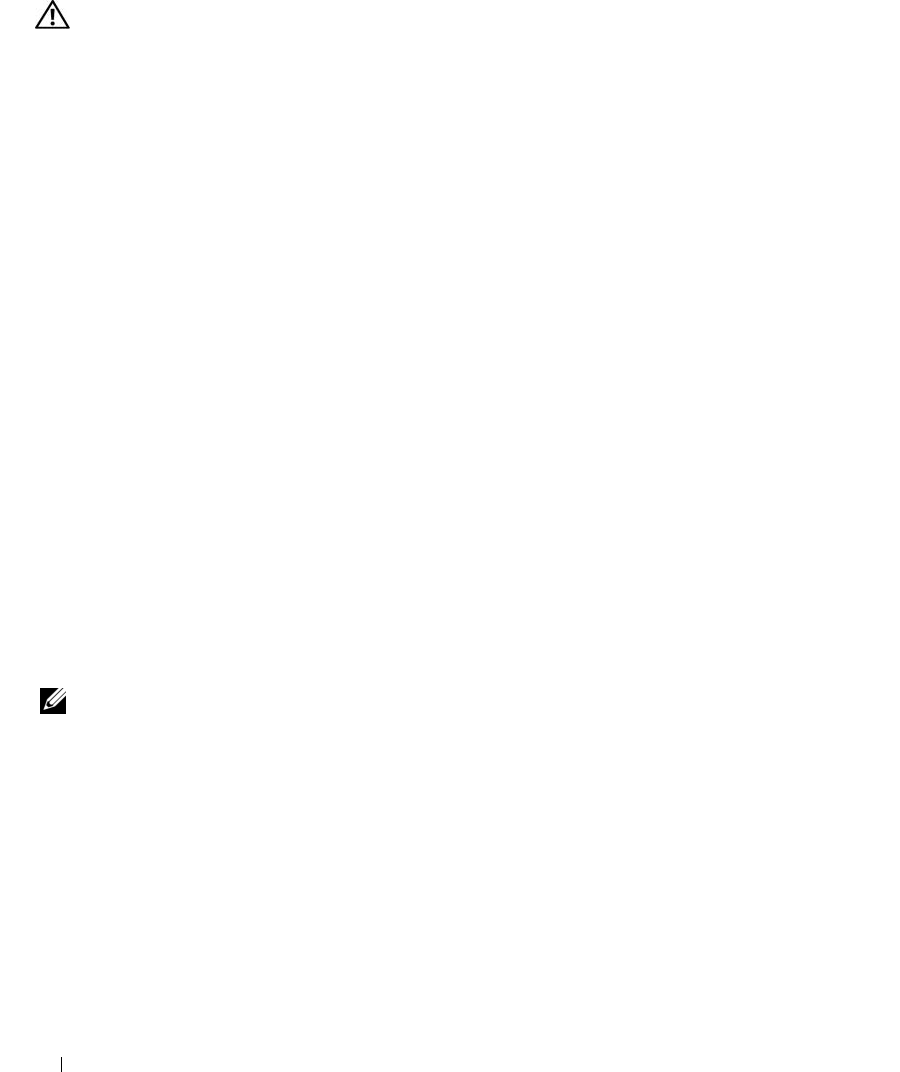
80 Troubleshooting Your System
Action
CAUTION: Only trained service technicians are authorized to remove the system cover and access any of the
components inside the system. Before performing any procedure, see your Product Information Guide for
complete information about safety precautions, working inside the computer and protecting against electrostatic
discharge.
1
Run the appropriate online diagnostic test. See "Using Dell PowerEdge Diagnostics" on page 85.
2
Enter the System Setup program and ensure that the SAS RAID controller card is enabled and drivers
are loaded. See "Using the System Setup Program" on page 23.
3
Restart the system and press <Ctrl><C> to enter the SAS RAID controller configuration utility
program.
See the controller's documentation for information about configuration settings.
4
Check the configuration settings, make any necessary corrections, and restart the system.
If the problem is not resolved, continue to the next step.
5
Turn off the system and attached peripherals, and disconnect the system from its electrical outlet.
6
Open the system. See "Opening and Closing the System" on page 38.
7
Ensure that the controller card is firmly seated in its connector. See "Expansion Cards" on page 44.
8
If you have a SAS RAID controller card, ensure that the memory module is properly installed.
9
Verify that the cable connections between the drives and the SAS controller card are correct. See
"Installing a Hard Drive" on page 56.
10
Close the system. See "Opening and Closing the System" on page 38.
11
Reconnect the system to its electrical outlet, and turn on the system and attached peripherals. If the
problem persists,
see "Getting Help" on page 95.
Troubleshooting an Expansion Card
NOTE: When troubleshooting an expansion card, see the documentation for your operating system and the
expansion card.
Problem
• Error message indicates a problem with an expansion card.
• Expansion card performs incorrectly or not at all.