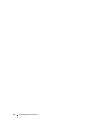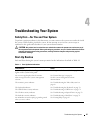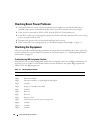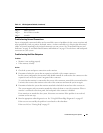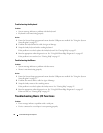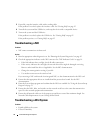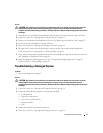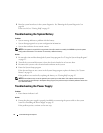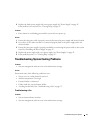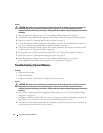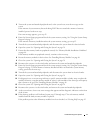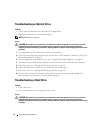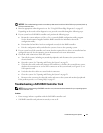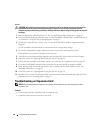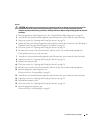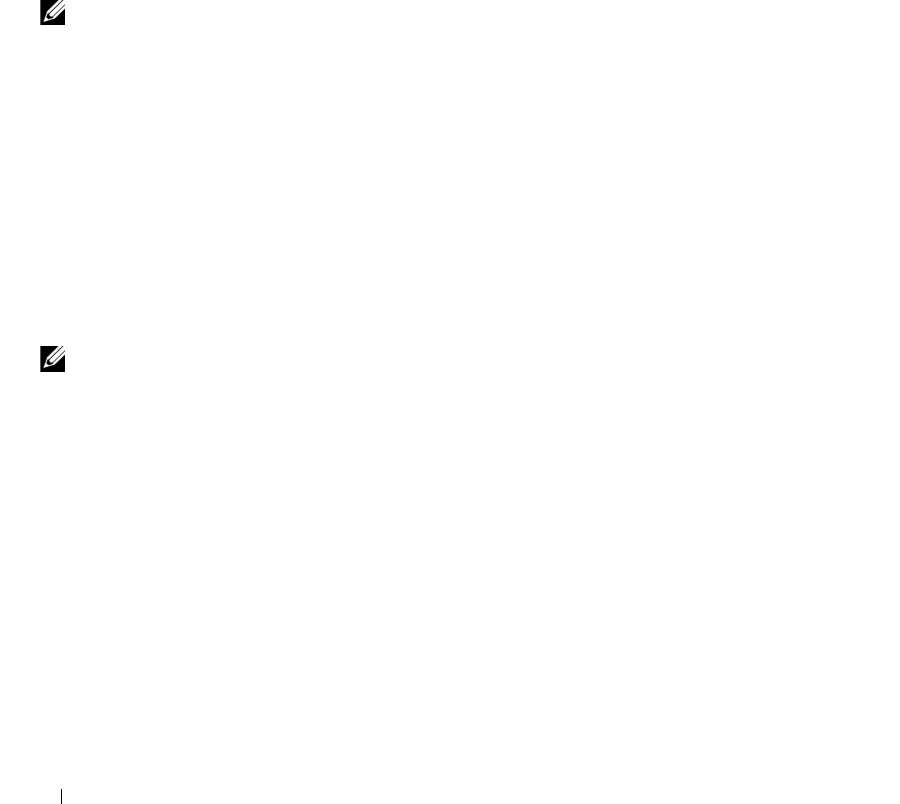
74 Troubleshooting Your System
5
Run the system board tests in the system diagnostics. See "Running the System Diagnostics" on
page 86.
If the tests fail, see "Getting Help" on page 95.
Troubleshooting the System Battery
Problem
• System message indicates a problem with the battery.
• System Setup program loses system configuration information.
• System date and time do not remain current.
NOTE: If the system is turned off for long periods of time (for weeks or months), the NVRAM may lose its system
configuration information. This situation is caused by a defective battery.
Action
1
Re-enter the time and date through the System Setup program. See "Using the System Setup Program"
on page 23.
2
Turn off the system and disconnect it from the electrical outlet for at least one hour.
3
Reconnect the system to the electrical outlet and turn on the system.
4
Enter the System Setup program.
If the date and time are not correct in the System Setup program, replace the battery. See "System
Battery" on page 59.
If the problem is not resolved by replacing the battery, see "Getting Help" on page 95.
NOTE: Some software may cause the system time to speed up or slow down. If the system seems to operate
normally except for the time kept in the System Setup program, the problem may be caused by software rather than
by a defective battery.
Troubleshooting the Power Supply
Problem
• Power button indicator is off.
Action
1
Ensure that the power supply is properly installed by reconnecting the power cables to the system
board. See "Installing the Power Supply" on page 43.
If the problem persists, continue to the next step.