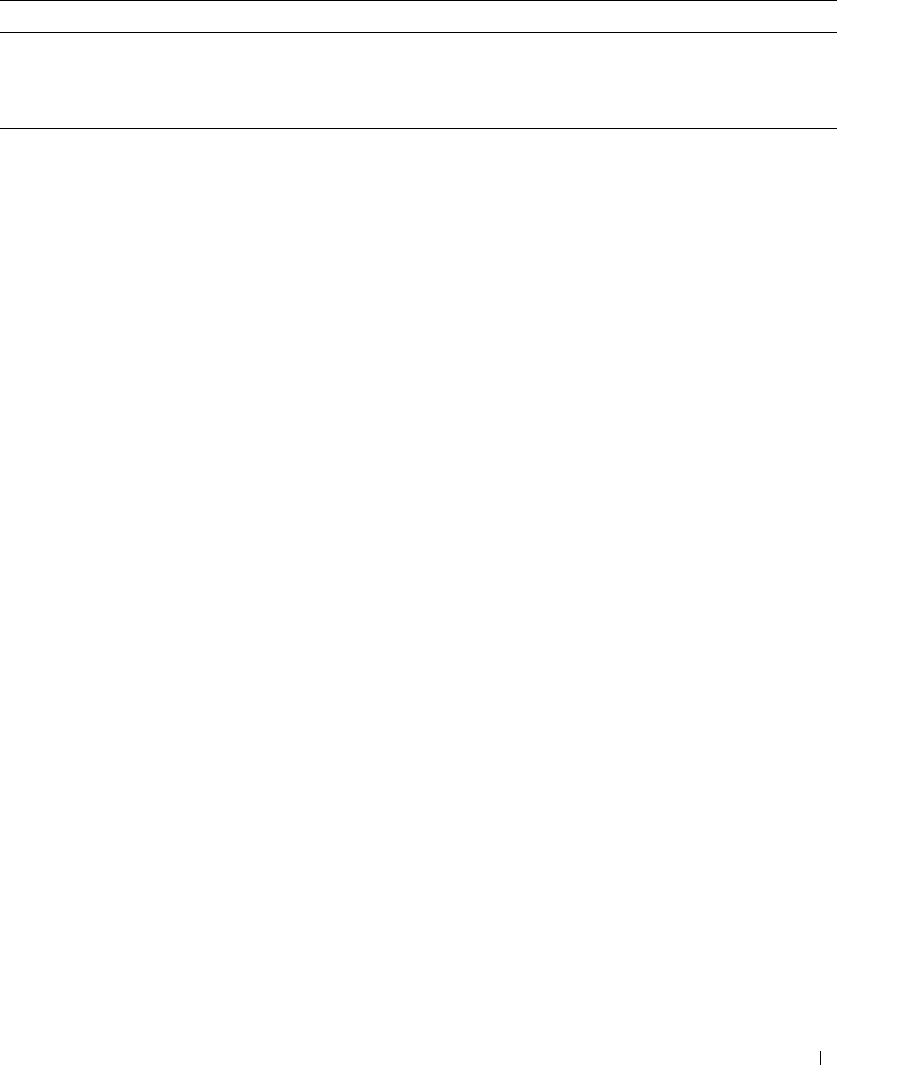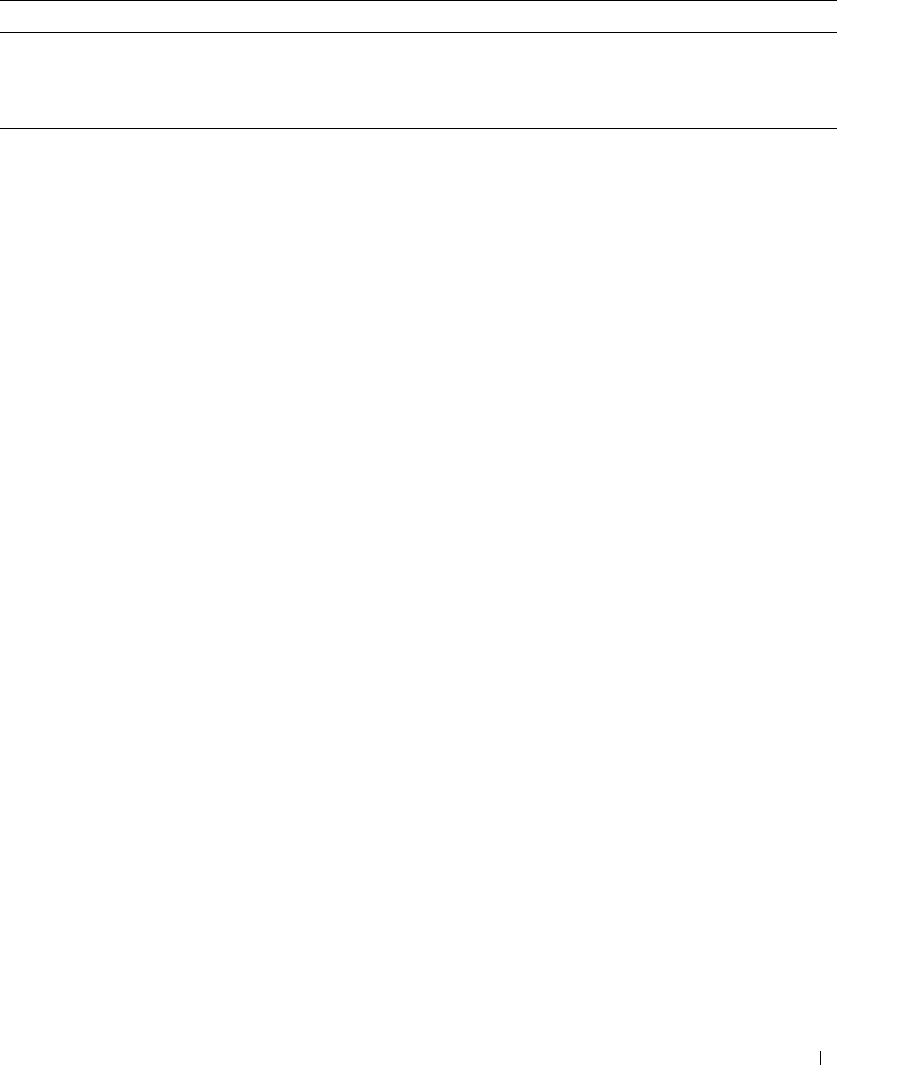
Troubleshooting Your System 69
Troubleshooting External Connections
Loose or improperly connected cables are the most likely source of problems for the system, monitor, and
other peripherals (such as a printer, keyboard, mouse, or other external device). Ensure that all external
cables are securely attached to the external connectors on your system. See "Front-Panel Features and
Indicators" on page 11 and "Back-Panel Features and Indicators" on page 13 for the front- and back-panel
connectors on your system.
Troubleshooting the Video Subsystem
Problem
• Monitor is not working properly.
• Video memory is faulty.
Action
1
Check the system and power connections to the monitor.
2
Determine whether the system has an expansion card with a video output connector.
In this system configuration, the monitor cable should normally be connected to the connector on the
expansion card,
not
to the system’s integrated video connector.
To verify that the monitor is connected to the correct video connector, turn off the system and wait for
1 minute, then connect the monitor to the other video connector and turn the system on again.
3
Determine whether the system has monitors attached to both the front and rear video connectors.
The system supports only one monitor attached to either the front or rear video connector. When a
monitor is connected to the front panel, the back-panel video connector is disabled.
If two monitors are attached to the system, disconnect one monitor. If the problem is not resolved,
continue to the next step.
4
Run the appropriate online diagnostic test. See "Using Dell PowerEdge Diagnostics" on page 85.
If the tests run successfully, the problem is not related to video hardware.
If the tests fail, see "Getting Help" on page 95.
IRQ13 Math coprocessor
IRQ14 IDE CD drive controller
IRQ15 Available
Table 4-2. IRQ Assignment Defaults (continued)
IRQ Line Assignment