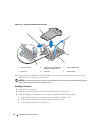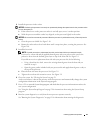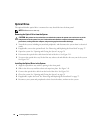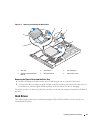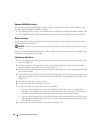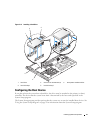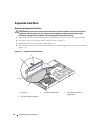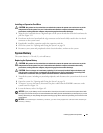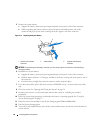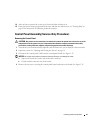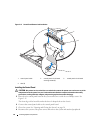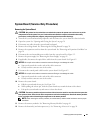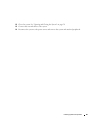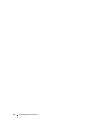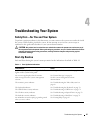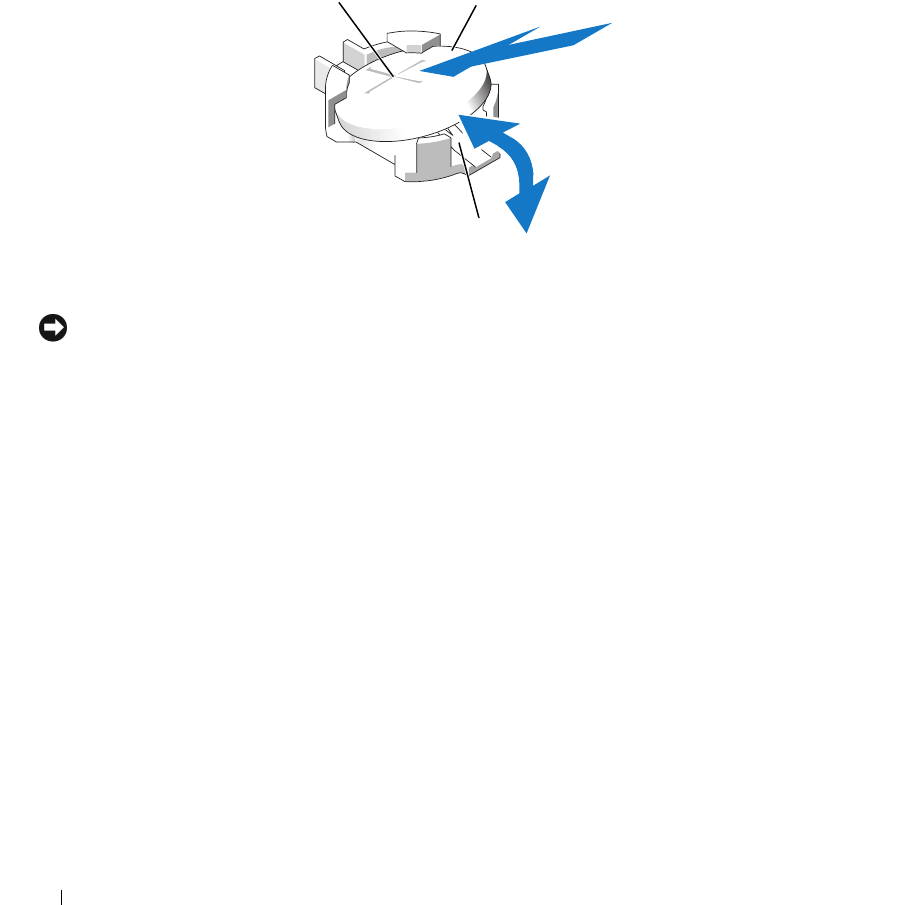
60 Installing System Components
5
Remove the system battery.
a
Support the battery connector by pressing down firmly on the positive side of the connector.
b
While supporting the battery connector, press the battery toward the positive side of the
connector and pry it up out of the securing tabs at the negative side of the connector.
Figure 3-14. Replacing the System Battery
NOTICE: To avoid damage to the battery connector, you must firmly support the connector while installing or
removing a battery.
6
Install the new system battery.
a
Support the battery connector by pressing down firmly on the positive side of the connector.
b
Hold the battery with the "+" facing up, and slide it under the securing tabs at the positive side of
the connector.
c
Press the battery straight down into the connector until it snaps into place.
7
If you disconnected the power cable from connector POWER1 in step 3, reconnect the power cable
now.
8
Close the system. See "Opening and Closing the System" on page 38.
9
Reconnect the system to its electrical outlet and turn the system on, including any attached
peripherals.
10
Enter the System Setup program to confirm that the battery is operating properly. See "Using the
System Setup Program" on page 23.
11
Enter the correct time and date in the System Setup program's
Time
and
Date
fields.
12
Exit the System Setup program.
13
To test the newly installed battery, turn off the system and disconnect it from the electrical outlet for
at least an hour.
1 positive side of battery
connector
2 system battery 3 negative side of battery
connector
2
3
1