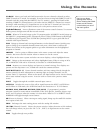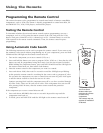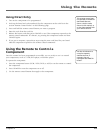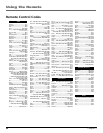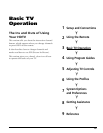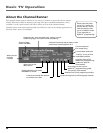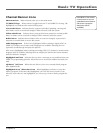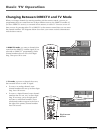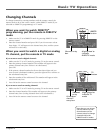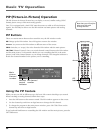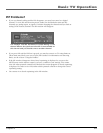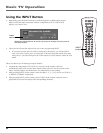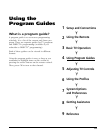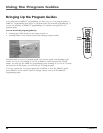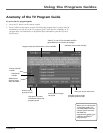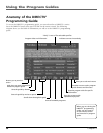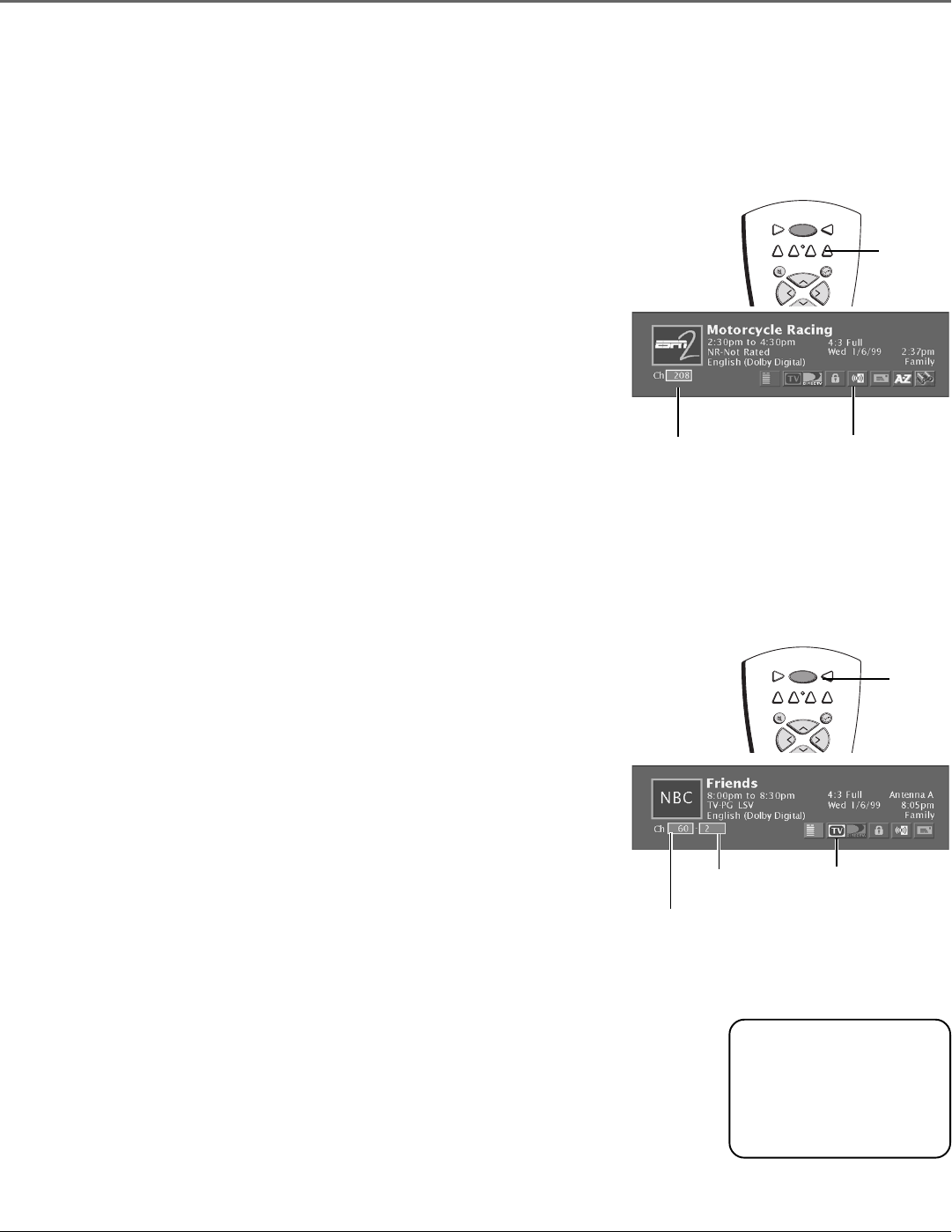
Basic TV Operation
Chapter 3 29
TV
AUX
DVD
DIRECTV
V
O
L
V
O
L
SKIP
MUTE
VCR1
VCR2
ON • OFF
CH +
TV
AUX
DVD
DIRECTV
V
O
L
V
O
L
SKIP
MUTE
VCR1
VCR2
ON • OFF
CH +
Changing Channels
To change channels by entering numbers with the remote control, the
remote needs to be in the correct “mode”: either DIRECTV mode (if you
subscribe to DIRECTV
®
programming) or TV mode.
When you want to watch DIRECTV
®
programming, put the remote in DIRECTV
mode
1. Make sure the TV is in DIRECTV mode by pressing DIRECTV on the
remote control.
2. Enter the channel number and press OK. If you do not enter at least
three digits, “???” will appear in the channel entry box, and the system
will wait for a valid entry.
When you want to watch a digital or analog
TV channel, put the remote in TV mode
If you want to watch a digital channel:
1. Make sure the TV is in TV mode by pressing TV on the remote control.
2. Enter the primary channel number. This number will appear in the
primary channel entry box. If there is no subchannel,
press OK.
3. If the primary channel number has fewer than three digits and you
want to enter subchannel numbers, press the right arrow to advance to
the subchannel entry box.
4. Enter the number of the subchannel. This number will appear in the
subchannel entry box.
5. Press OK on the remote control to tune to the channel.
If you want to watch an analog channel:
1. Make sure the TV is in TV mode by pressing TV on the remote control.
2. Enter the channel number. This number will appear in the primary
channel entry box. (Analog channels don’t have subchannels.)
3. Press OK on the remote control to tune to the channel.
TV
button
DIRECTV
button
Channel entry
box
Highlighted to
indicate
DIRECTV mode
Primary
channel
entry box
Subchannel
entry
box
Note that you can always
use the channel up and
down buttons on the
remote control to change
channels within the
DIRECTV and TV modes.
Highlighted to
indicate TV
mode