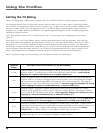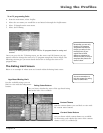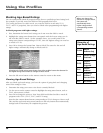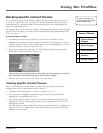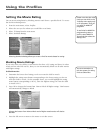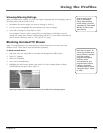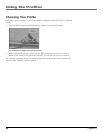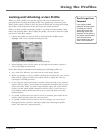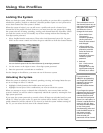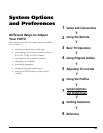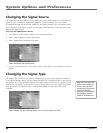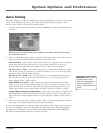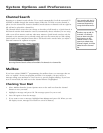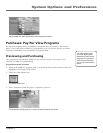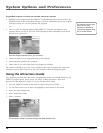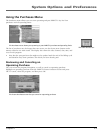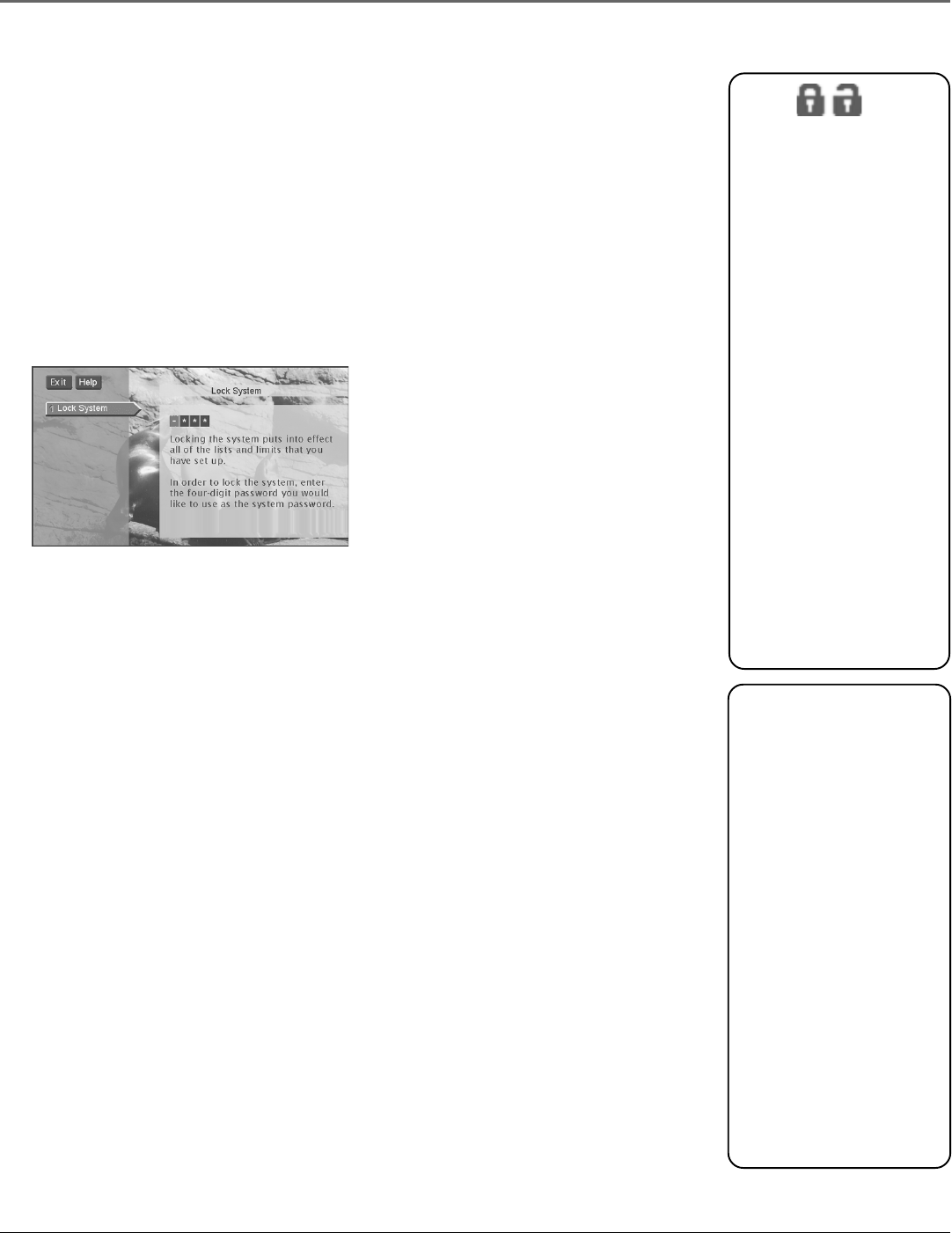
Using the Profiles
64 Chapter 6
Locking the System
When you lock the system, all limits set up for all profiles are put into effect, regardless of
whether the profile is locked or unlocked. Unlocked profiles require no user password to
access their channel list if the system is locked.
When the system is locked, you can still access a profile and watch a channel in its
channel list (if the profile is locked, however, you must have the user password). Locking
the system activates all rating, spending, viewing, and channel limits for all profiles. When
you lock the system, no one can modify any of these settings without first entering the
four-digit system password.
1. Select Profiles from the main menu. Then select Lock System and press OK. Or, press
INFO on the remote control and select the green unlock icon from the channel banner.
You can lock the system via the channel banner by entering a password.
2. Use the arrows or the digits to enter a four-digit system password.
3. Enter the password a second time to confirm it.
For the changes to be effective, you must exit out of the menu system.
Unlocking the System
When the system is unlocked, the channel, spending, viewing, and ratings limits that you
set are no longer in effect. To unlock:
1. Highlight Unlock System in the Profiles menu and press OK.
2. Highlight Yes and press OK to confirm that you want to unlock the system.
When you attempt to access a channel that is blocked by one or more limits and the
system is locked, you will be asked to temporarily unlock the system by entering the four-
digit system password.
If you enter the system password to override a limit, all limits are unlocked until you turn
off the TV. When you turn on the TV again, the system will be locked, and the Family
profile channel list will be selected. If you want to re-lock the system without turning off
the TV, you can select the lock icon in the channel banner.
The Lock/Unlock icons in
the channel banner are an
easy way to lock or unlock
the system. Press INFO
and select the icon to
change the lock status.
• Green Unlock icon
The system is
unlocked. Spending,
viewing and other
limits can be accessed
and changed.
• Yellow Unlock icon
A password has been
entered to override
limits. No limits can
be accessed or
changed in the menu
without a system
password.
• Red Lock
icon Limits cannot
be accessed or
changed without the
system password and
all limits are in effect.
If you subscribe to
DIRECTV
®
programming
and forget the SYSTEM
password, contact your
satellite program
provider’s authorization
center.
If you forget the system
password and do not have
DIRECTV
®
programming,
remove the access card
from the TV’s back panel
(store it in a safe place, or
reinsert it upside down to
store it in the TV). Press
and hold the INFO button
on the front panel;
simultaneously press and
hold the WHO button on
the remote control.
Continue to hold for
three seconds. All
passwords will be cleared.