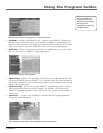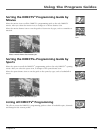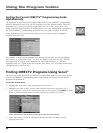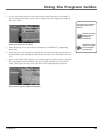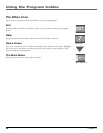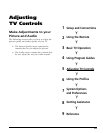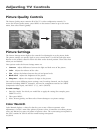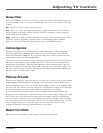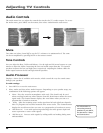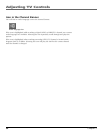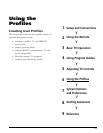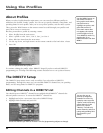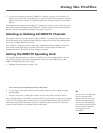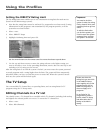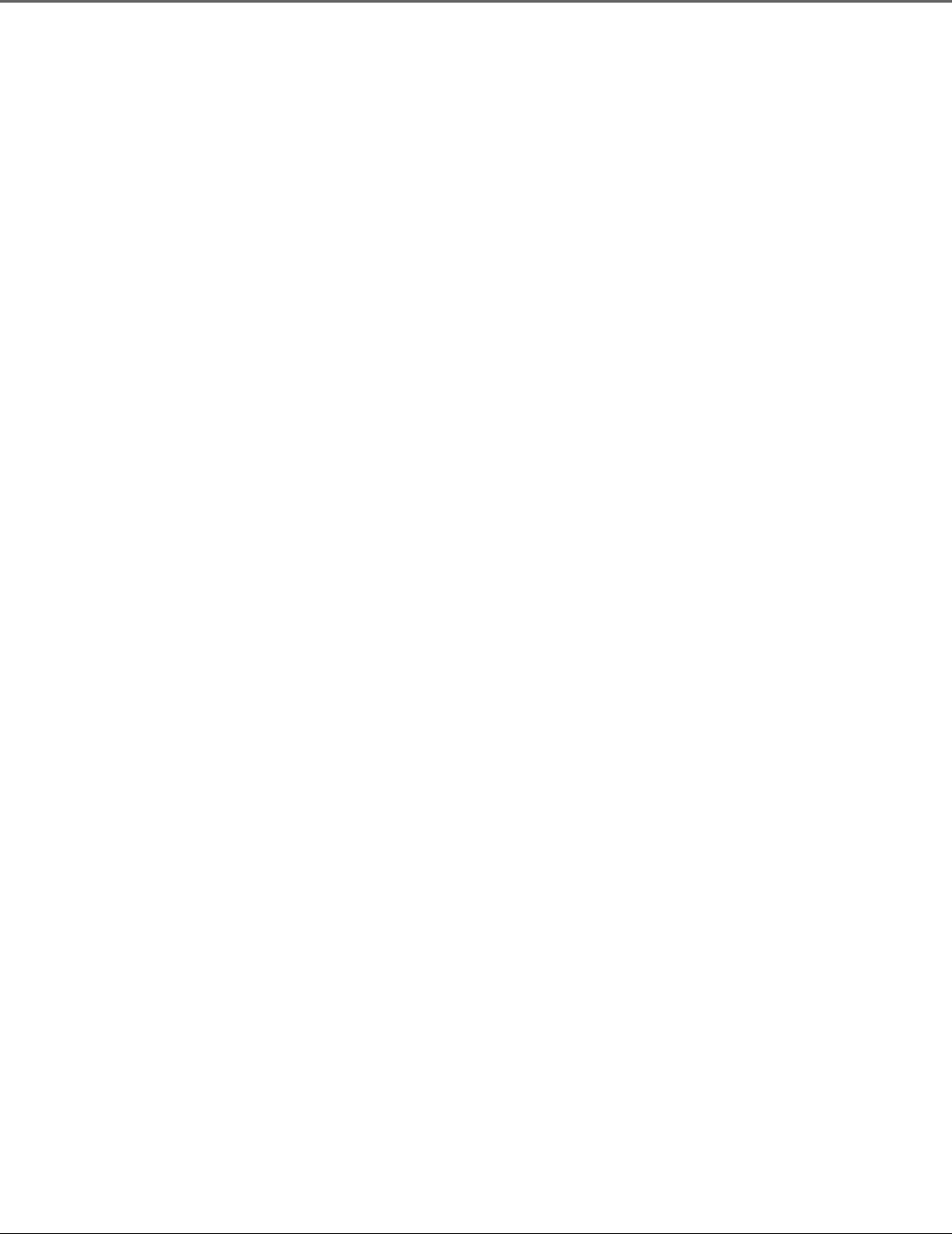
Adjusting TV Controls
Chapter 5 47
Noise Filter
Noise Filter displays a list that lets you set one of three automatic settings that allows you
to reduce picture “static” or any type of interference. You can set Noise Filter to Off, Low,
or High.
Off When set to Off, no noise reduction occurs.
Low When set to Low, the television produces a softer, smoother picture and retains
picture sharpness and detail. This is especially useful for providing a cleaner picture in
weak analog signal conditions.
High When set to High, the television produces an even softer, smoother picture. This is
especially useful for providing a cleaner picture in weak analog signal conditions.
However, when Noise Filter is on High, picture detail is somewhat decreased.
Convergence
Selecting Convergence lets you adjust the TV’s tubes. When the TV tubes’ images are
precisely aligned, they create the color images you see on the screen. Over time, the
picture can drift out of alignment. If your picture seems fuzzy or has a yellow tint, using
Convergence could correct this misalignment.
Once you are in the Convergence menu, selecting Auto Converge will cause the monitor to
self-correct color images. For best results, leave the TV turned on for 30 minutes before
running Auto Convergence. Selecting Blue Centering or Red Centering begins a process
that lets you align the red and blue picture tubes to produce the best picture quality. Use
the arrows on the remote control to adjust the red and blue projection tubes until the test
patterns on the TV screen appear white.
Picture Presets
Picture Presets displays a choice list that lets you select one of three preset picture settings:
Bright Lighting, Normal Lighting, Soft Lighting, or Personal Picture Preset. Based on the
degree of lighting in your room, you should choose Bright, Normal, or Soft Lighting. After
you select one, the contrast, color tint, black level, and sharpness settings found under the
Picture Settings menu are automatically adjusted according to your selection.
If you choose Personal Picture Preset, you can customize color, tint, black level, and
sharpness to your desired level, and the television “saves” those settings. After you’ve done
this, it allows you to go back into the menu and select Bright, Normal, or Soft Lighting
when you need to without losing your customized settings. For example, if you normally
use Personal Picture Preset but wanted to watch a show in Bright Lighting today, you can
choose Bright Lighting now, watch the show, and then afterwards return to your
customized settings by choosing Personal Picture Presets again.
Reset Controls
Allows you to reset all picture quality controls to their original defaults.