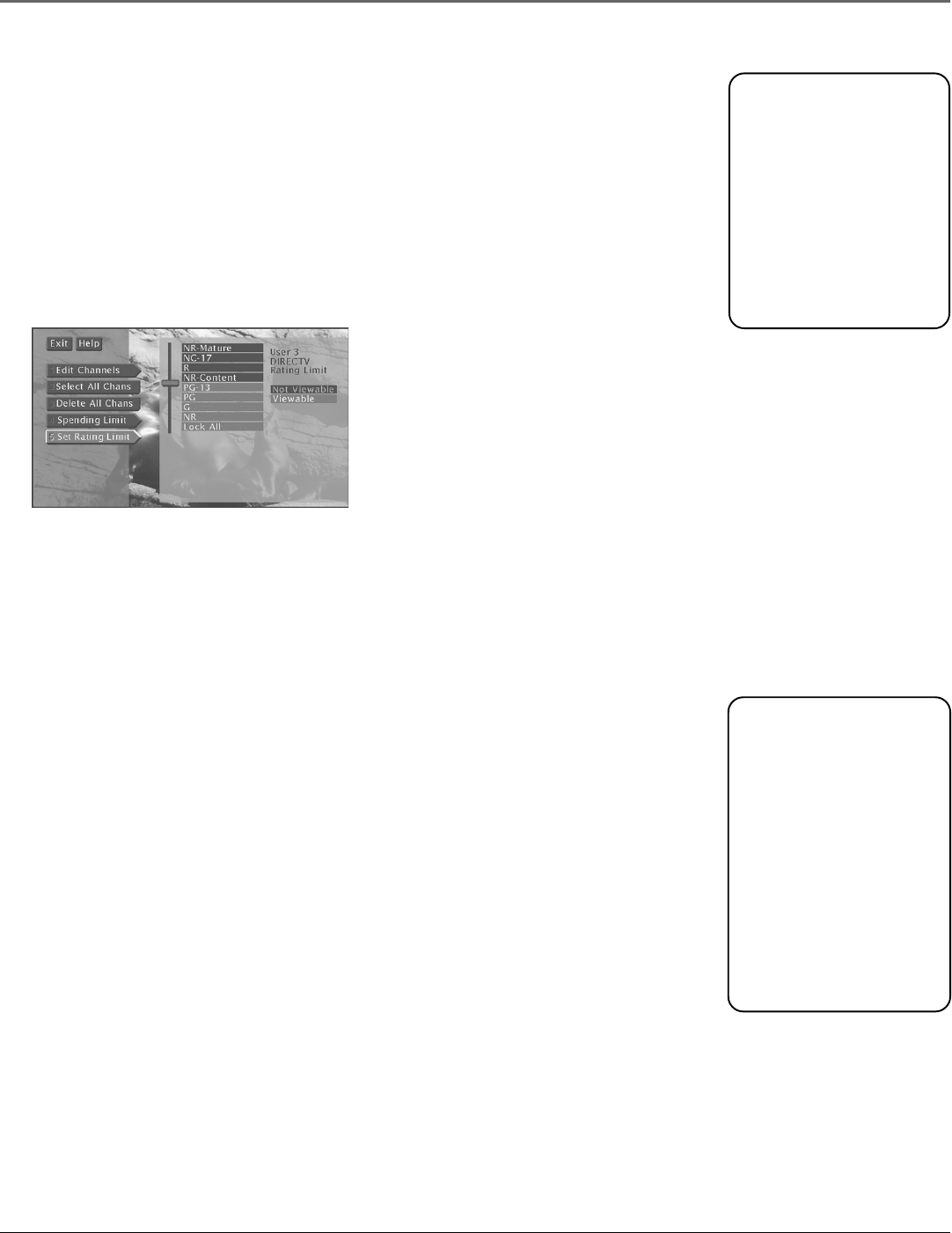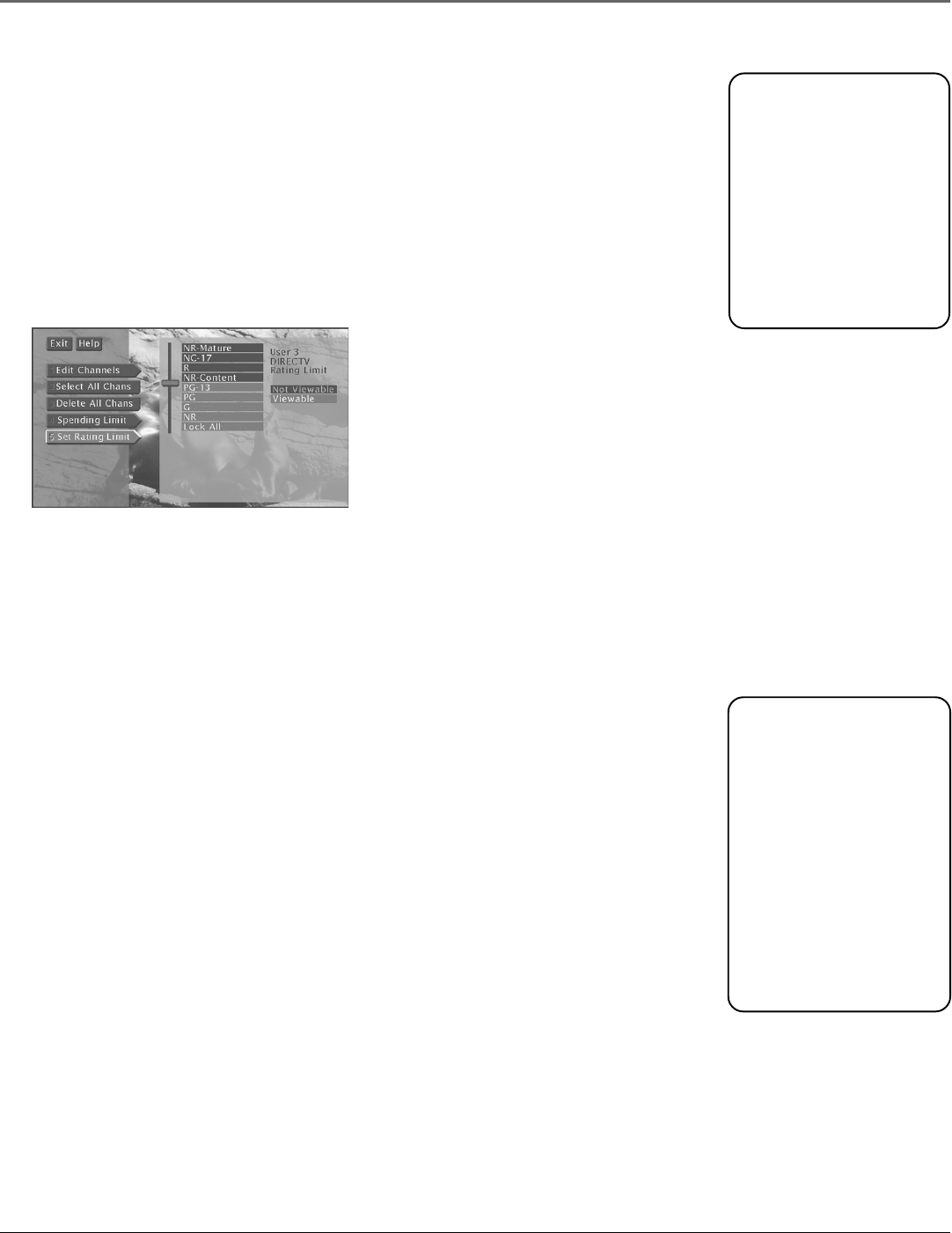
Using the Profiles
54 Chapter 6
Important!
You need to lock the
system in order for rating
limits, channel limits, and
spending limits to go into
effect.
To edit the limits after
you lock the system, you
need to enter the system
password. See “Locking
the System” for details.
Please note that the
rating limit you set while
in the DIRECTV Setup
menu applies only to the
selected profile and to
DIRECTV
®
programs—it
does not apply to TV
programs.
To set limits for TV
programming, select a
profile, select TV Setup
and then select Set TV
Rating or Set Movie
Rating.
Setting the DIRECTV Rating Limit
The Set Rating Limit menu enables you to set a maximum viewing limit for rated movies
(based on the MPAA ratings system).
• Note that the rating limit cannot be enforced if a program has not been rated, if rating
information for that program is not transmitted by the program provider, or if the
system has not been locked.
1. Select a user.
2. Select DIRECTV Setup.
3. Highlight Set Rating Limit and press OK.
Use the arrow buttons on the remote control to move the selector up and down.
4. Use the up and down arrows to move the rating selector to the highest rating you
want to be able to view. In the preceding illustration, movies that are rated up to and
including a PG-13 rating can be viewed.
After the rating limit is set and the system is locked, you must enter the system password
to watch programs with a rating higher than the limit. The system will then temporarily
unlock the limits you have set until the power is turned off. When the system is turned
back on, the system will be locked again.
The TV Setup
You can establish TV channel lists, set spending limits, and set rating limits for TV
programs using the TV Setup menu.
Editing Channels in a TV List
You should create a TV channel list to establish which TV channels (including both analog
and digital) the selected profile can access. To create the TV channel list:
1. Select a user.
2. Select Edit Channels.