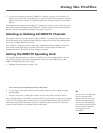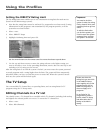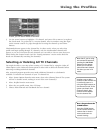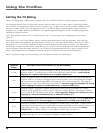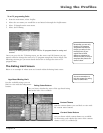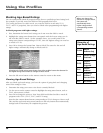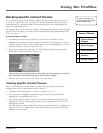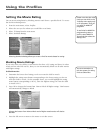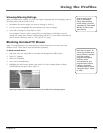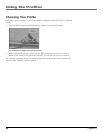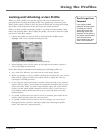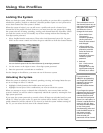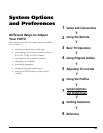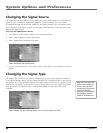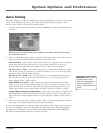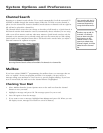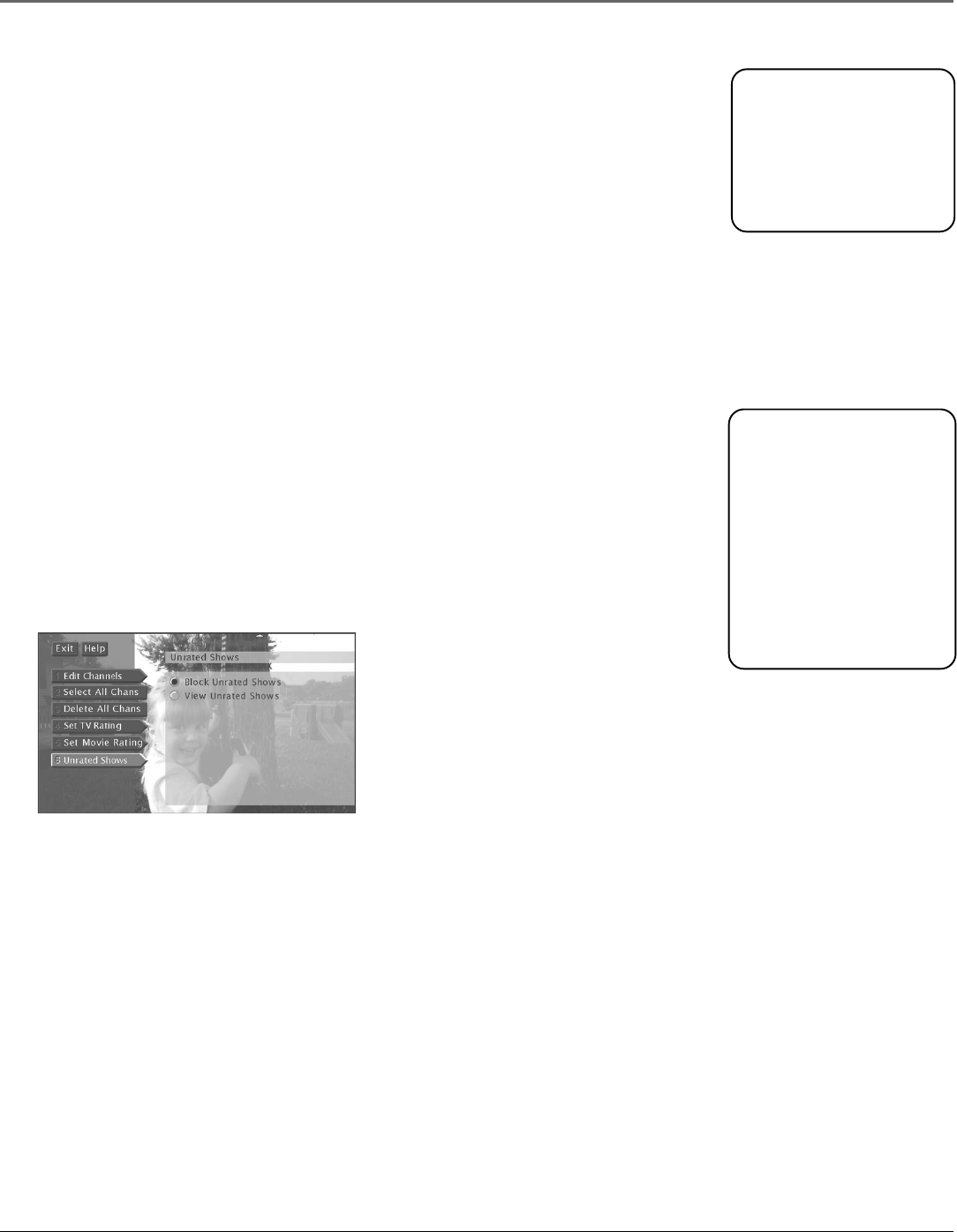
Using the Profiles
Chapter 6 61
Viewing Moving Ratings
After you block movie ratings, you have the option of going back and changing some of
the rating status buttons back to View:
1. Determine the movie ratings you want to change to View (V).
2. Use the arrows to highlight the status button you want to change.
3. Press OK to change its status back to View.
For example, if movies with a rating of PG-13 and higher are blocked, you can
change the rating status button corresponding with NC-17. Your child would then be
able to watch all movies with a G, PG, and NC-17 rating.
Blocking Unrated TV Shows
Some TV programming is not rated and may contain material you do not want your
children to see. These shows must be blocked separately.
To block unrated shows:
1. Select the user you would like to set limits for through the Profiles menu.
2. Select TV Viewing.
3. Select Set TV Rating.
4. Now select Unrated Shows.
5. Highlight the radio button beside your choice of View Unrated Shows or Block
Unrated Shows and press OK to select it.
Selecting Unrated Shows allows the user to view or block all unrated programs.
Some movies may be
given a “Not Rated”
rating. After blocking
movie ratings, you must
separately set “Not Rated
Movies” to View to see
these movies.
Note that “unrated” TV
shows may include news,
sports, political, religious,
local and weather
programs, emergency
bulletins, public
announcements, and
programs sent without
ratings. It could also
include programs whose
ratings are either “None”
or “N/A.”