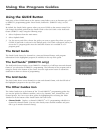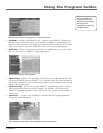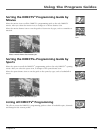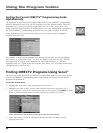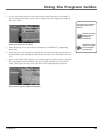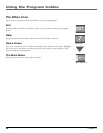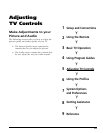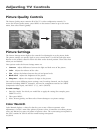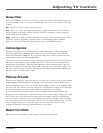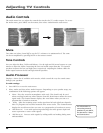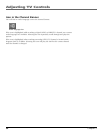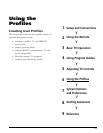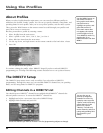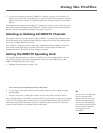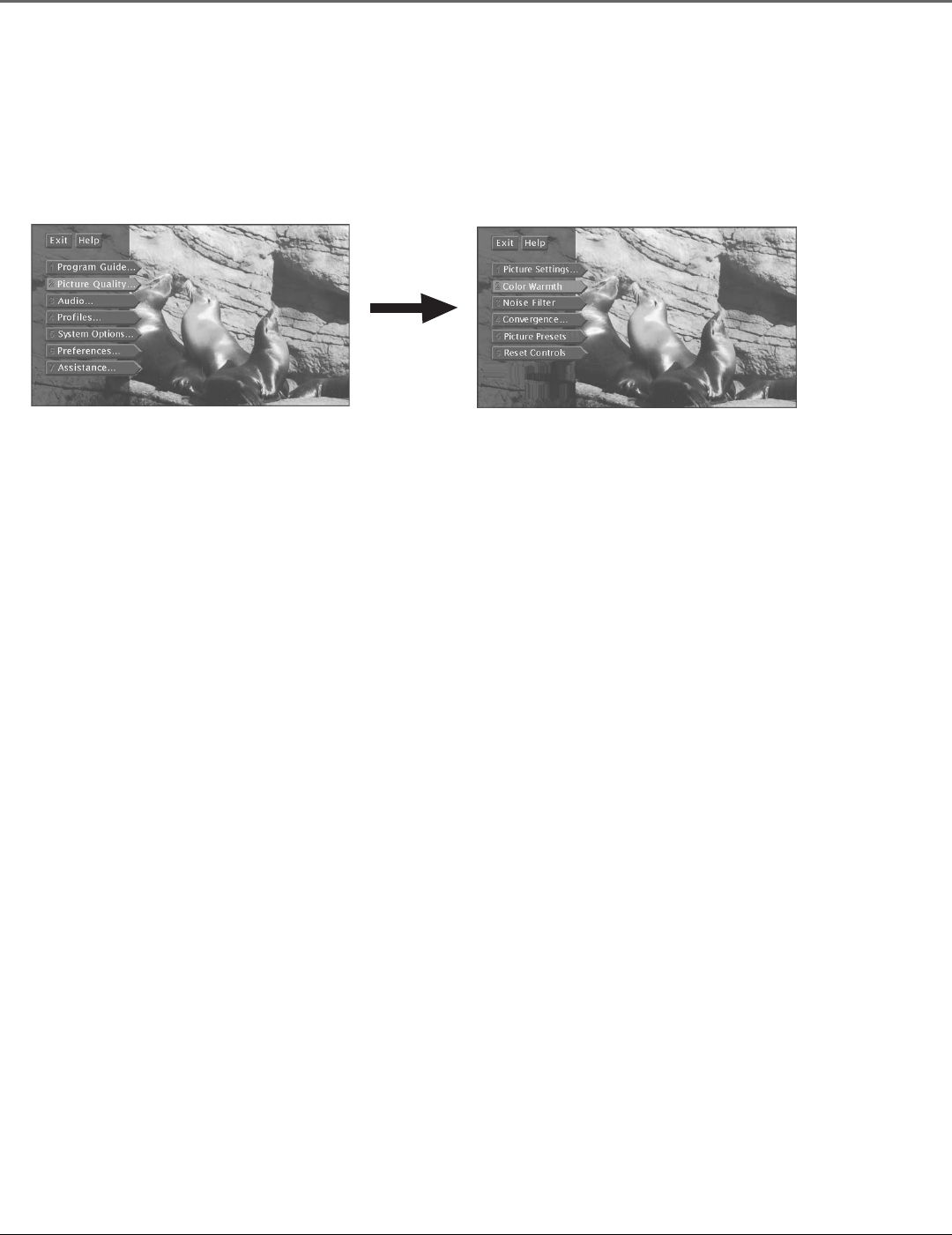
Adjusting TV Controls
46 Chapter 5
Picture Settings
The Picture Settings menu displays the controls for adjusting the way the picture looks.
The picture settings you specify apply to your current mode. Use the left and right arrow
buttons on the remote control to move the slider to the desired position. Then select Exit
when you are finished.
Your options under the Picture Settings menu are:
• Contrast Adjusts differences between the light and dark areas of the picture.
• Color Adjusts the richness of the color.
• Tint Adjusts the balance between the red and green levels.
• Black Level Adjusts the brightness of the picture.
• Sharpness Adjusts the crispness of edges in the picture.
You can have seven different picture settings: one for analog channels, one for digital
channels (including DIRECTV channels), and one for components attached to CMPNT
(component video input), and INPUT 1, 2, 3, and 4 (FRONT).
To make settings:
1. Enter the “mode” for which you would like to apply the setting (for example, press
DIRECTV or TV).
2. Then press MENU.
3. Select Picture Quality, and then select Picture Settings to set picture settings.
Color Warmth
Color Warmth displays a choice list that lets you set one of three automatic color
adjustments: Cool for a more blue palette of picture colors, Normal for an ordinary picture
color, and Warm for a more red palette of picture colors. The warm setting corresponds to
the NTSC standard of 6500 K and the normal setting corresponds
to 9300 K.
Picture Quality Controls
The Picture Quality menu contains all of the TV’s video configuration controls. To
access the Picture Quality menu, press MENU on the remote control to go to the main
menu, then select Picture Quality.