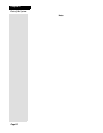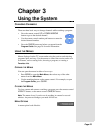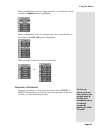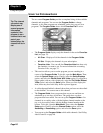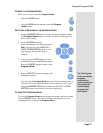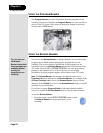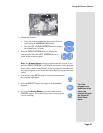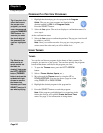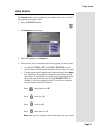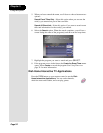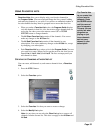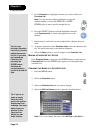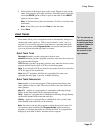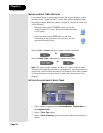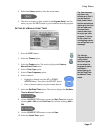Page 30
Chapter 3
Using the System
ORDERING PAY PER VIEW PROGRAMS
1. Highlight the desired pay per view program in the Program
Guide
. The pay per view programs are listed with the
channel number as
PPV in the Program Guide.
Press the SELECT button.
2. Select the
Yes option. The receiver displays a confirmation menu. Go
on to step 4.
At the confirmation menu:
3. Select the
Yes option to confirm the purchase. The pay per view fee will
be added to your bill.
Note: Once you confirm an order for a pay per view program, you
cannot cancel the order and you will be billed for it.
USING THEMES
THEMES
You can list and choose programs by the theme of their contents (for
example, just movies or just sports). You can then quickly list programs
based on that theme, and choose the program you want.
1. To open the
Themes menu, press the LEFT ARROW
button.
2. Select a
Theme (Movies, Sports, etc.).
3. Move through the
Themes menu by using the UP or
DOWN ARROWS. You can also move a page at a time
using PAGE UP or PAGE DOWN.
4. Highlight the desired program in the program list.
5. Press the SELECT button to watch the program.
Note: If the program you highlighted is on some time in the
future, the receiver will open the
Create An Event Timer
menu. See page 35 for information on using timers.
Tip: If any lock is in
effect that covers
the pay per view
program, you must
enter the password
using the
NUMBER
PAD
buttons. As
soon as you enter
the fourth digit of
the password, the
receiver highlights
OK.
Tip: Want to see
what movies or
sports events are
available for
viewing? Just press
the
LEFT ARROW
button (
THEMES
button) and use the
up/down/left/right
arrows to move to
the theme that
interests you. Press
SELECT and you’ll
see what’s playing.