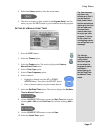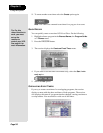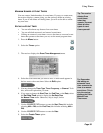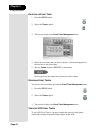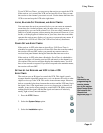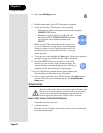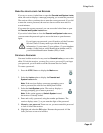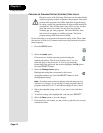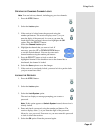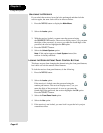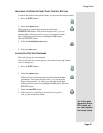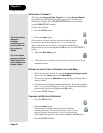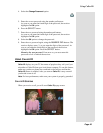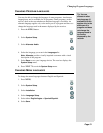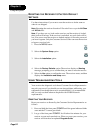Page 45
Using Locks
Page 45
CREATING OR CHANGING CHANNEL LOCKS
Note: You can lock any channel, including pay per view channels.
1. Press the MENU button.
2. Select the
Locks option.
3. If the receiver is locked, enter the password using the
number pad buttons. The receiver displays stars (*) as you
enter the digits of the password. As soon as you enter the
fourth digit of the password, the receiver highlights the
OK
option. Press the SELECT button.
Select the
Channel Locks option.
4. Highlight the channel that you want to lock. If
necessary, press the UP or DOWN ARROW button
to see the desired channel. You can also enter each
channel number using the number pad buttons.
5. Press the SELECT button to lock or unlock the
highlighted channel. If the checkbox next to the channel has a
checkmark, the channel is locked.
6. Select the
Save option to save the changes.
7. If the receiver is not already locked, you must lock it to put the locks
you just created into effect.
LOCKING THE RECEIVER
1. Press the MENU button.
2. Select the
Locks option.
3. Select the
Lock System option.
The receiver displays a message prompting you to enter a
password.
Note: If this option appears as Unlock System instead, the receiver is
already locked.
4. Enter and check a password, using the number pad buttons. The
receiver displays stars (*) as you enter the digits of the password.
Memorize your password. From now on, you must enter this password
to lock or unlock the receiver.
5. Select the
OK option. Enter the password again.